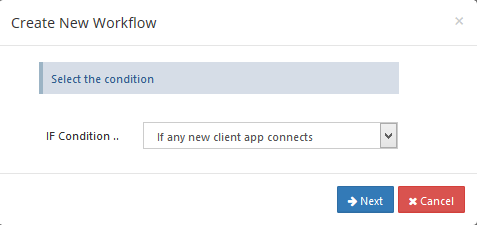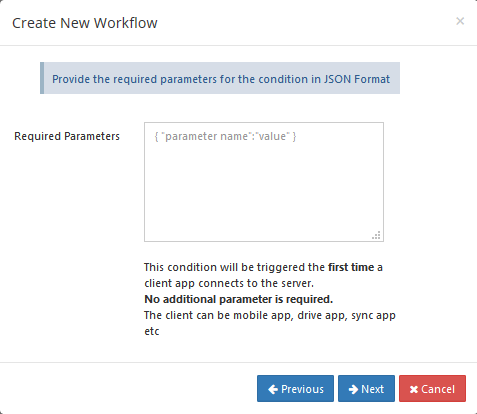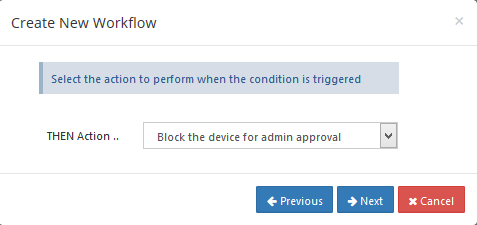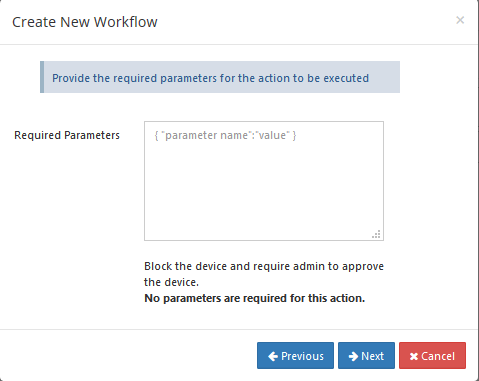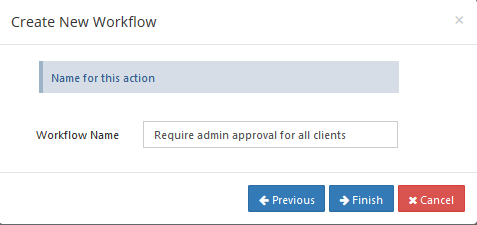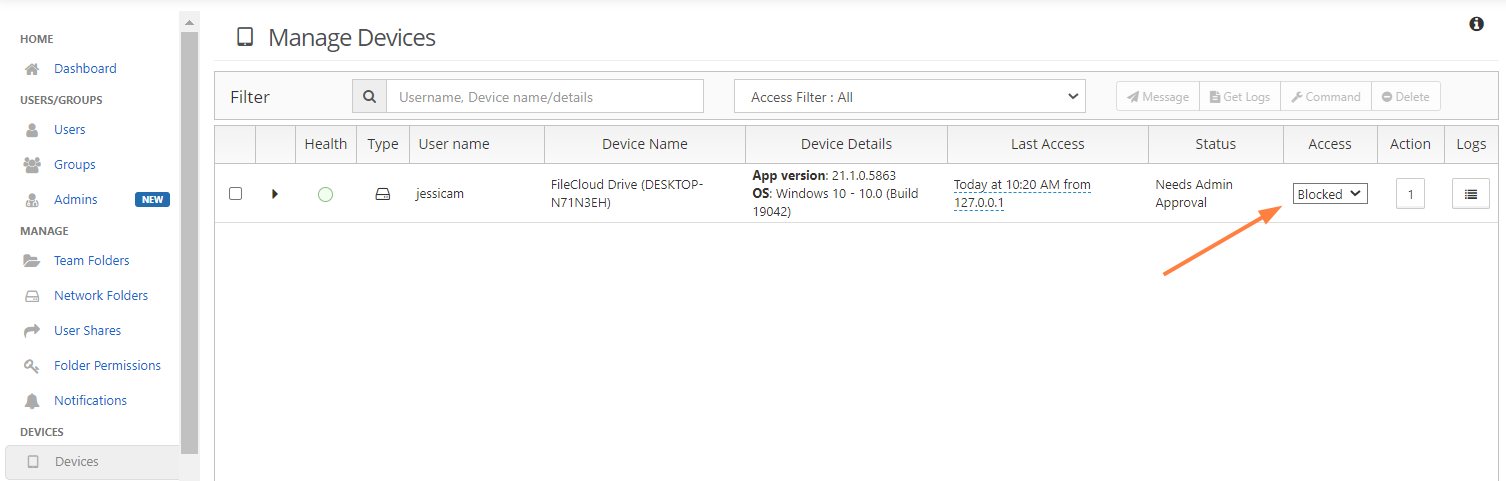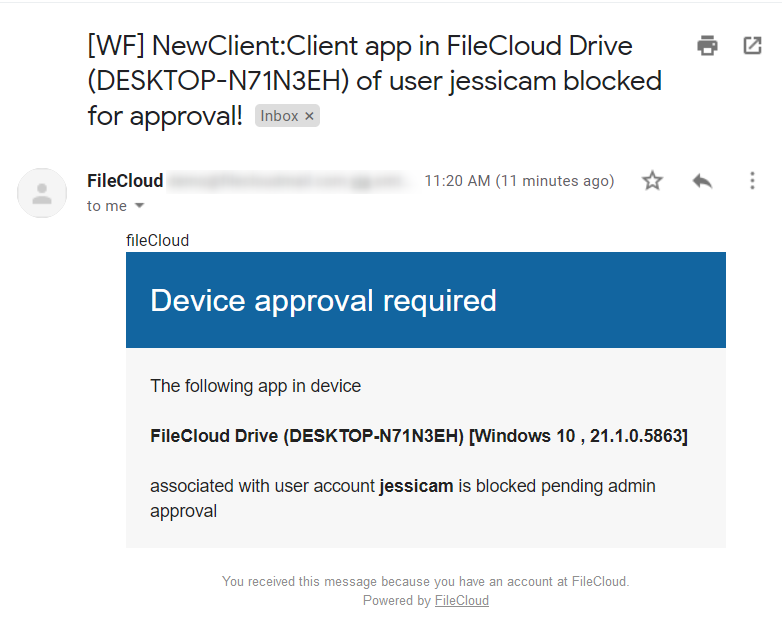Admin Approval Required Workflow
This workflow recipe blocks the connection of a new app or device until it is approved by an administrator.
- When a new app or device tries to connect to FileCloud, the action is unblocked ONLY after admin approval.
- In the Admin Portal, you can see the devices in BLOCKED status, awaiting ADMIN approval.
To create a workflow that requires admin approval for all clients:
- Login to Admin Portal
- Navigate to Workflow on the left navigation
- Tap on the Add Workflow button
- Set the If Condition "If any new client app connects"
5. Click Next, no required parameters are to be given as ,the condition triggers for any client app that connects to FileCloud.
6. click on Next, to give the THEN action
7. Click on Next, No parameters are required for this action
8. Click on Next, to give workflow name
9. In the admin dashboard, the Devices tab will show the status of the devices awaiting Admin approval. The Admin is also sent an email.
10. An email will be sent to the user trying to connect to FileCloud notifying the user that the device needs to be approved by the admin.