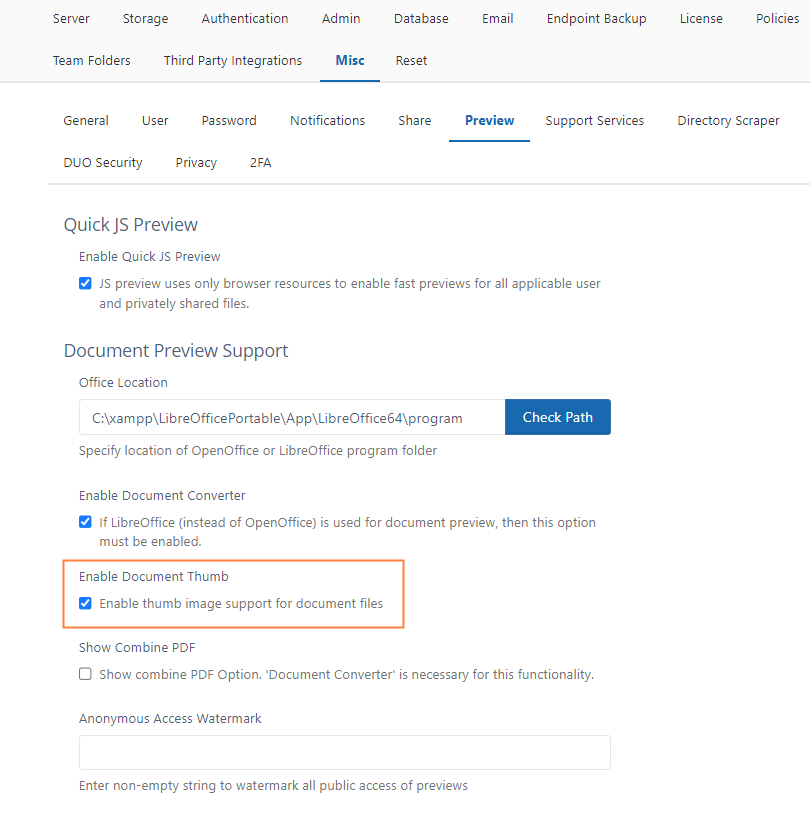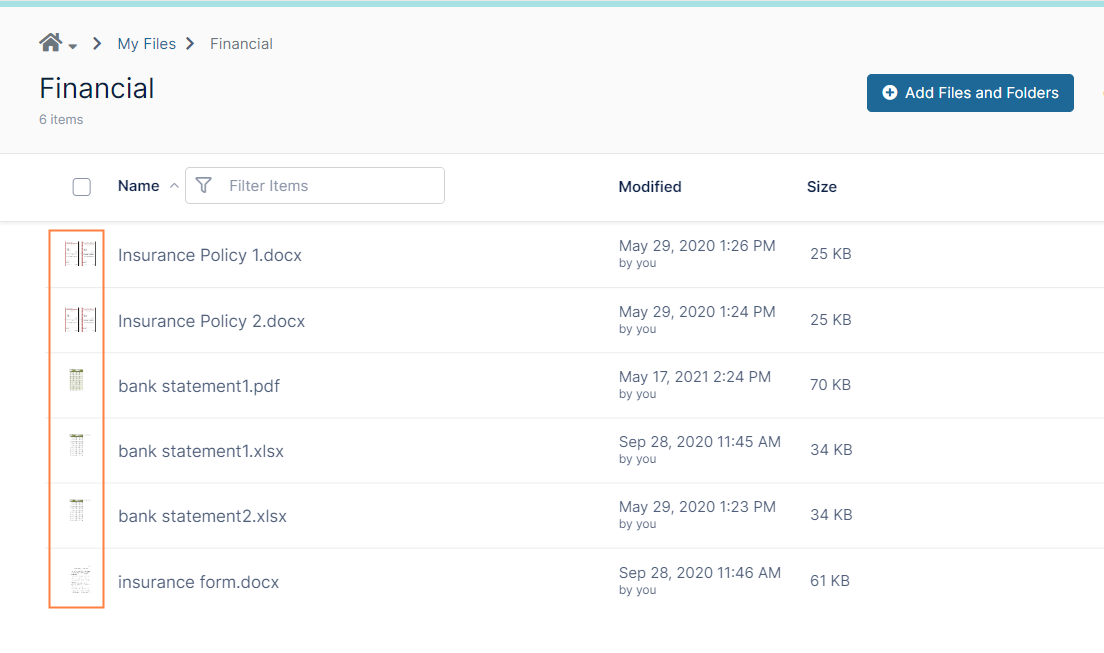Enabling Document Converter and Thumbs
Administrators can enable thumbs for all office documents (DOC, DOCX, PDF, PPT, PPTX etc.,).
A thumb, also known as a thumbnail file, contains a small JPEG icon representing the application that created the document or the document type.
To display thumbnails, FileCloud uses a document converter server.
Before enabling the use of thumbnails you must:
Note: FileCloud always displays thumbs for graphic files (jpg, png, ...) regardless of this setting.
To enable thumbnails for a document in FileCloud:
- Open a browser and log into the Admin Portal.
- From the left navigation panel, click Settings.
- Click the Misc tab.
- Click the Preview sub tab.
- Next to Enable Document Converter, select the checkbox.
- Next to Enable Document Thumb, select the checkbox.
Figure 1. The Admin Portal option to enable Document Converter and thumbs.
Now when a user logs on to the User Portal, the file listing will show the thumbnail as seen in Figure 2.
Figure 2. User Portal display of thumbnails.