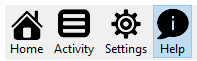FileCloud Debug Log File Locations
FileCloud Server is thoroughly tested during development and before every release.
- However, it is impossible to reproduce every kind of IT environment created by our customers.
- In your unique environment, you may see FileCloud Server perform unexpectedly.
- In a large complex program such as FileCloud Server with many lines of code, it may be difficult to find and resolve an issue.
- Therefore, to help you troubleshoot issues, CodeLathe provides you with the ability to record extra information in logs.
- Your log information can also help us fix any issues you see in a later release.