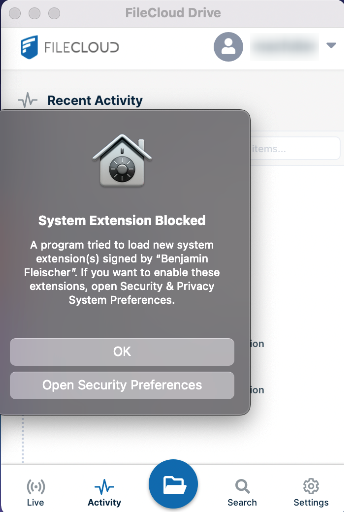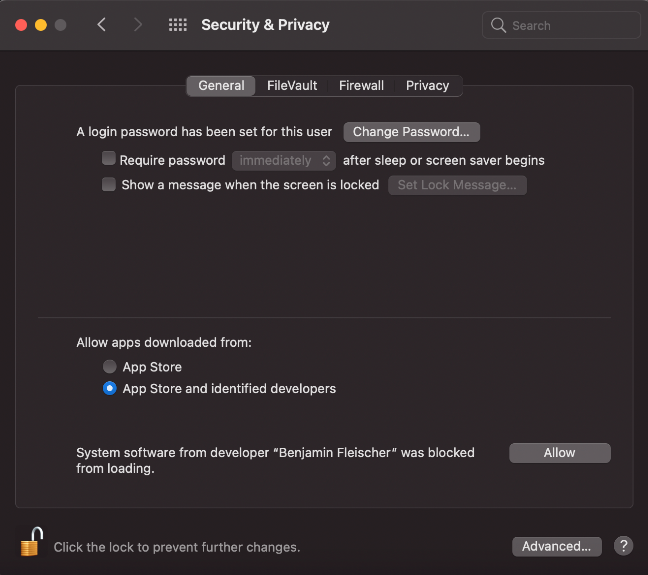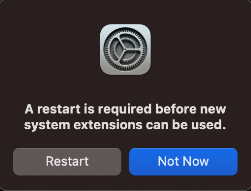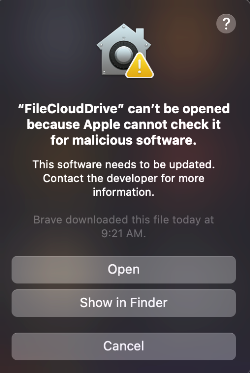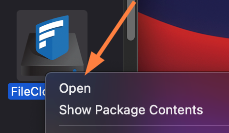FileCloud Drive: Configuration for Big Sur 11.3 or later versions Running on Apple Silicon
Beginning in FileCloud Version 21.1, Drive supports using Big Sur versions 11.3 and higher. However, you must configure a workaround for FileCloud to run the kernel extension (kext) that Drive uses.
Note that prior to version 21.1, Drive does not support Big Sur 11.3 or later versions.
To configure FileCloud Drive to use Big Sur 11.3 or later versions running on Apple Silicon:
- Follow the instructions in macOS User Guide to change the level of security used on your startup disk to Reduced Security.
Install Drive for Mac.
When Drive attempts to start, the message System Extension Blocked appears.Note: If you see the message, "FileCloudDrive" can't be opened because Apple cannot check if for malicious software, see the workaround below.
- To open Security and Privacy settings in MacOS, click Open Security Preferences.
- Click Allow.
- Click Restart.
- When MacOS restarts, you can start Drive normally.
Workaround
If you see this message when Drive initially attempts to open:
a. On the Drive icon, click CTRL + right-click and choose Open.
Drive opens.
b. Reboot your system.
c. Attempt to open Drive again.
You should now see the System Extension Blocked message shown in Step 2, above, and can proceed to Step 3.