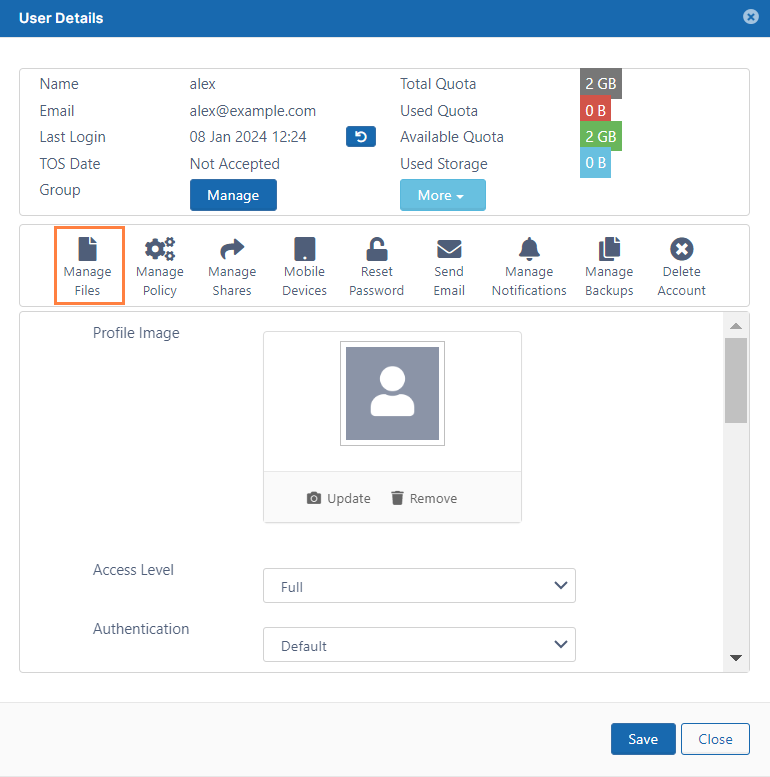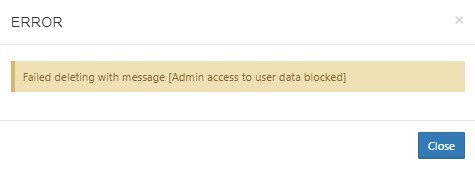Managing User Folders and Files
As an administrator, you can manage the files that are stored on your FileCloud Server site.
This allows you to protect and maintain your system in the following ways:
- Remove user files infected with a virus
- Remove files belonging to a user that no longer has an account
- Move folders for teams
- Download, copy and move files at a user's request
- Manage your storage space limits by moving or deleting files
- Copy and move files and folders between two FileCloud users
In this section:
- Copy and Move User Files
- Download User Files and Folders
- Cancel User Uploads in Progress
- Delete User Folders and Files
- Clear a Recycle Bin
- Remove a User's Old File Versions
- Remove Incomplete User Uploads
- Restore a Previous File Version
- Critical Section Cleanup Tool
- Change the Name of the Zip File for Multiple File Downloads