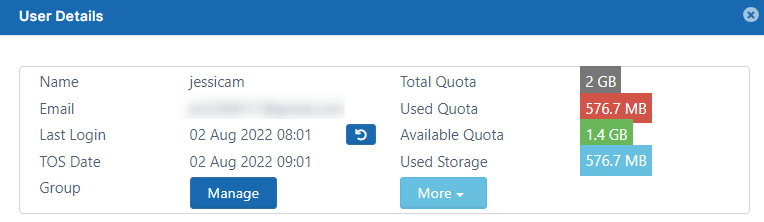User Properties - Read Only
As a FileCloud administrator, you can see user properties and change them as needed.
To see a user's details and what they have permission to do:
- Open a browser and log on to Admin Portal.
- From the left navigation panel, click Users.
- In the users list, click on the row of the user you want whose details you want to view.
- Click the edit icon ().
Most of the User Properties in the top portion of the User Details dialog box are for display only and cannot be changed in this window.
In this section of the User Details, you can manage the groups that a User belongs to by clicking the Manage button.
The User's read-only properties are described in the following table.
| Readonly Property | Description |
|---|---|
| Name | The unique name of the user account. |
| Email id associated with the account (Can be changed editing the "Email" text box). | |
| Last Login | Last login attempted on this account. Click the Reset icon to set Last Login to null. Note: When a disabled user is re-enabled, Last Login is set to null. |
| TOS Date | Date that terms of service was approved on login. If not approved, Not Accepted appears. |
| Group | Click Manage to view, add, and remove the user's groups. |
| Total Quota | Quota allocated for this account (This can be changed using "Total Quota (GB)" text box) |
| Used Quota | This is the size of data this user has currently used. This includes all "Committed" Space by this user including file versions, files in recycle bin, partial files uploaded. Depending on the storage calculation setting, this quota might also include storage shared with this user by other users. For guest access users, this value calculated from the amount of data shared to that account. |
| Available Quota | Space available |
| Used Storage | Space taken by all this user content. This includes space used for multiple file versions, files in Recycle bin contents and Partial files in progress. |
Storage Details
Additional storage details about the files stored in the user account can be viewed by clicking on the "More" button found in the read only section of the user properties popup.