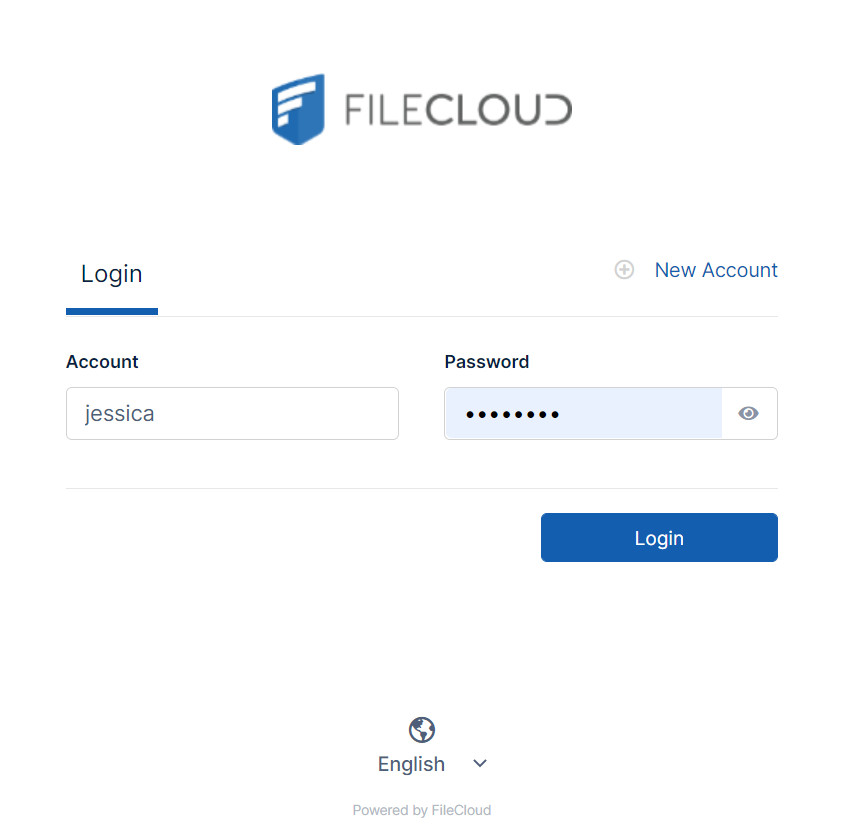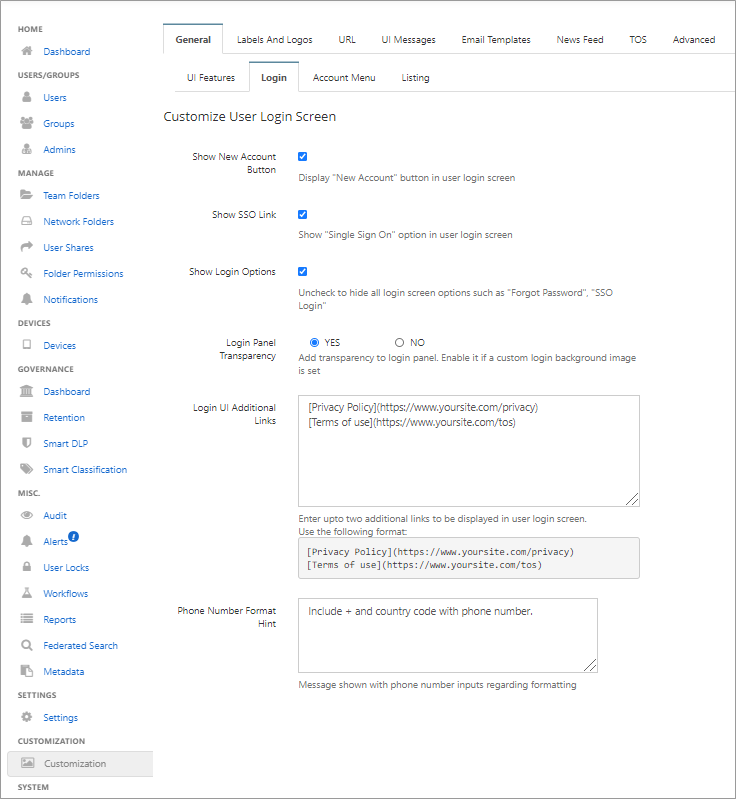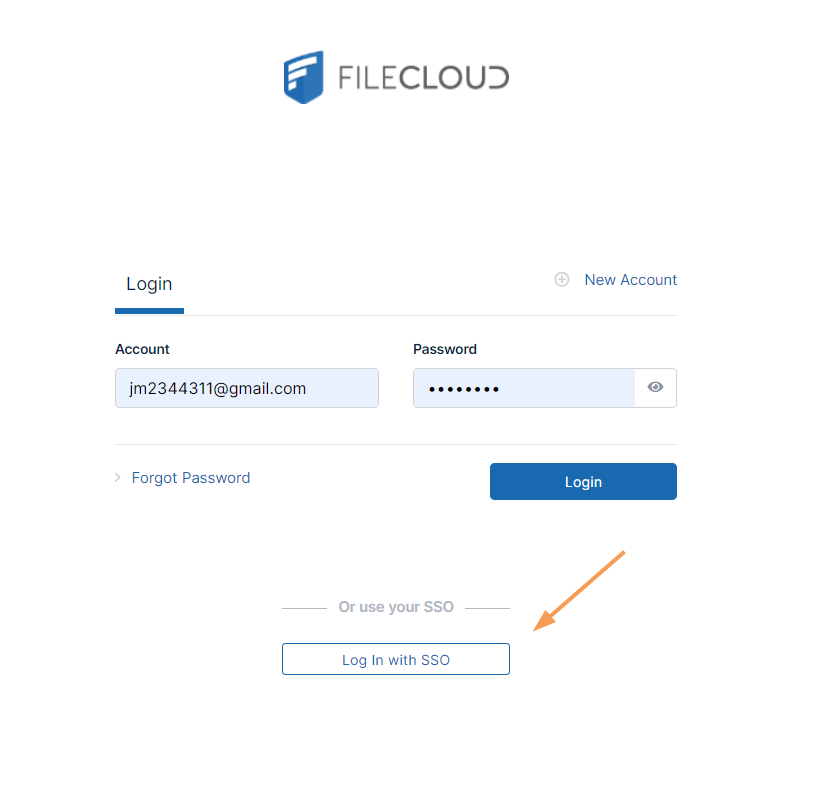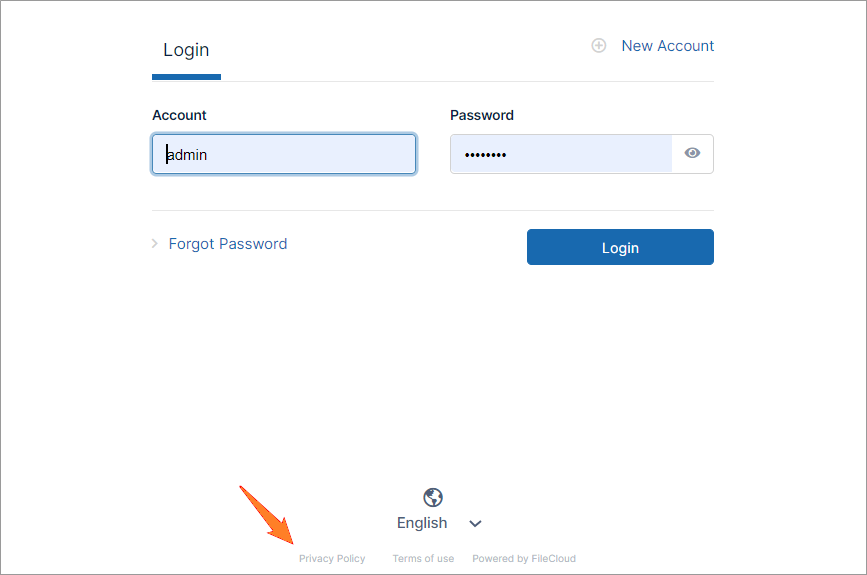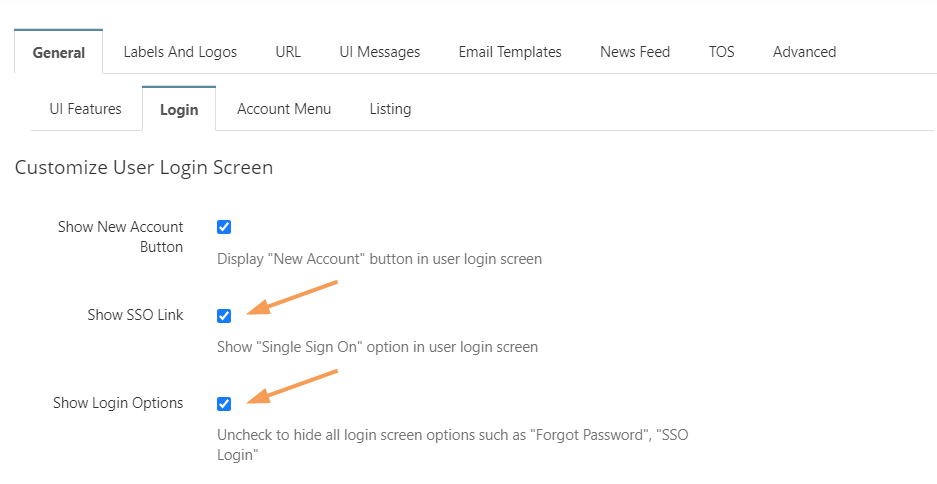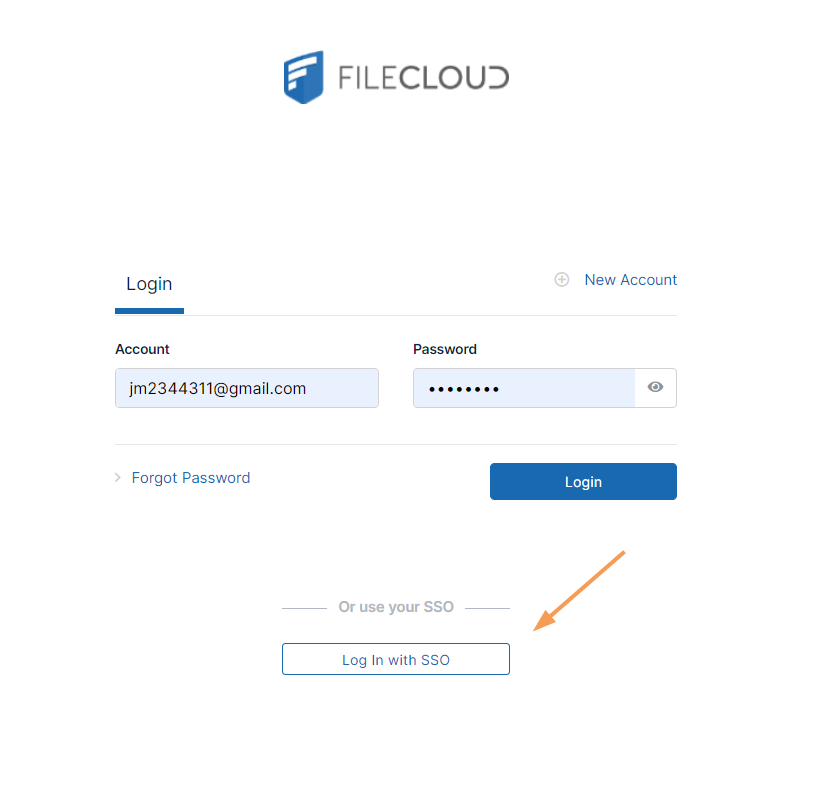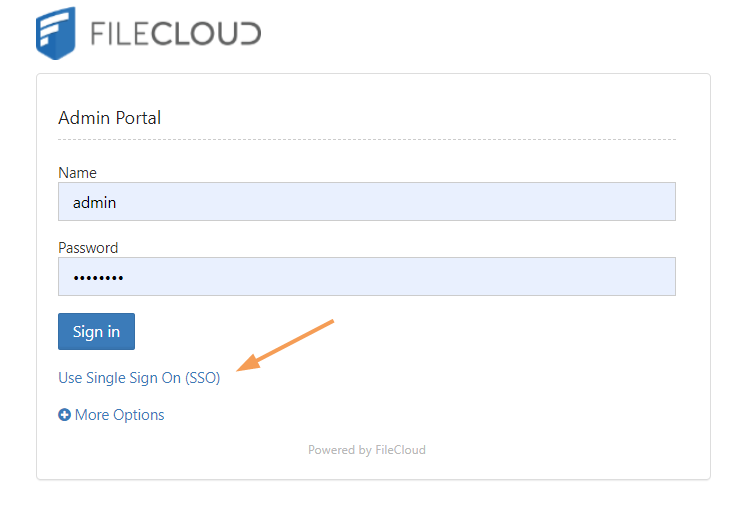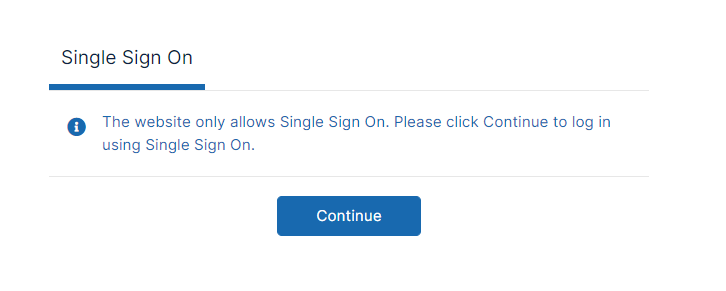Customize the User Login Screen
The following image displays the default FileCloud log-in screen, but you can customize the features that appear on it.
To customize the User Login screen
Admin users must have Customization permissions enabled to customize the user login screen. See Managing Admin Users for more information.
- Open a browser and log in to the Admin Portal.
- From the left navigation pane, click Customization.
Select the General tab, and then the Login sub-tab.
Option Description Show New Account Button Displays New Account button in user log-in screen. Enabled by default.
The New Account button allows a user to create a new account for themselves, and depending on the configuration of Automatic Account Approval, have it automatically approved.
Show SSO Link Check to show Single Sign On link in the login page:
Note: If this is checked, but Show Login Options is unchecked, Single Sign On link is not shown.The functionality of this button is determined by how you configure Single Sign-On Access
Show Login Options Uncheck to hide options in login screen such as Forgot Password and Single Sign On link even if Show SSO Link is checked. Login Panel Transparency Adds transparency to login panel.
Set to:
- YES (default)
- NO
Enable this option if you are using a custom login background image.
Login UI Additional Links Enter up to two additional links to be displayed in user login screen.
Use the format:[Privacy Policy](https://www.yoursite.com/privacy)
[Terms of use](https://www.yoursite.com/tos)The links appear at the bottom of the login screen:
Phone Number Format Hint Enter a hint to appear on screens where users can enter phone numbers. For example Include + and country code when entering phone number. - Modify the settings for any of the options.
- To save your changes, click Save.
To customize for SSO log in
You can customize the user log-in screen to display the SSO log-in option along with the direct log-in option or to only display the SSO log-in.
To display the SSO log-in option along with the direct log-in option:
- From the left navigation pane, click Customization.
Select the General tab, and then the Login sub-tab.
- Check Show SSO Link and Show Login Options.
- Save your changes.
Now, when users access the user portal log-in page, they will see:
On clicking the Single Sign-On link on the login page, the user is redirected to the SAML SSO Service web page.
The SSO log-in option in the admin portal:
Starting with FileCloud 13.0, FileCloud admin interface also supports Single Sign-On.
Default admin portal log-in screen
To only display the SSO log-in option:
In order to skip the FileCloud login page and send the user directly to the SAML SSO page you must add a setting to the cloudconfig.php file, as shown below. You can configure this option for the user portal login page and the admin portal login page.
To only display the SSO log-in option in the user portal:
This configuration option is available starting with FileCloud Version 19.3, It supports skipping the login page when the user accesses FileCloud with a domain name or with a full URL.
In the admin portal, go to Customization, and select the General tab, and then the Login sub-tab.
- Check Show SSO Link and Show Login Options, and save your changes.
- Open the configuration file:
Windows: XAMPP DIRECTORY/htdocs/config/cloudconfig.php
Linux: /var/www/config/cloudconfig.php To only display the SSO log-in option:
define("TONIDOCLOUD_SSO_DIRECT_ONLY", "1");When users enter the log-in page they will see:
define("TONIDOCLOUD_SSO_DIRECT_ONLY", "0");
To display only SSO log-in in the admin portal:
Starting with Version 20.1, FileCloud supports skipping the login page when the admin accesses FileCloud with a domain name or with a full URL.
- Open the configuration file:
Windows: XAMPP DIRECTORY/htdocs/config/cloudconfig.php
Linux: /var/www/config/cloudconfig.php To only display the SSO log-in option:
Enter:
define ("TONIDOCLOUD_SSO_DIRECT_ONLY_ADMIN", "1");An earlier version of this option is also effective in versions of FileCloud prior to 20.1, but this redirect is only effective if the user specifies a domain name rather than a full URL. Instead of the above setting, use:
define("TONIDOCLOUD_SSO_DIRECT_ADMIN", "1");