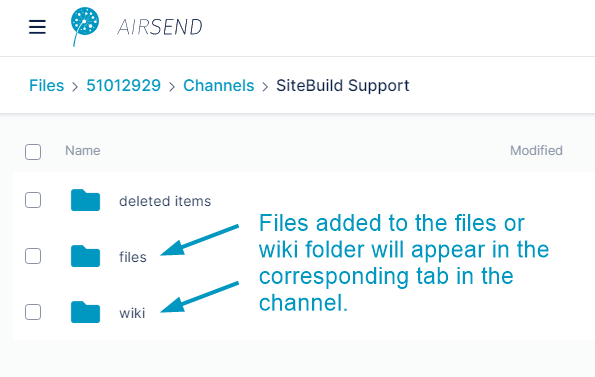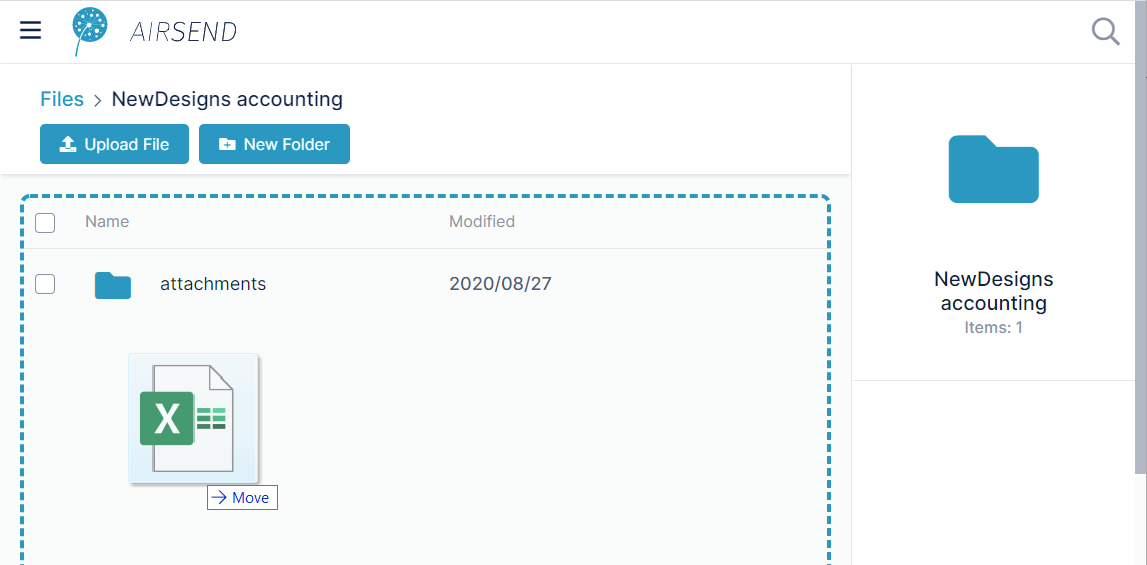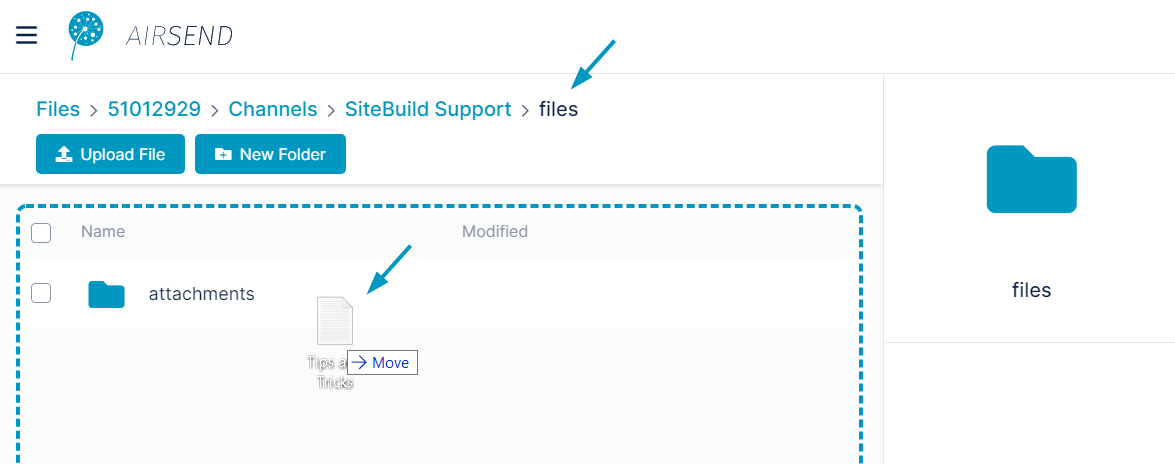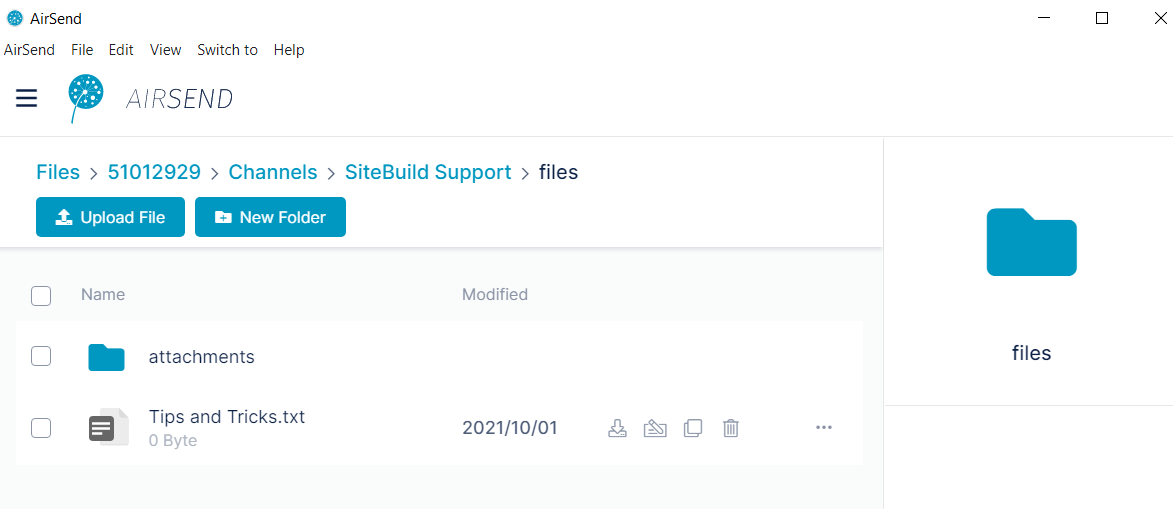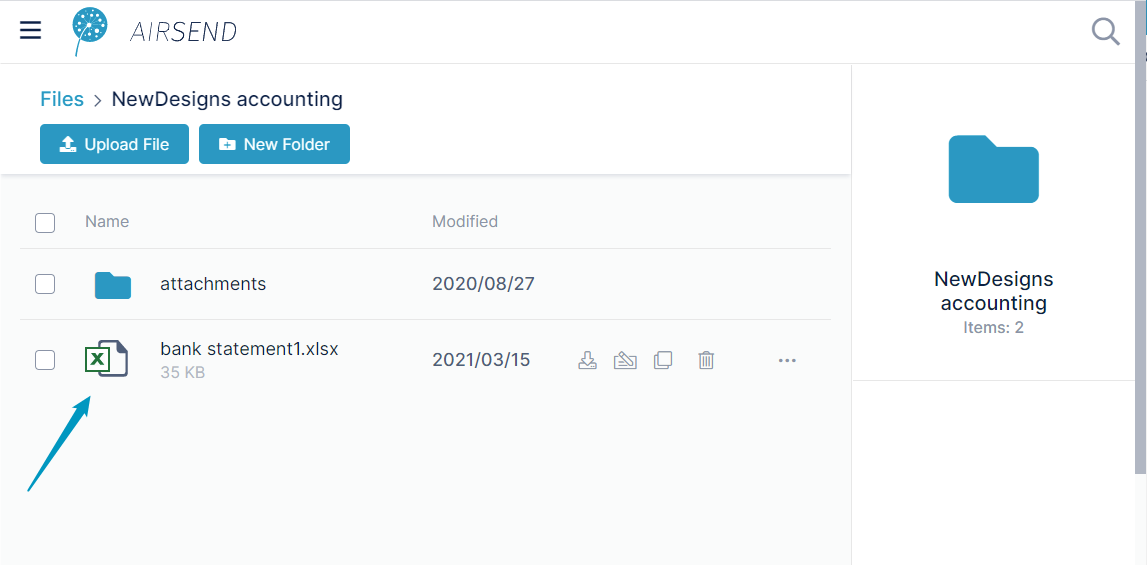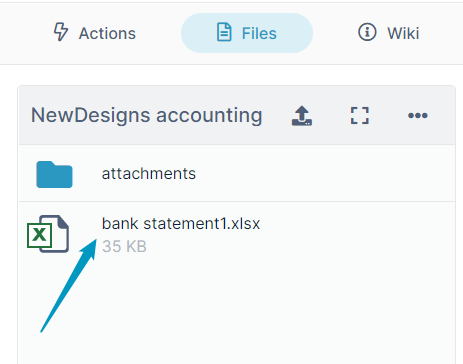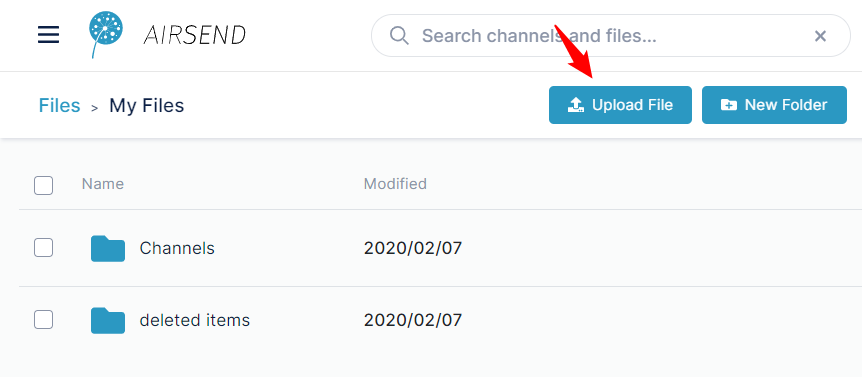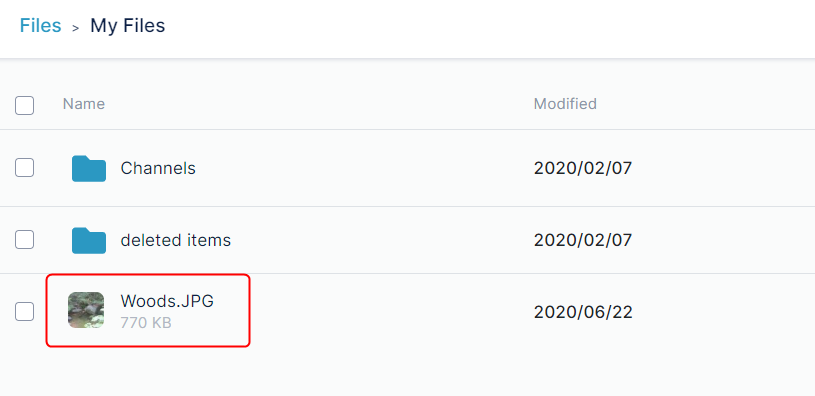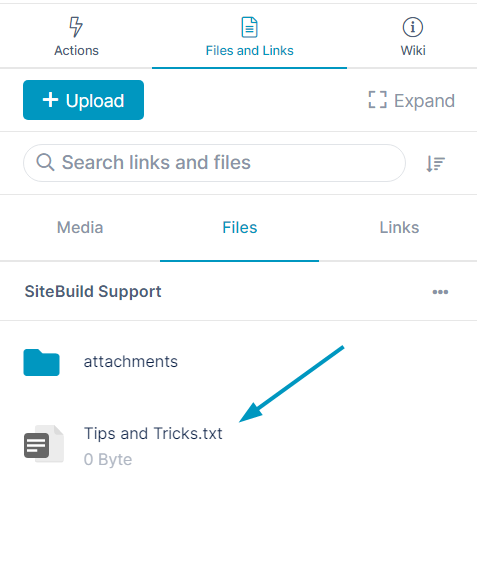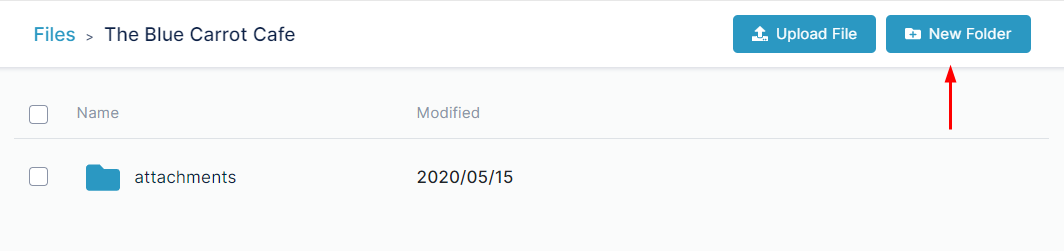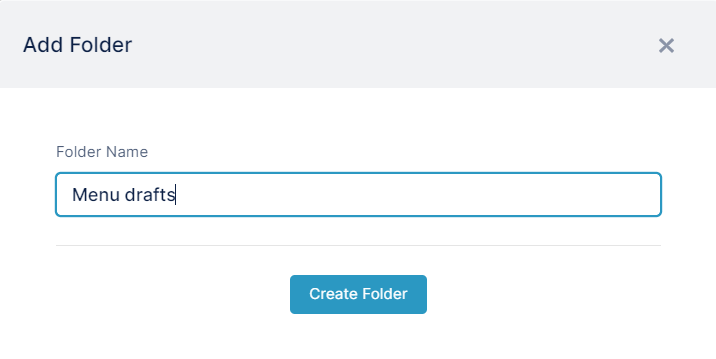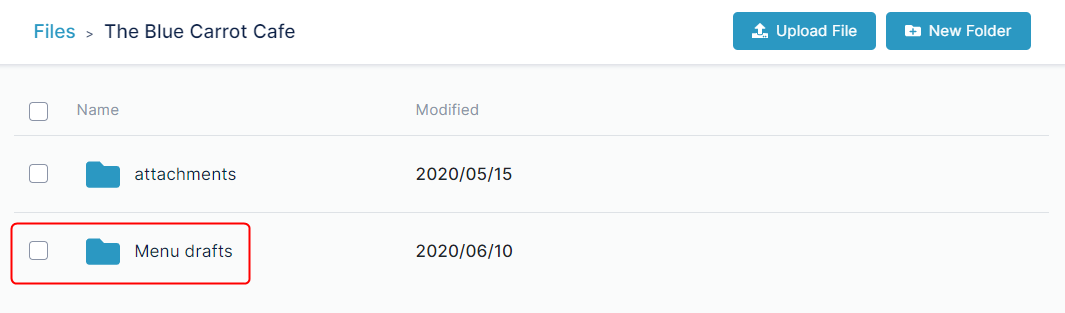Page History
...
Uploading files to channel folders
- Open Files view.
Navigate to the folder for the channel that will store the file in My Files or in Shared Channels.
If you want to be able to see the file in one of the tabs for the channel, you must add it to the files or wiki folder. Otherwise, you will only be able to access the file by navigating back to Files view.
For information about the file structure in Files View, see Files view.- ClickDrag and drop the file onto the files or wiki folder or one of their subfolders,
or
click Upload File and select a file or drag and drop a file over the main section of the screen.
The file is uploaded to the folder and appears in the main section of the screen, which displays the contents of the folder.
If you leave Files view and open the channel associated with the folder, you can see the file in the Files tab:
Uploading files outside of channels
You can add files to AirSend that are available only to you.
- Open Files view.
- Open My Files.
- Remaining at the top level of My Files, click the Upload File button in the upper-right corner of the page.
- Select a file from your file system and upload it.
The file is available to you, but it is not available in any channels, so members of your channels cannot access it. - At some point in the future, you may choose to move the file into a channel.and Links tab when you click the Files sub-tab or, if you added it to the Wiki folder, when you edit the wiki.
Moving files and folders
...
- Open Files view.
- Navigate to the folder that will store the sub-folder in My Files or Channels.
- Click New Folder.
A New Folder dialog box opens. - Enter a name for the folder.
- Click Create Folder.
The new sub-folder is created.
...
Deleting files and folders
...
Overview
Content Tools
Apps