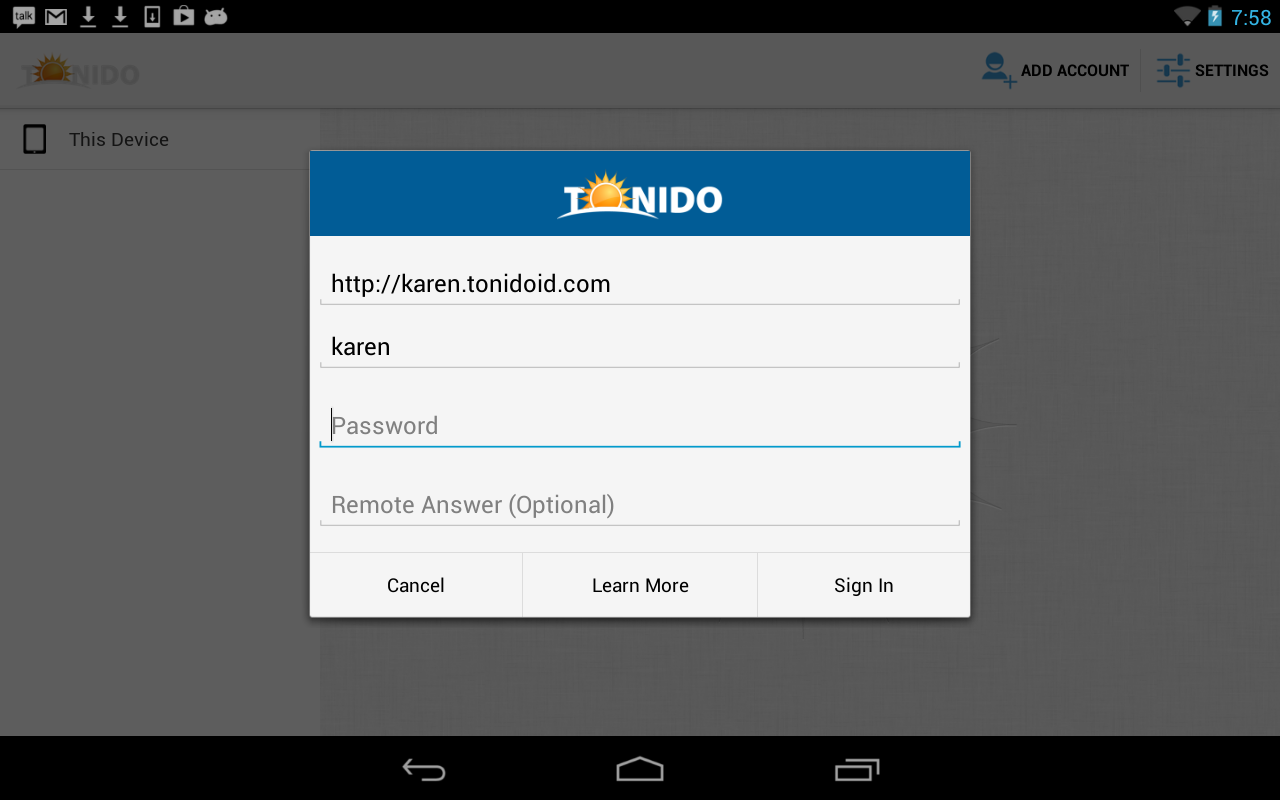Page History
...
This section provides information on initial setup of the Tonido Android App to access your files in your computer or in TonidoPlug.
| Warning | ||
|---|---|---|
| ||
Tonido's latest app is only available for Android OS versions 4.0 and above. Works with Kindle HD. |
Basic Installation
Tonido Android app can be used to access any computer or TonidoPlug device. In order to access your computer, you need to install and run Tonido server.
...
Start the Android App and Click on the icon the icon on the main page of the app to add a new account.
...
Once the account is authenticated, you will be able to access the files in the remote computer or Tonido plug or Tonido Cloud by selecting the account you wish to access.
Account authentication security
...
Tonido Android App allows setting an access code to lock the Tonido android app. It is available by clicking on the settings (red box in following screenshot) icon settings icon in the main accounts page.
...
- Ensure that Tonido server is running in your target computer. You can check that by opening a webbrowser in the computer where Tonido is running and entering http://127.0.0.1:10001 (Assuming the port is still default) in the webbrowser address. If Tonido is running the web browser will show the Tonido login page.
- If Tonido server is running, ensure that your target tonido installed computer can access the internet. If firewall is running your computer and is preventing Tonido from accessing the internet, then you need to add rules to your firewall to allow Tonido to access the computer. You can check if Tonido can access the internet by entering http://<youraccount>.tonidoid.com in a webbrowser on the same computer where Tonido is running. If the web page opens and shows Tonido server, then Tonido is running
- Ensure that your Android device is connected to the network (Wifi or Cellular network) and can access the internet (Simply open safari and try to access a webpage )
...
When external storage (sdcard) in your device is not mounted or not available for read and write, you will see following error message. When app starts in this mode, some of the core functions such as 'open files' documents, 'open with', 'upload' and 'download' features would not work.
...
Read about downloading from Tonido server using Tonido Android app here.
...
Using Tonido app to access files in Tonido devices or Tonido Cloud
...
Tonido Android app allows the user to create, load new music playlists. The playlists can be created on the fly by adding music files to the "Music Player" . Songs can be added using "Queue" or "Play" on the individual song's preview pane the action bar at the top or using "Play all Songs in Folder" or "Queue all Songs in Folder" options in the Actions menu. You can now save playlist using the following method
...