...
The first time you log in to AirSend, your dashboard looks like this:
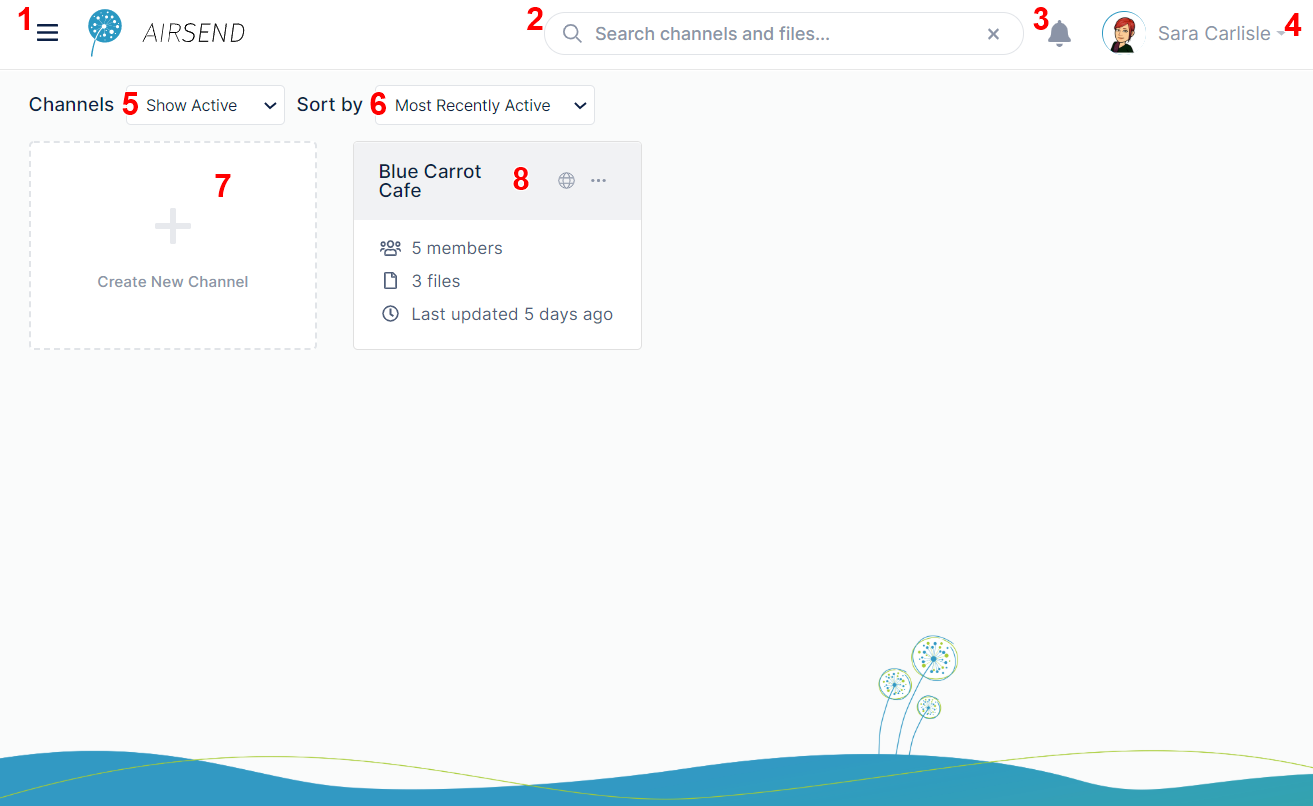 Image Removed Image Removed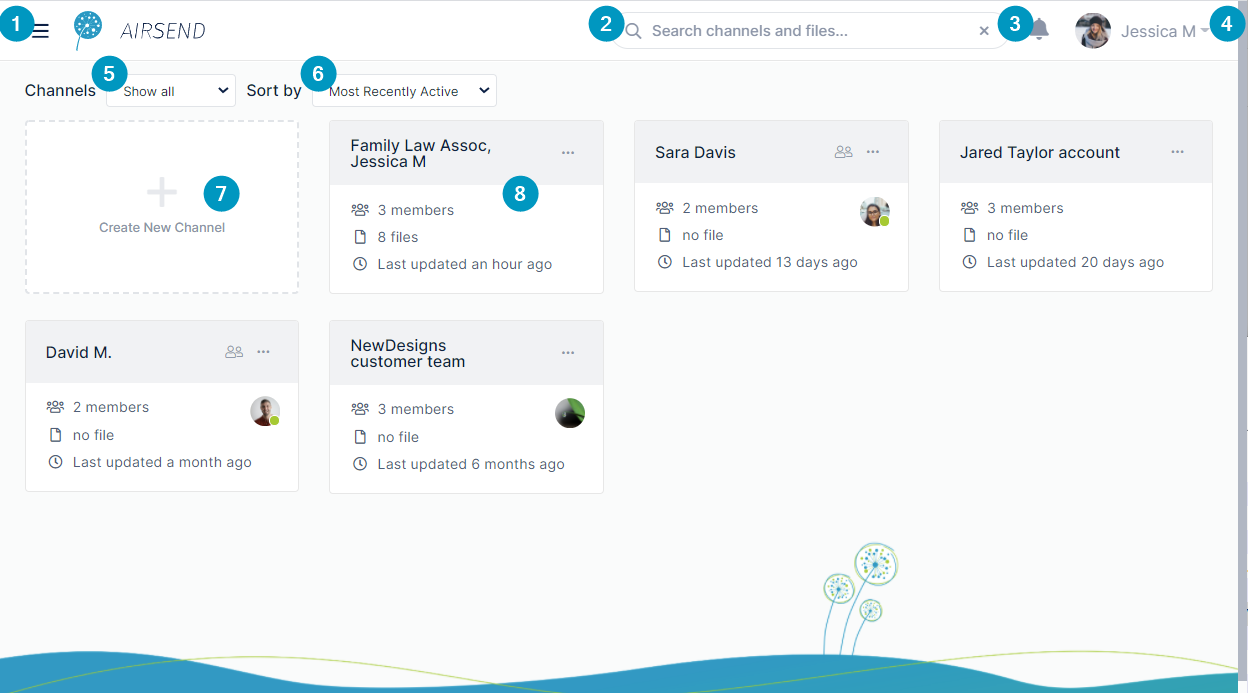 Image Added Image Added
| - Triple-bar icon - Click this icon to open the dashboard side navigation panel:
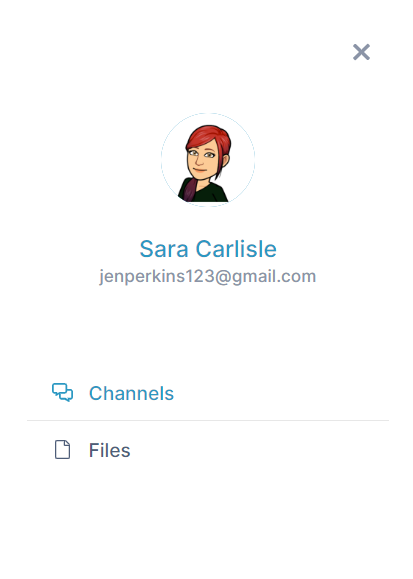 Image Removed Image Removed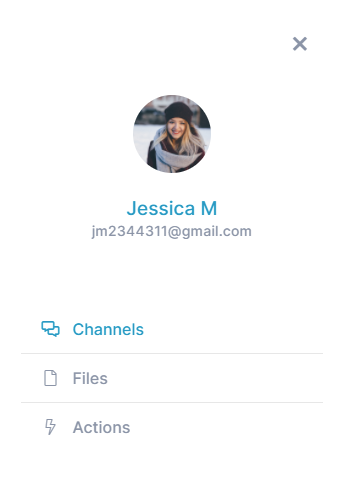 Image Added Image Added
This panel displays two links, Channels and Filesthe links Channels,Files, and Actions. When Channels is clicked, the Dashboard view to the left, which displays boxes with each of the user's channels, appears.
When Files is clicked, the following view of the Dashboard, which displays the user's files, appears:
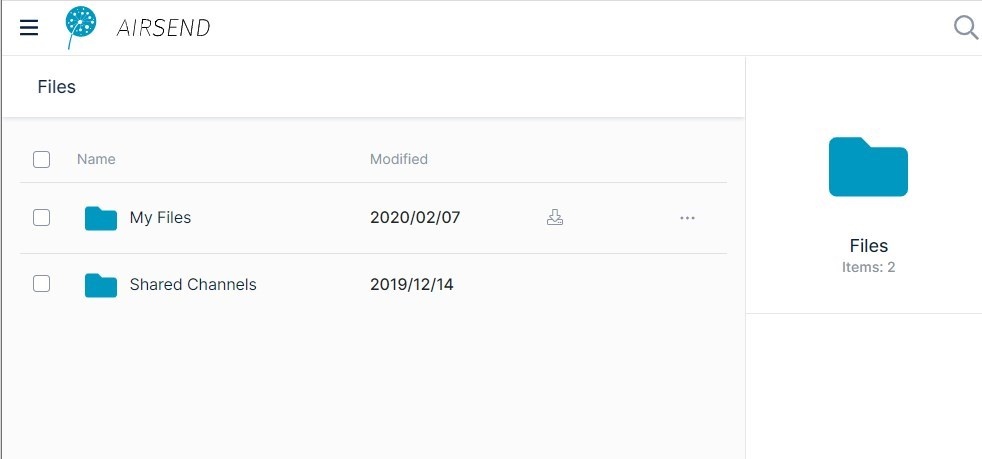 Image Removed Files view for all channels opens: Image Removed Files view for all channels opens:
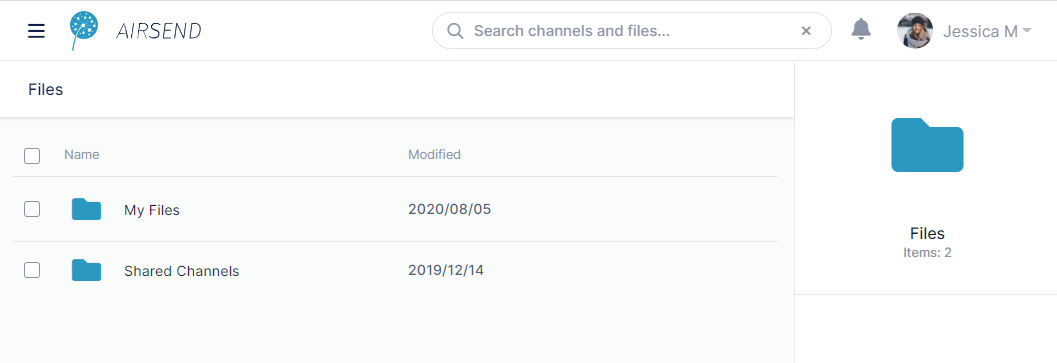 Image Added Image Added
When Actions is clicked, Actions view for all actions opens:
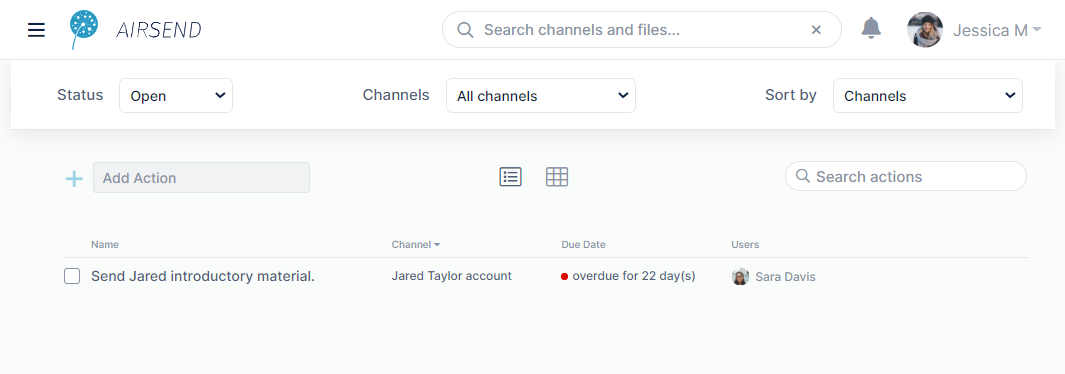 Image Added Image Added
- Search box. Enter a search term to locate matching content in channels and matching file names, messages, actions, files, and users. See Search in AirSend.
- Notifications. This icon displays the number of unread notifications. Hovering over Clicking it displays the notifications. See Notifications, below.
- User signed in to the channel, in this case, Sara CarlisleJessica M. Click the down arrow to see a user menu. For more information, see User settings.
- Channels. Appears if the user is a member of at least one channel. Choices are:
- Show All
- Show Active (default)
- Show Closed
- Sort by - Appears if the user is a member of at least one channel. Options for sorting channels on the dashboard. Choices are:
- Most recently active (default)
- Least recently active
- New channels
- Old channels
- Create New Channel - Click this image to create a new channel.
- Channel - Each channel is represented by a card that displays number of members, number of attached files, and last update date/time, Click the More options icon (ellipses3 dots) to perform channel actions such as delete, close, or copy the channel or to access channel settingsand copy. For more information, see Channel settings for a channel owner.
|
...