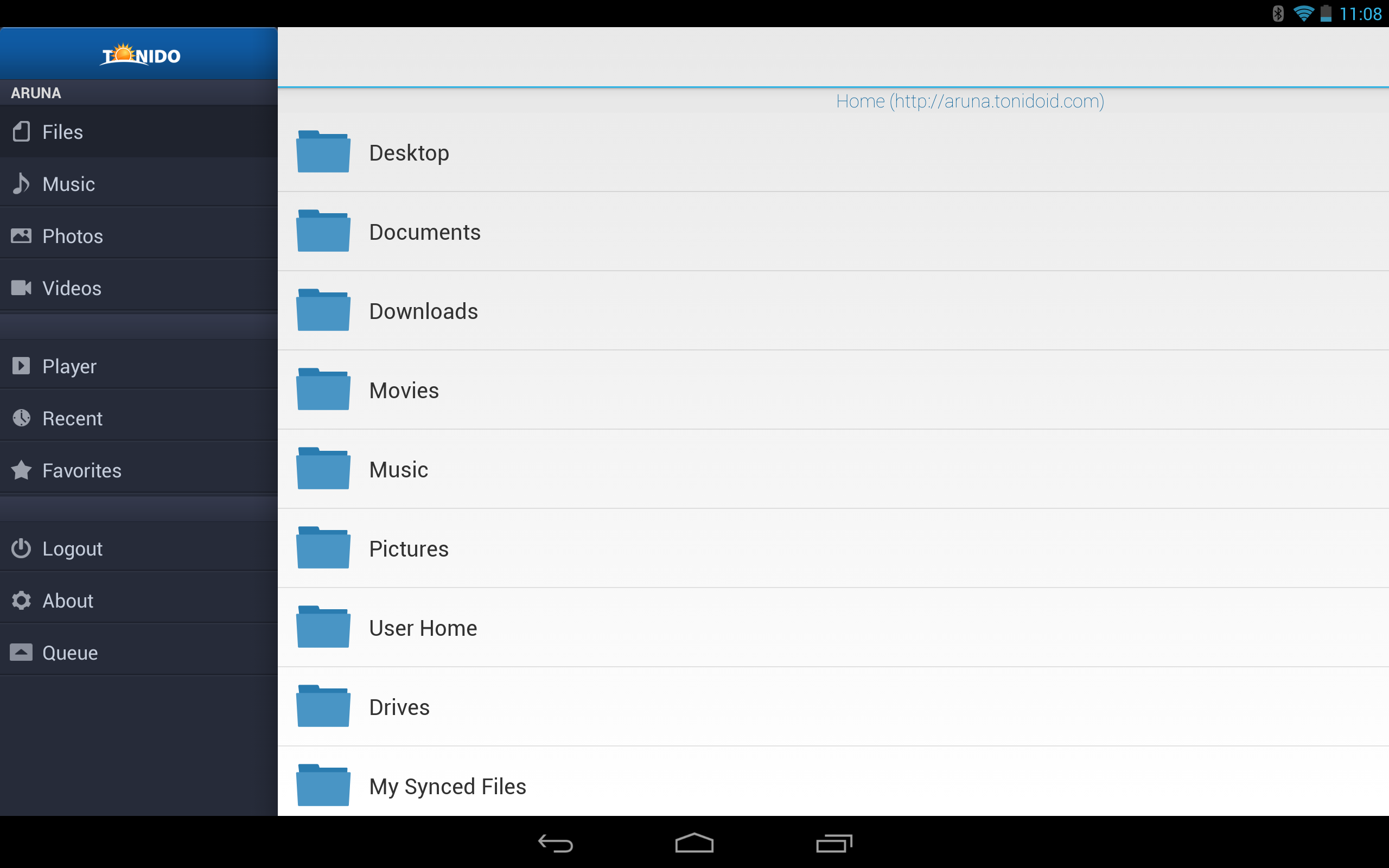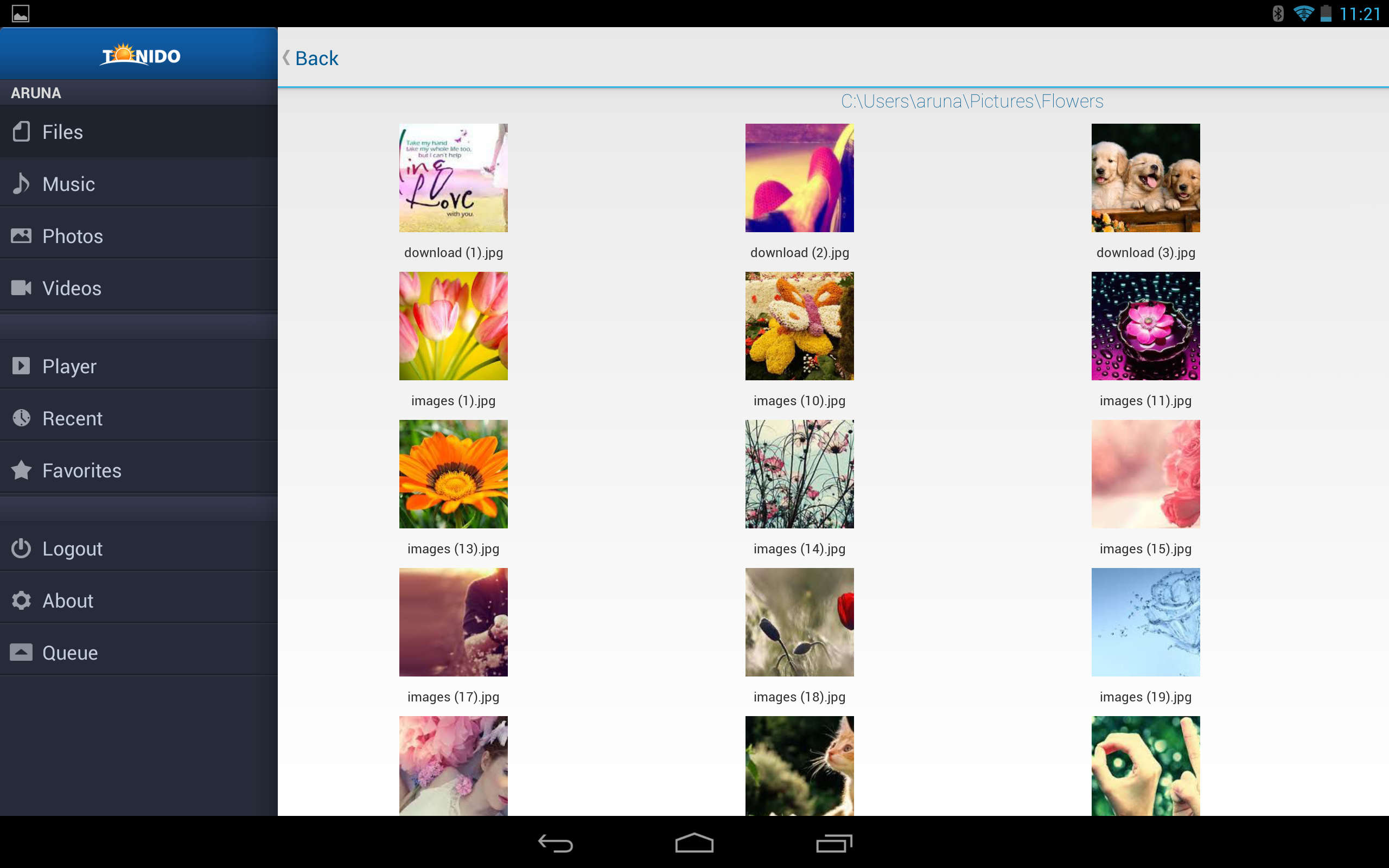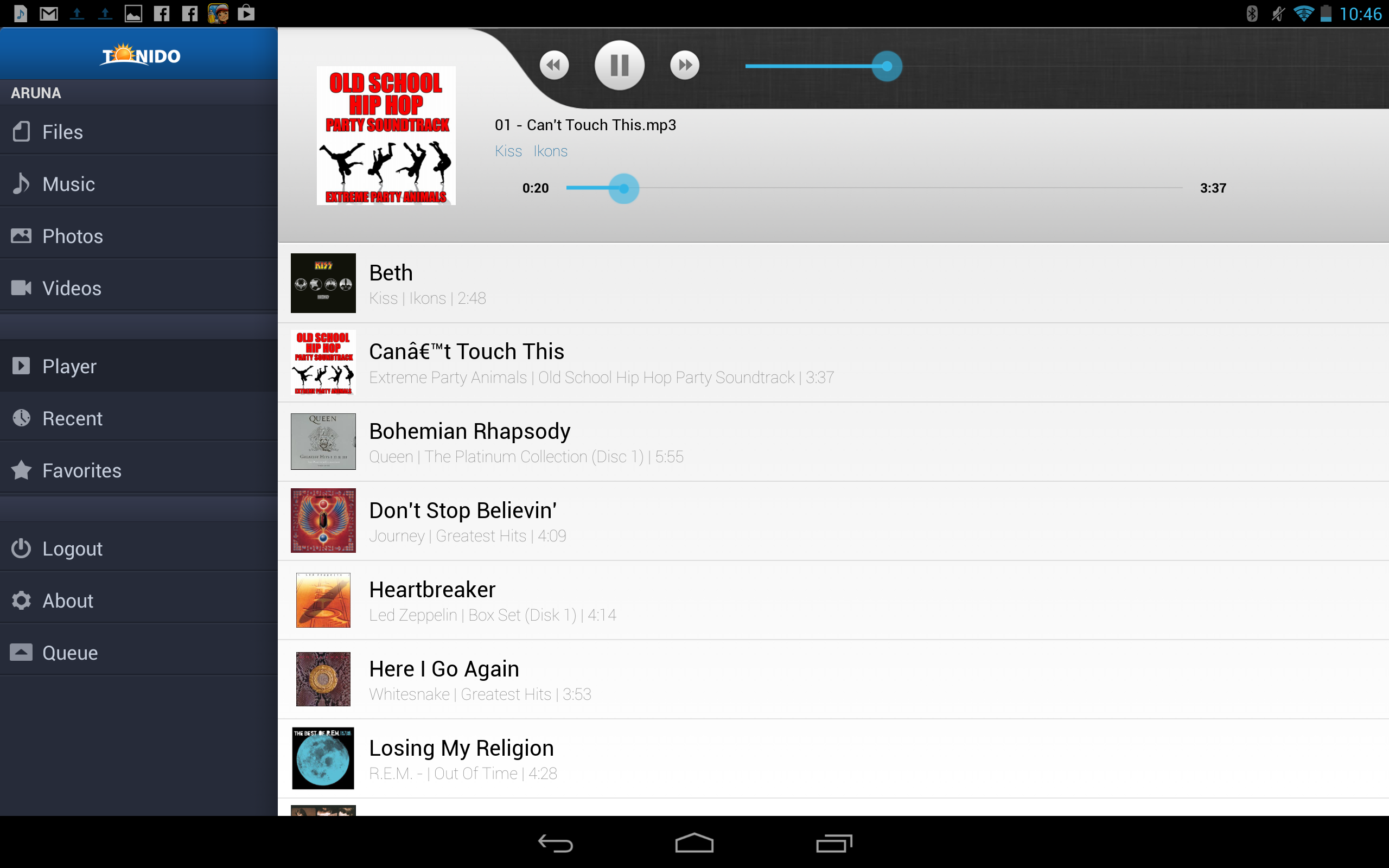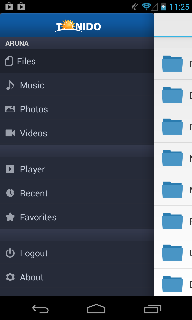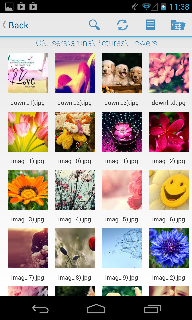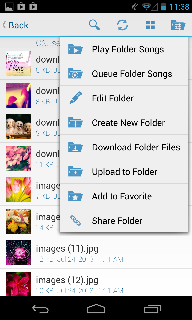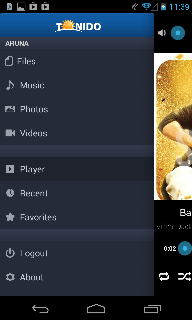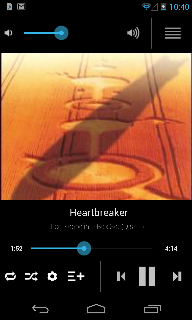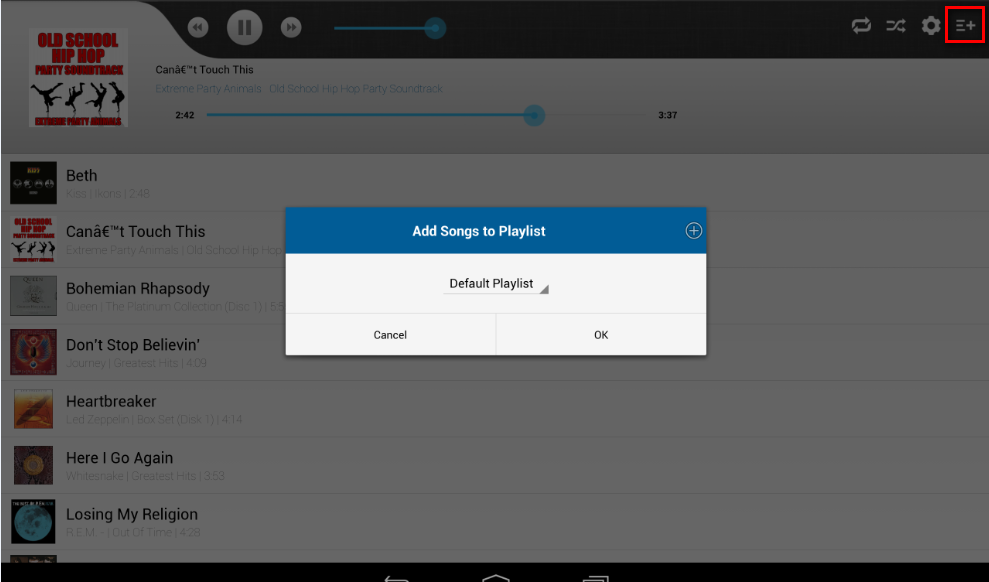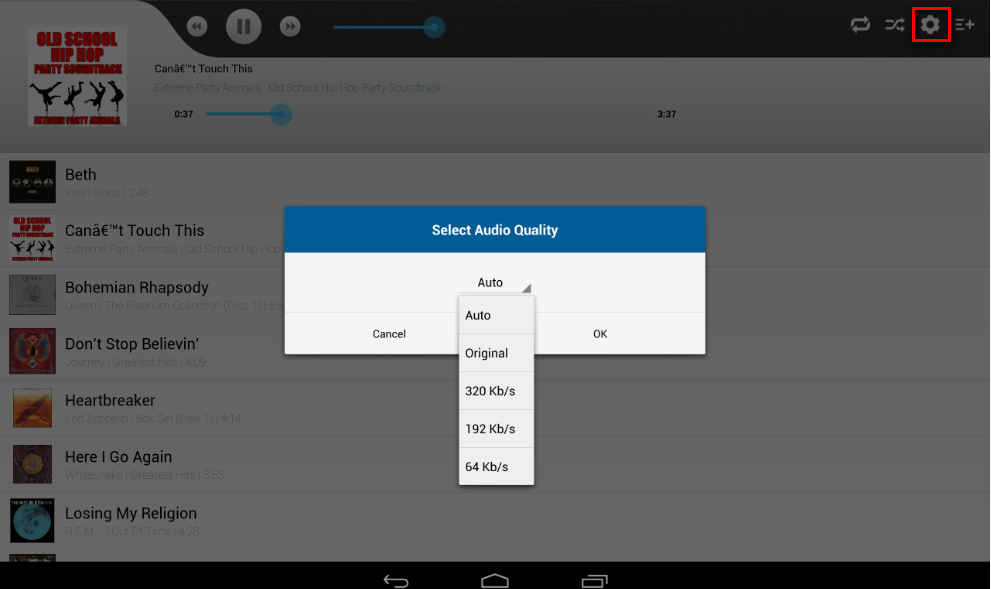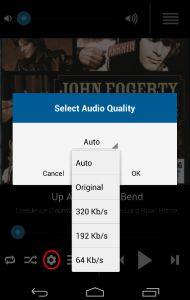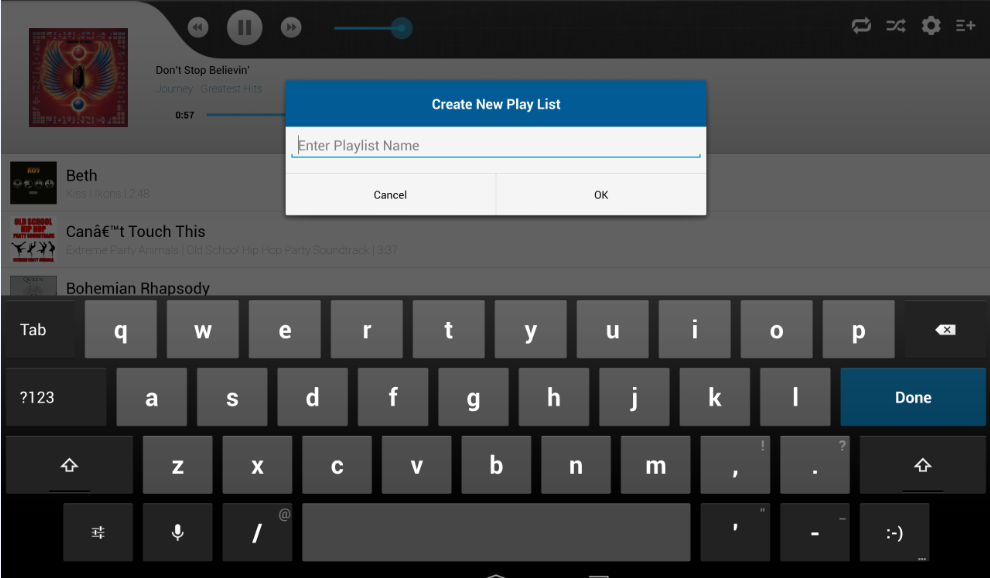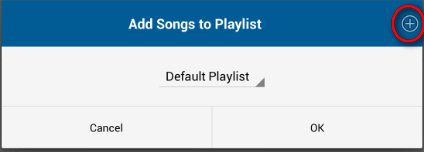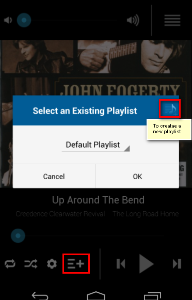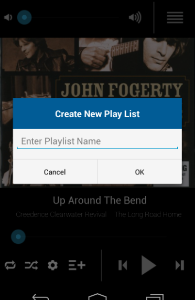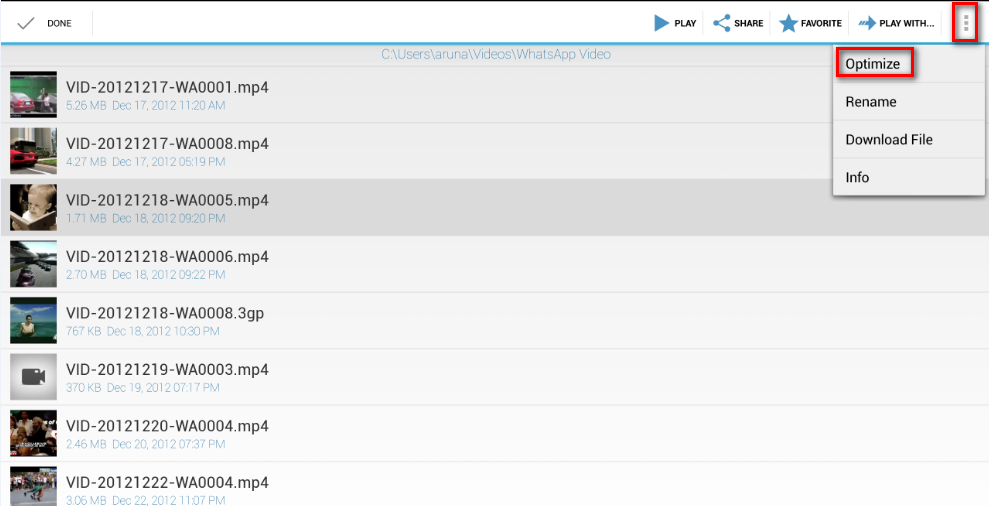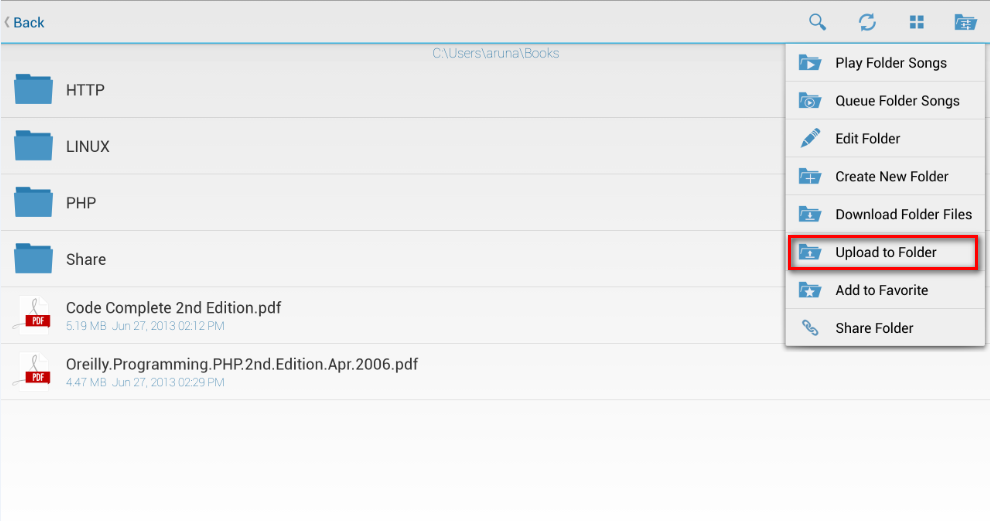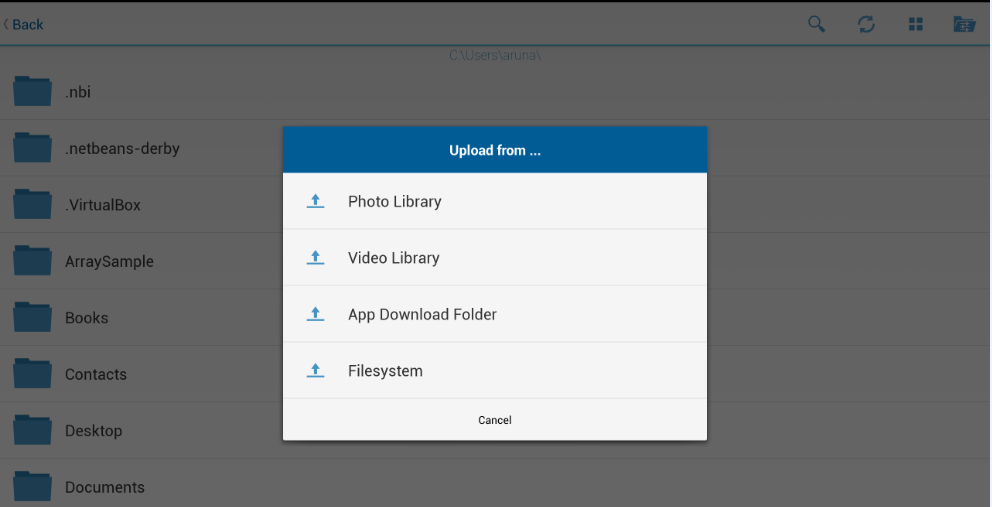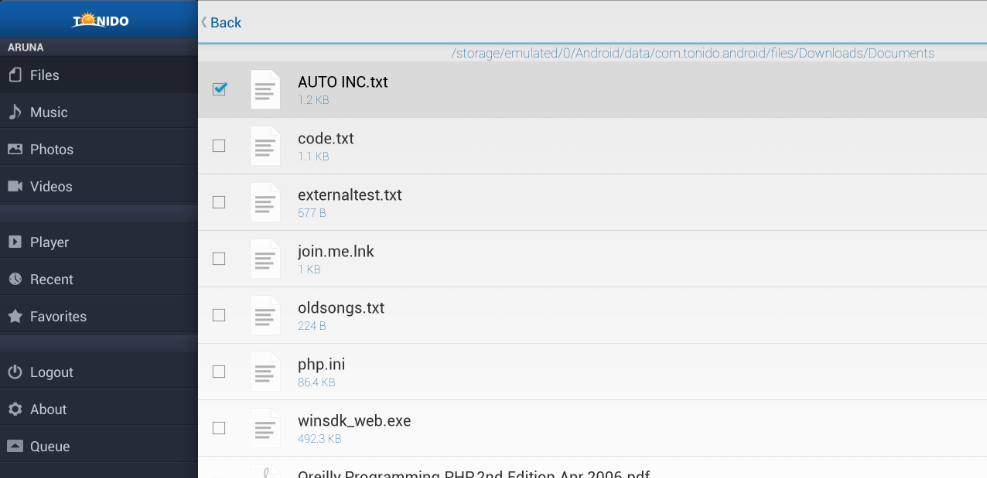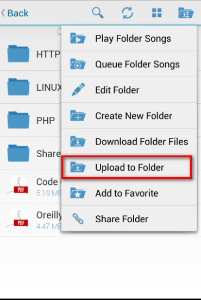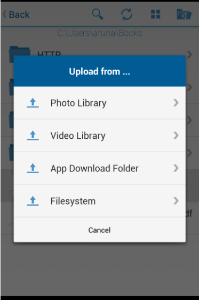Page History
...
Phone Screenshots
...
Playing Audio Files Using Tonido Android App
Tonido Android App provides a rich audio playback experience in the form of a Music Player. Songs can be selected while browsing a folder or by loading a Playlist.
Supported Audio Formats in Tonido Android App
...
The following transcoding bitrate can be manually selected in the music player
Playlists in Tonido Android App
...
Once a playlist is created, it can be accessed from any of the Tonido Clients (Android, iOS, WebUI)

Playing songs in cellular network or low bandwidth network using Tonido Android App
...
Tonido offers support to convert most video formats to Android compatible format using the the "Optimize" function in the menu options, which makes server convert the file in the background. Pl note that optimization runs in the server not in your Android device hence you can close the app. Once the offline transcoding is complete (i.e. Optimized file is created), the file can be played in the Android device. This can also be done using the Web interface by selecting the video file and performing the "Create Optimized Video" function.
Tonido doesnt play some of my video files
...
d) Files in the Android device
To begin upload in the current folder, select
- Connect to Tonido server
- Navigate to the folder you want to upload photos/videos from device's library OR files from the device's filesystem
- Select the "Upload to Folder" option in drop down menu on action bar
...
- This will display four options "Photo library", "Video Library", "App Download Folder", "Filesystem".
- Select the appropriate option to navigate and select files to be uploaded.
The selected file/photo/video The uploading will be done uploaded in background.
To check status of upload, you can select the 'Show Transfer Status" menu item in the drop down menu on action bar. You can continue working while upload is in progress. However, the App must be in foreground and you should not switch to a different server until the upload is completed.
...
Edit (copy/paste/delete) files on computer using the Tonido
...
Android App
The edit function allows the user to copy, paste or delete files and folder in the remote computer. Care should be taken when using the delete function as it will result in permanent deletion of the file or folder.
...
Guest access using Tonido Android App
Tonido Android App and FileCloud Android App can log in using guest access credentials. In that case the app will disable functions that are available only for the admin user. All other functions will be available as is
In order to use the App to login as guest, the following information must be used
URL field: yourid.tonidoid.com (same as admin)
Account field: GUESTNAME
Password field: GUESTPASSWORD
Once the login succeeds, any file/folder shared with the guest will be shown.
...
Share a file or folder
Tonido Android App allows sharing of files and folder in the following ways
...