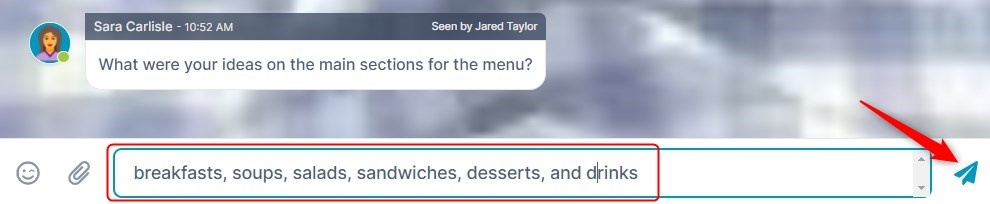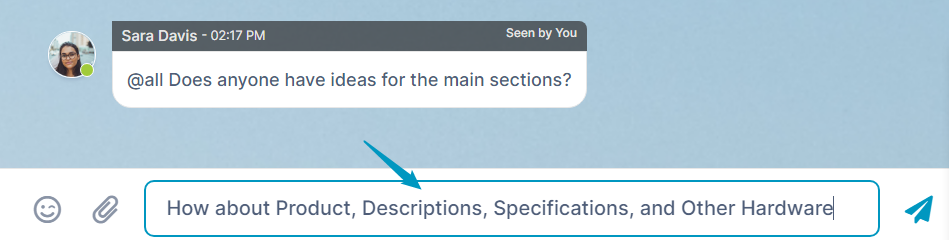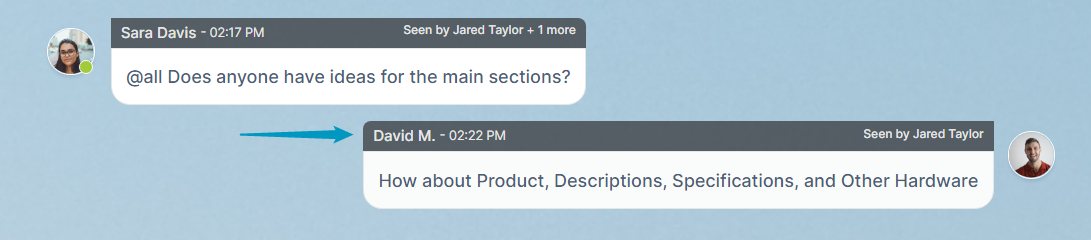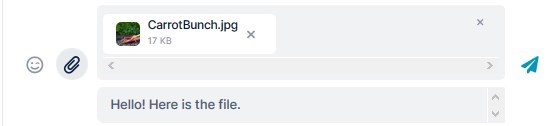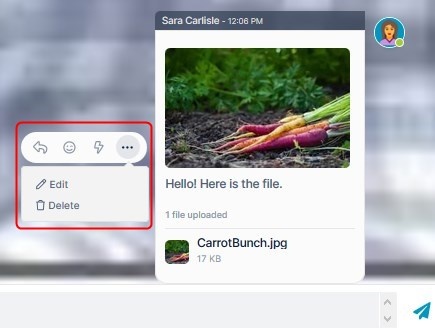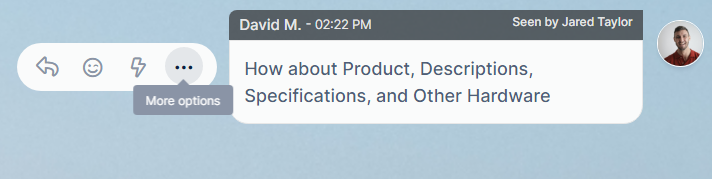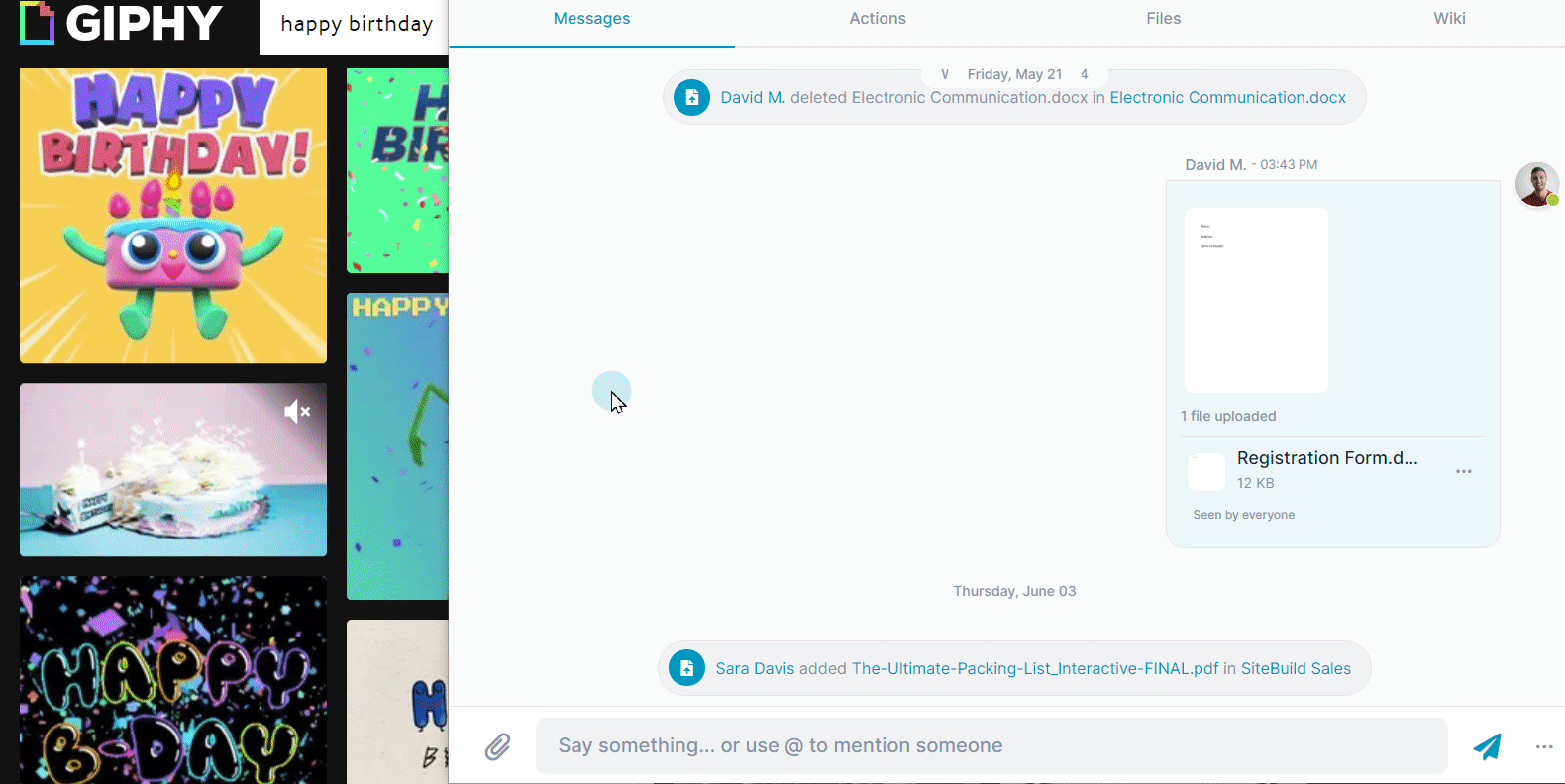Page History
When you send a message in an AirSend channel, all members of the channel can see it. You can alert specific members about a message, but it is always visible to all members. If you want to communicate privately with a member or members of the group, create another channel and only include them as members.
| Table of Contents |
|---|
Send a message in the messaging section
To send a message to all members of an AirSend channel, simply enter the message in the message input box and click enter or the send icon.
The Your message appears in on the right side of the messaging section, with your picture or avatar next to it. It is available for everyone in the channel to see. Each message displays the sender, time sent, last user to view, and additional number of viewers in the bar above it.
...
To add a file or image to a message
...
If you want to include , see Add a file or image in a message,
either:
click the attachment (paperclip) icon when you are entering the message and upload the image or file
or:
drag and drop the image over the messaging section. It appears in the message field, ready to be entered.
to a message
Act on a message in the messaging section
Once the a message appears in the messaging section, you or any member of the channel can hover their cursor over the message to see a set of action icons next to it:
|
Add a GIPHY!
AirSend supports adding GIPHYs to your messages. Just copy the link from GIPHY.com and paste it into your message.