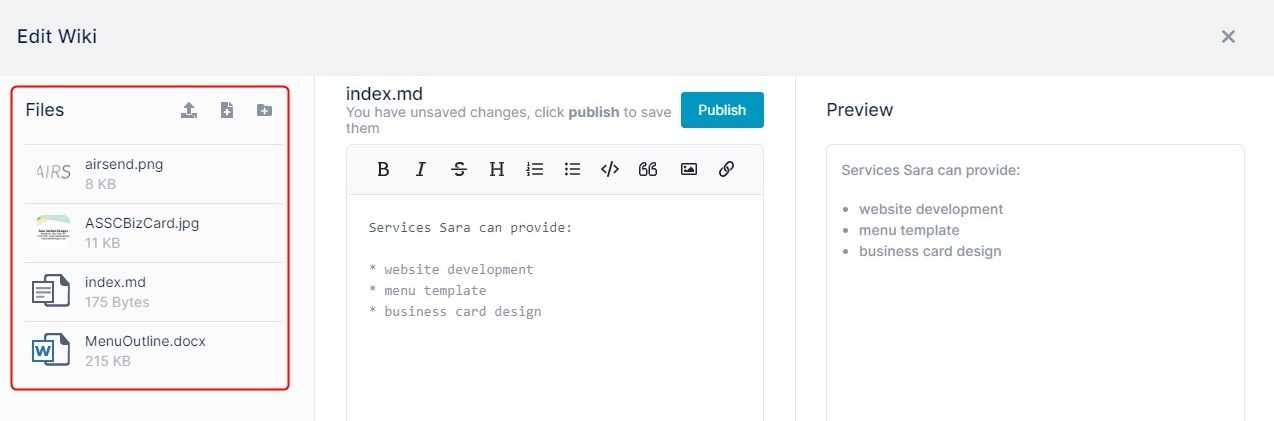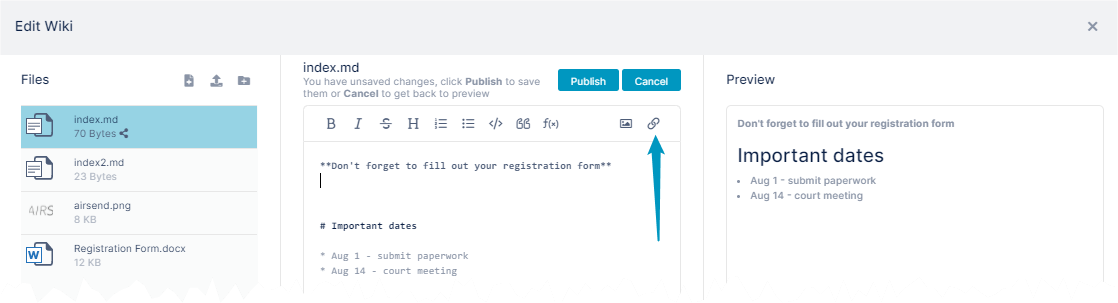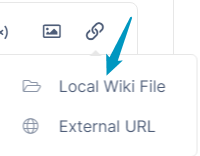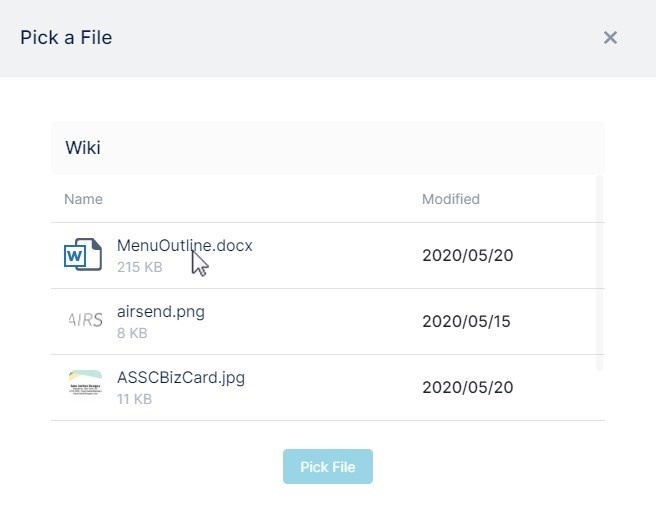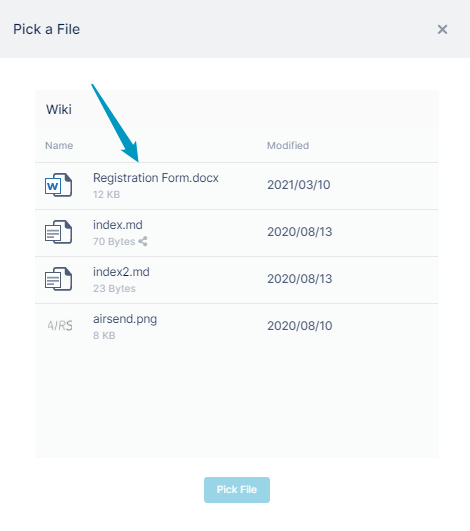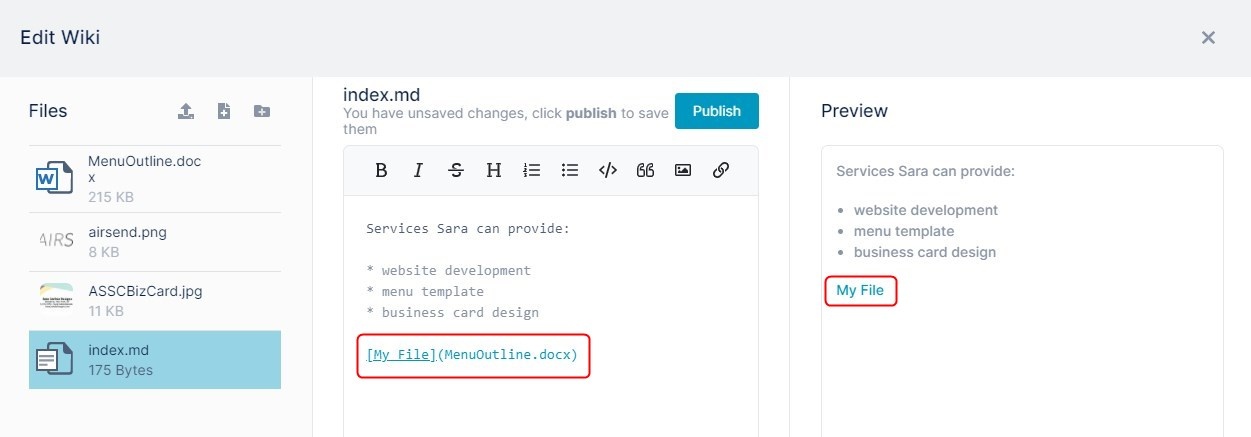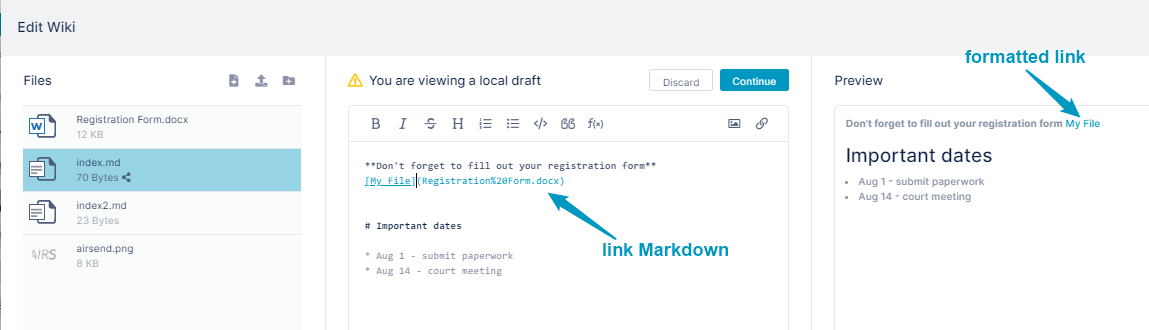Page History
You can add a link to a (non-image) file that is already uploaded to a channelfile in a wiki page. The file must first be stored in the wiki by uploading to the wiki.
To add the link using the image icon:
- Open the wiki editorThe left panel shows the files and images that are already uploaded to the channel.
- To add a link to a file from the channel to the wiki, in the center panel's text editor place add the file.
A drop menu displays the options Local Wiki File and External URL. - Click Click the image icon in the toolbar
or
Click the link icon in the toolbar and choose Local Wiki File.
A Pick a File dialog box that lists the channel's files opens.
opens. It displays files that are currently stored in the wiki.
If you want to add a file to the wiki so that you can add a link to it, see Uploading files or folders to the wiki. - Select the non-image file that you want to link to.
- Click Pick File.
A Markup for the link placeholder appears in the text editor, and the formatted link appears in the Preview panel. - Change the My File text in the link placeholder to the text you want to appear for the link in the wiki.
...
Overview
Content Tools
Apps