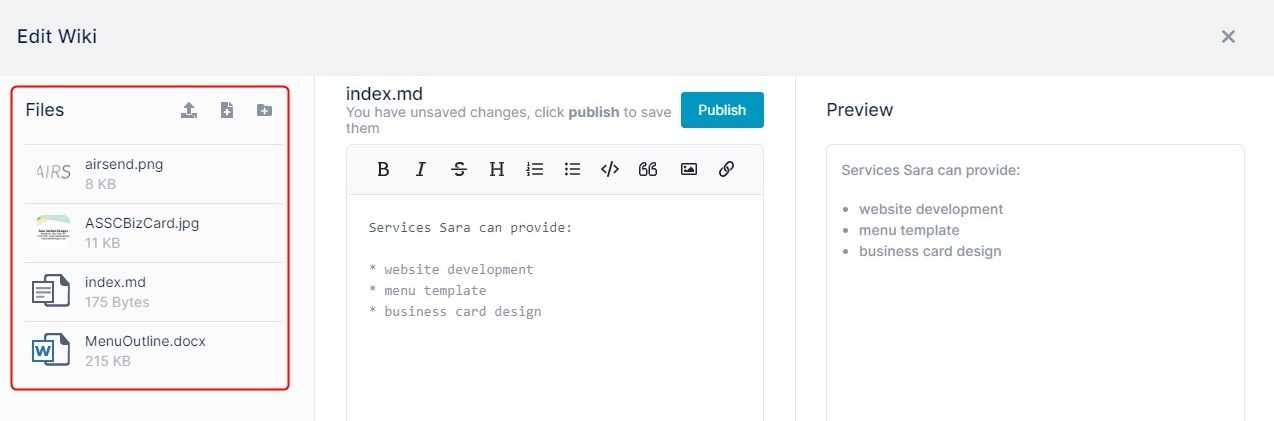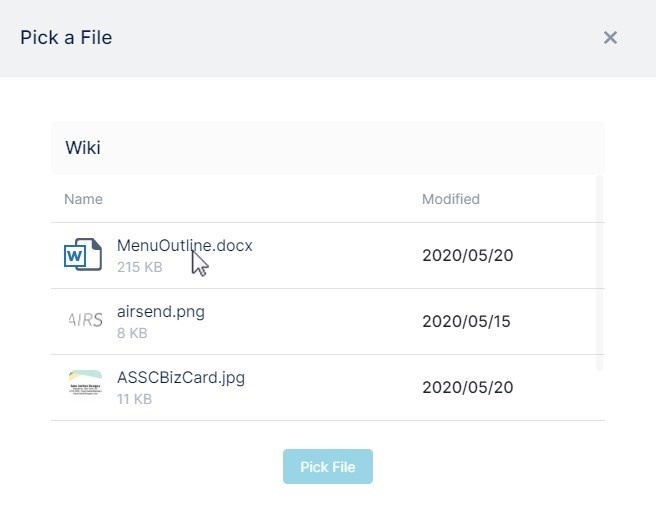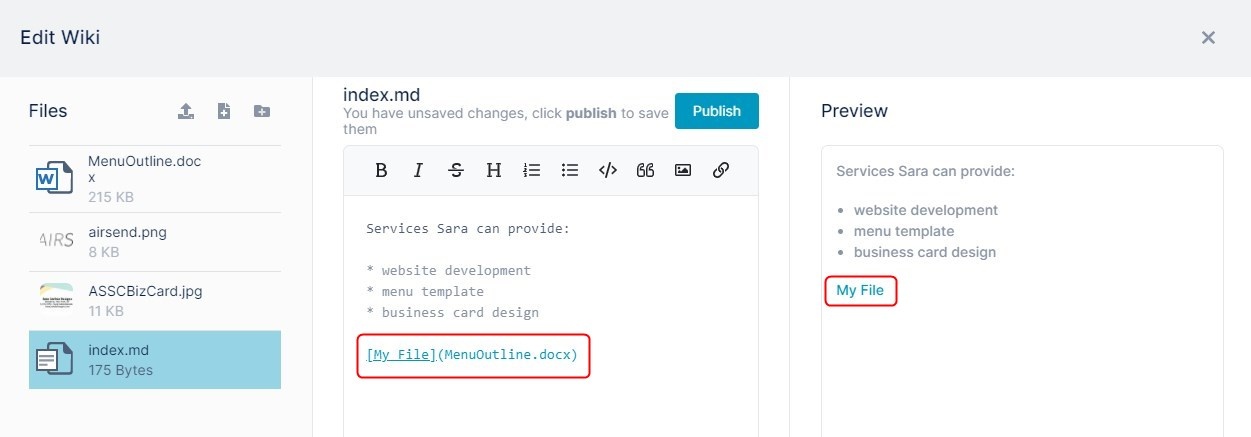Page History
There are two ways you can add a link to a file that is already uploaded to the channel to a wiki. You can use either the image icon or the link icon in the wiki text editor.
To add the link using the image icon:
- Open the wiki editor
The left panel shows the files and images that are already uploaded to the channel. - To add a link to a file from the channel to the wiki, in the center panel's text editor, click the place where you want to add the file.
- Click the image icon in the toolbar
or
Click the link icon in the toolbar and choose Local Wiki File.
A dialog box that lists the channel's files opens. - Select the non-image file that you want to link to.
- Click Pick File.
A link placeholder appears in the text editor, and the formatted link appears in the Preview panel. - Change the My File text in the link placeholder to the text you want to appear for the link in the wiki.
Overview
Content Tools
Apps