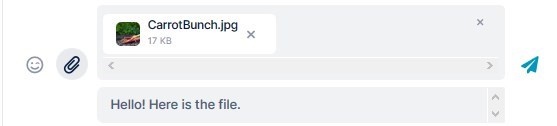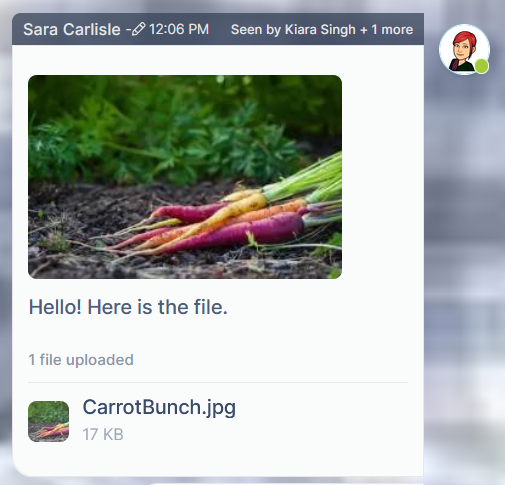Page History
To add a file or image through to a message:
- Either:
- Click the attachment (paperclip) icon when you are entering the message and upload the image or file.
or:
- Drag and drop the image over the messaging section. It appears in the message field, ready to be entered.
- Click the attachment (paperclip) icon when you are entering the message and upload the image or file.
- Click Enter or click the send icon.
The image appears with file appears in the same box as the message.
It also appears in the messaging sectionFiles tab.
Overview
Content Tools
Apps