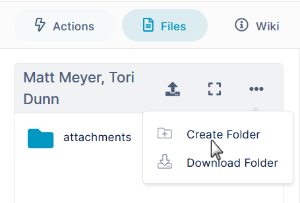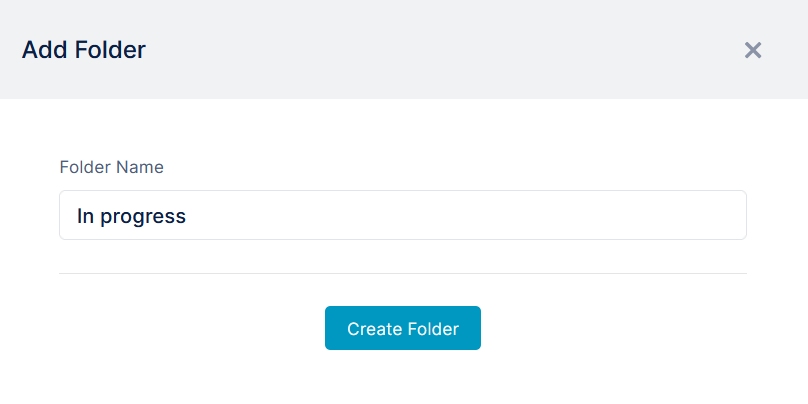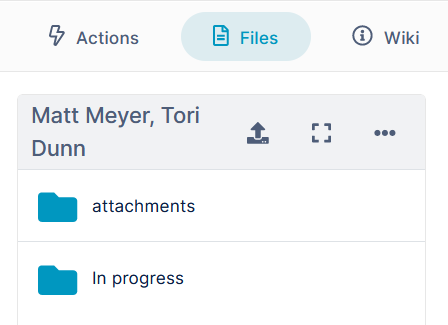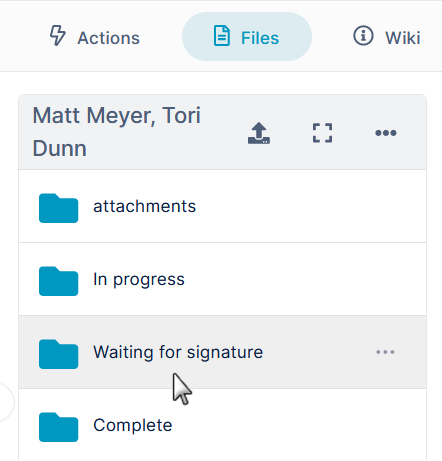Page History
You can add your own folder structure to the Files section of a channel, either through the Files tab or in Files view for the channel.
In this example, we will add the following folder structure using the Files tab.
- In progress
- Waiting for signature
- Meyer signature needed
- Dunn signature needed
- Complete
To add the folder structure using the Files tab:
- Open the channel.
In the right-panel, click Files.
Info Here, we will work in this view of the Files tab, but you can also click the Full view icon and work in full view. For an example of performing this procedure in full view, see Scenario: Receiving and organizing client data.
Click the 3 dots in the toolbar, and choose Create Folder.
An Add Folder dialog box opens. Enter the name of the first folder that you want to create. In this example, the folder is In progress.- Click Create Folder.
- Repeat this procedure to create the folders Waiting for signature and Complete.
- Click Waiting for signature to open it.
- Click the 3 dots in the toolbar, and choose Create Folder, then enter the first sub-folder's name, Meyer signature needed.
- Repeat to create the second sub-folder, Dunn signature needed.
The folder structure is now complete, and you can now keep your files organized.
Overview
Content Tools
Apps