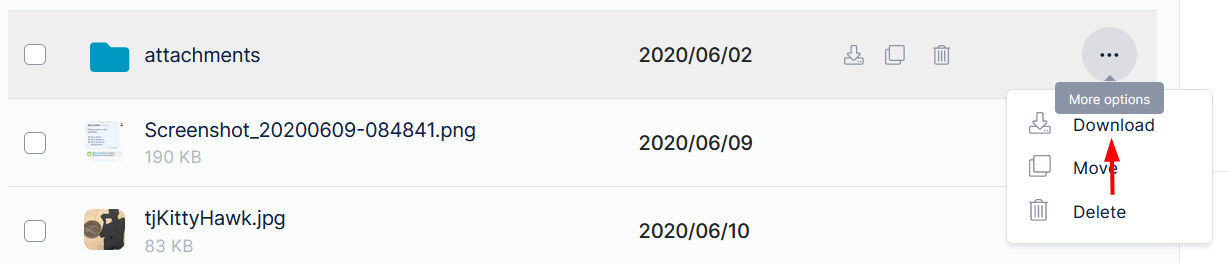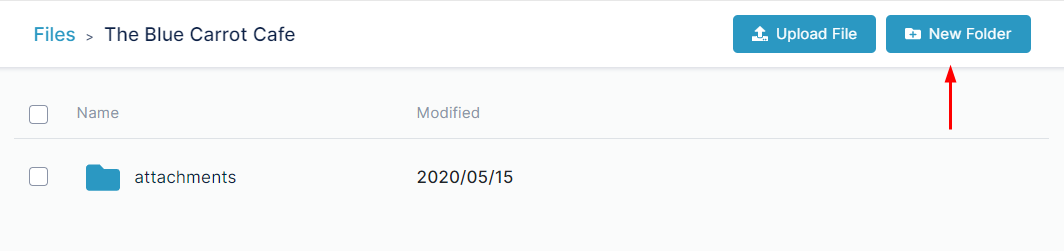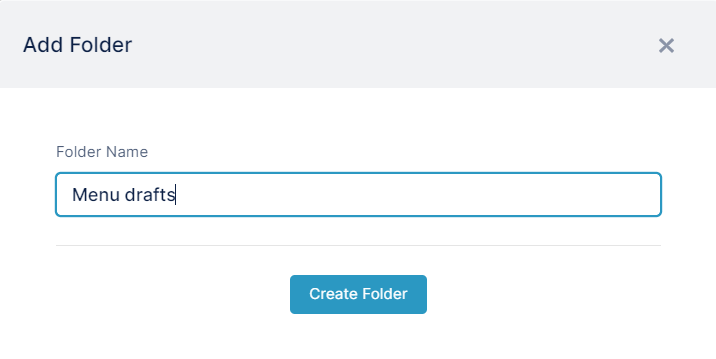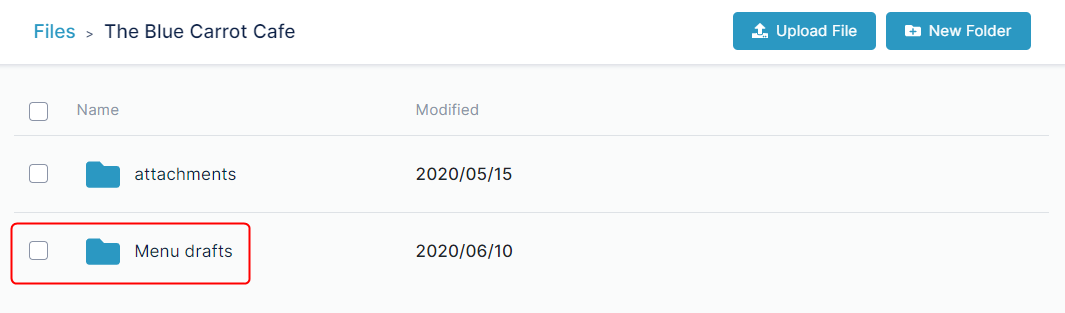Page History
...
Files that you add to AirSend can
Moving files
...
and folders
xxxx
Downloading files and folders
You can download both files and folders in AirSend. When you download a folder, the folder and its contents are downloaded in zip format.
To download a single file or folder,
either:
- Hover over the file or folder until the icons in the row are visible and click the download icon:
or:
- Click the three dots to the right of the file or folder and choose Download.
Adding subfolders
You can add sub-folders anywhere within the My Files or Channels folders.
- Open Files view.
- Navigate to the folder that will store the sub-folder in My Files or Channels.
- Click New Folder.
A New Folder dialog box opens. - Enter a name for the folder.
- Click Create Folder.
The new sub-folder is created.
Reverting to an earlier version of a file
Deleting files and folders
...
Overview
Content Tools
Apps