...
Using the Android dashboard
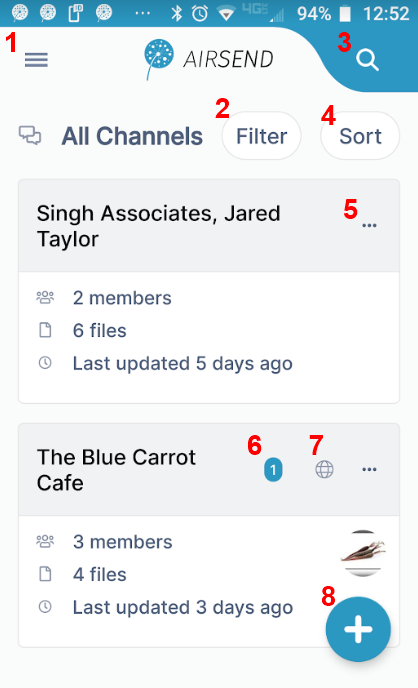 Image Removed Image Removed Image Added Image Added
| - Triple-bar icon - Click this icon to open the navigation panel. See Navigation panel, below.Filter - Click and choose to show all channels, active channels, or closed channels.
- Search - Click and enter a term to search for in messages, file names, actions, and usernames.
- Filter - Click and choose to show all channels, active channels, or closed channels.
- Sort - Click to sort channels by one of the following options:
- Most recently active channel
- Least recently active channel
- Newest to oldest channel
- Oldest to newest channel
- Search bar - Enter a search term to search for matching channels.
- Indicates that this is a public channel. Click to copy its url and send it to users for viewing and joining.
Channel options - Options displayed vary for channel owner and members who are not the owner. | Option | Visible to owner? | Visible to non-owner? |
|---|
| Mark all as read | yes | yes | | Duplicate channel | yes |
| | Close | yes |
| | Delete | yes |
| | Leave channel |
| yes | | Members | view, add, delete | view | | Settings | channel name,
description, email | channel name,
description, email |
- Number of unread notifications in channel.
Indicates that this is a public channel. Click to copy its url and send it to users for viewing and joiningTo remove this alert, either click the icon and view the messages, open the channel and view the messages, or click the ... icon, and select Mark all as read. - Create a new channel.
|
| Anchor |
|---|
| NavigationPanel |
|---|
| NavigationPanel |
|---|
|
Navigation panel
...