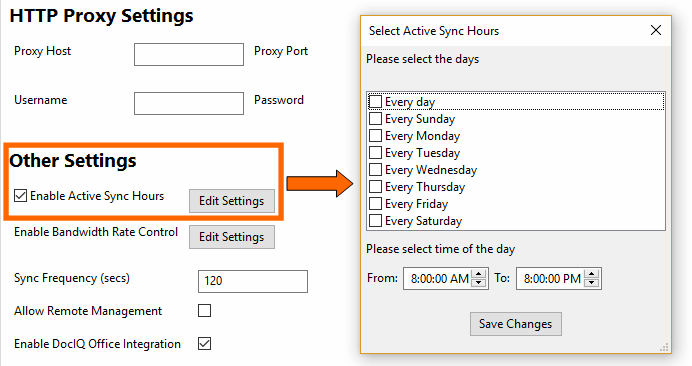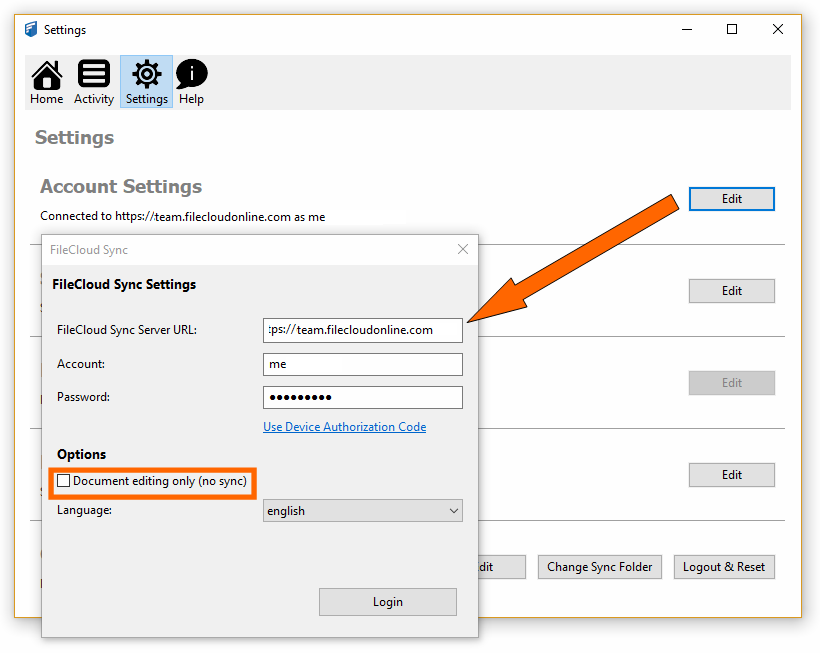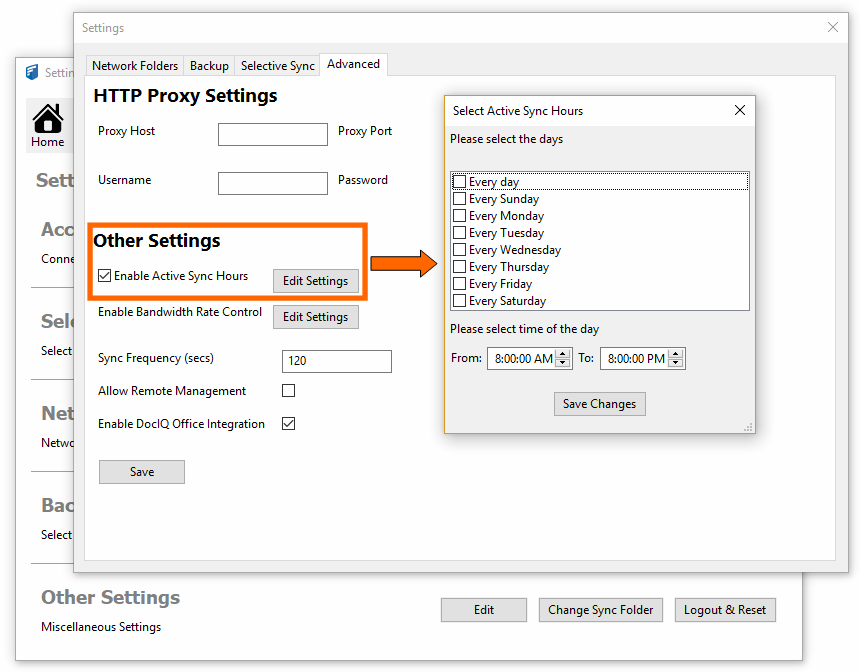...
| Info |
|---|
The ability to limit the time when Sync is active is available in FileCloud version 18.2 and later. |
You can set a schedule for the times when you want the Sync application to run.
For example:
- If you are running the FileCloud Sync app on a busy network, you may want Sync to run at the least busiest times
- If you just want to save your changes to the FileCloud Server at the end of each day
...
The settings you use impact the Sync application in the following ways:
| Setting | Value | Impact | Notes |
|---|---|---|---|
| Time Active Controls | enabled | Sync will be active ONLY during the schedule times
| To use the Start or Pause buttons again:
|
| Time Active Controls | disabled | Sync will always be active The Start button on the Sync Settings screen can be used The Pause button on the Sync Settings screen can be used | If Time Active Controls are automatically disabled, you can enable them again by:
|
| Doc editing only | enabled | This mode always takes precedence over Time Active Controls If you enable Time Active Controls and then choose the Doc editing only mode, Time Active Controls will be automatically disabled | To use Time Active Controls again:
|
| Doc editing only | disabled | Time Active Controls can be enabled |
| Expand | ||
|---|---|---|
| ||
To set a bandwidth rate limit for Sync:
|
To set a schedule for Sync times:
...