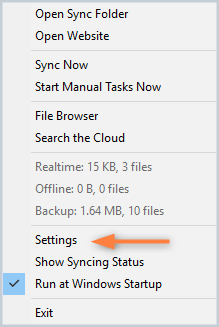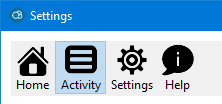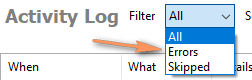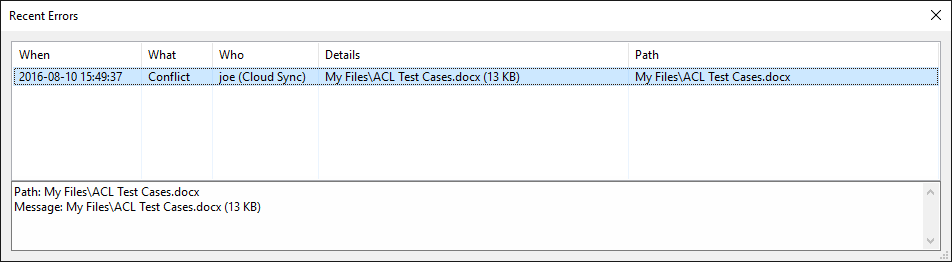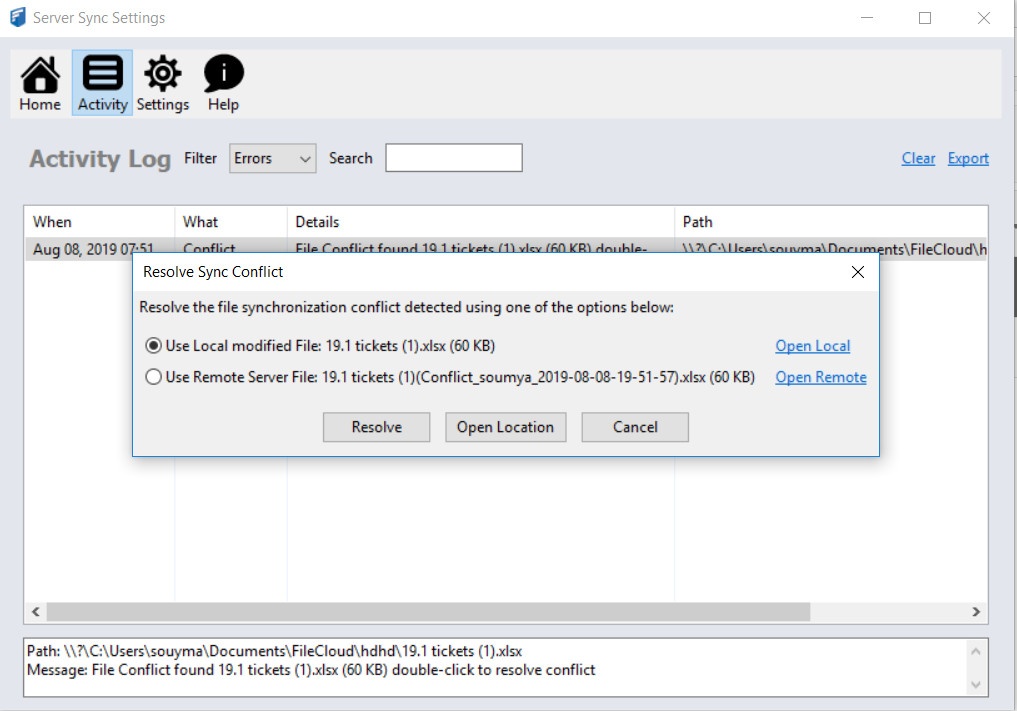...
| You will see a conflict file in your browser's file listing | You will also see a notification in the System Tray |
|---|---|
By creating a second file, FileCloud Sync ensures that all changes are preserved and one person's changes will not overwrite another person's work.
...
To view all the conflicting files:
| |
2. At the top of the Settings window, select Activity. | |
3. In Filter, select Errors. | |
| 4. In the list of recent errors, find the file conflict that you want to resolve. |
| 5. Double click the entry to open up a dialog that will help resolve the conflict. You can resolve the conflict by deleting the file that you don't want any more. For example, if you want to use the file in the server and discard local changes, then:
|
...