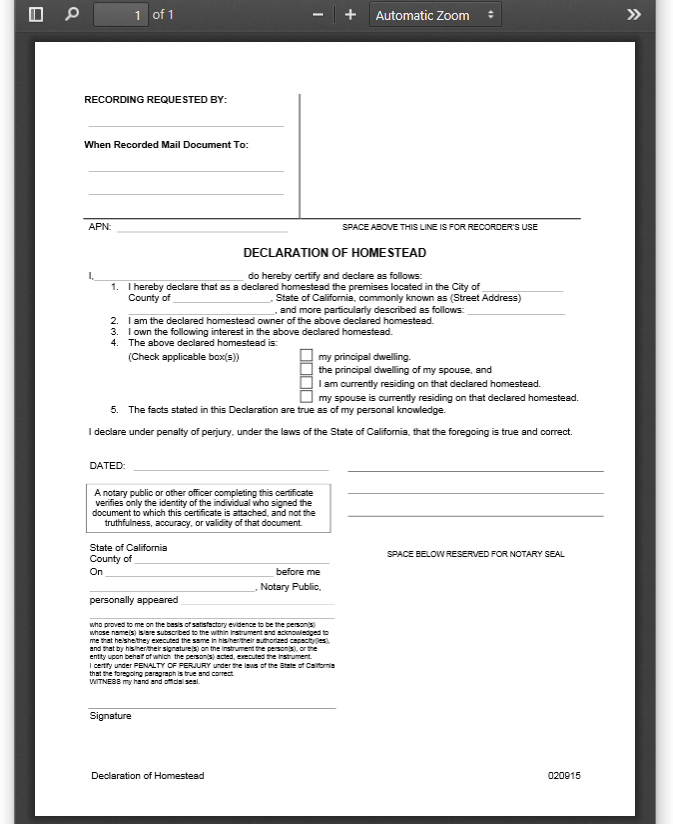Image Removed
Image Removed Image AddedThe User Dashboard is where you can see a document preview.
Image AddedThe User Dashboard is where you can see a document preview.
 Image Removed
Image Removed  Image Added How Do I Access the User Dashboard?
Image Added How Do I Access the User Dashboard?
...
You can quickly see if a file is the one you want before opening it for editing.
...
| 1. After selecting a file in the User Portal, a Preview button is available. | 2. After clicking the Preview button, a separate window opens showing an image of the file. This preview image cannot be edited. |
|---|
 Image Removed Image Removed Image Added Image Added |  Image Removed Image Removed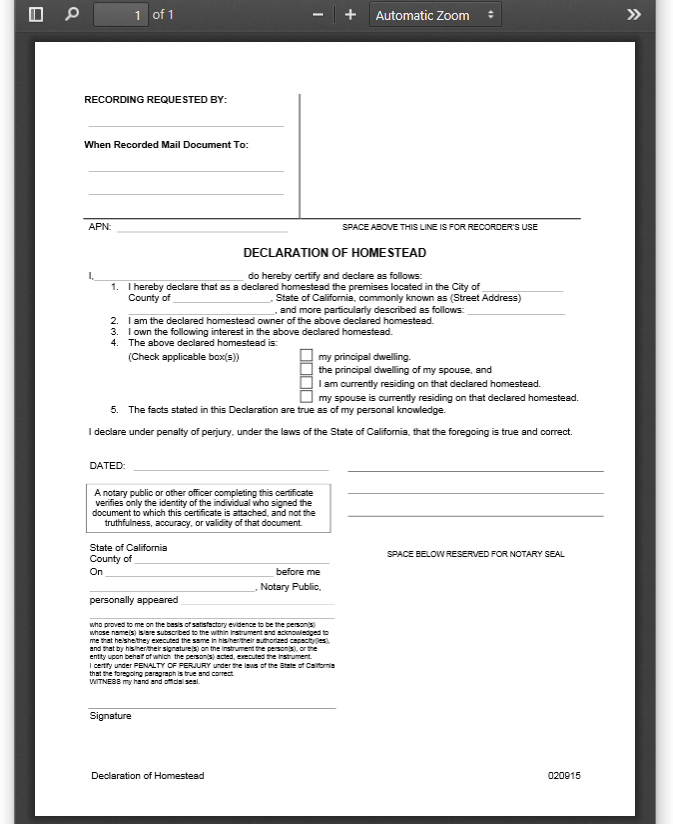 Image Added Image Added |
| Expand |
|---|
| title | Which types of files can I preview? |
|---|
|
Document preview allows you to view the following document types directly in the User Portal via your web browser:
| Extension | Registered To | Available in FileCloud Server Version | Description |
|---|
 Image Removed Image Removed Image Added Image Added
| .AI | Adobe | 18.2 | An Adobe Illustrator format is a proprietary file format developed by Adobe Systems for representing single-page vector-based drawings in either the EPS or PDF formats. |  Image Removed Image Removed Image Added Image Added
| .DICOM | DICOM | 18.2 | Medical files such as X-rays, CT scans, Ultrasounds and MRIs. |  Image Removed Image Removed Image Added Image Added
| .DOC | Microsoft | 4.0 | Microsoft WORD files created in versions 2003 and earlier. |  Image Removed Image Removed Image Added Image Added
| .DOCX | Microsoft | 4.0 | Microsoft WORD files created in versions 2007 and later. |  Image Removed Image Removed Image Added Image Added
| .PDF | Adobe | 4.0 | Portable Document Format (PDF) is a file format used to present documents in a manner independent of application software, hardware, and operating systems. Each PDF file encapsulates a complete description of a fixed-layout flat document, including the text, fonts, graphics, and other information needed to display it. |  Image Removed Image Removed Image Added Image Added
| .PPT | Microsoft | 4.0 | Microsoft PowerPoint files created in versions 2003 and earlier. |  Image Removed Image Removed Image Added Image Added
| .PPTX | Microsoft | 4.0 | Microsoft PowerPoint files created in versions 2007 and later. |  Image Removed Image Removed Image Added Image Added
| .PSD | Adobe | 18.2 |  Java 10 and above is required for PSD viewing. Java 10 and above is required for PSD viewing.
A .PSD file is a layered image file used in Adobe PhotoShop. PSD, which stands for Photoshop Document, is the default format that Photoshop uses for saving data. PSD is a proprietary file that allows the user to work with the images’ individual layers even after the file has been saved. |  Image Removed Image Removed Image Added Image Added
| .XLS | Microsoft | 4.0 | Microsoft Excel files created in versions 2003 and earlier. |  Image Removed Image Removed Image Added Image Added
| .XLSX | Microsoft | 4.0 | Microsoft Excel files created in versions 2007 and later. |
For everything besides the DICOM files, FileCloud Server uses LibreOffice to do the document conversion so that you can see the preview. |
...
| Expand |
|---|
| title | How can I use the DICOM images in preview? |
|---|
|
You can store, view and share medical files such as X-rays, CT scans, Ultrasounds and MRIs securely in FileCloud Server. - You can upload a medical file with a file extension of .DICOM.
- In the dashboard, you can select a file with the .DICOM extension, and then click the Preview button.
- In Preview mode, the medical file is rendered as an image with special viewing options that are exclusive to viewing .DICOM files.
When you open the preview, you have the following options:
These options are only available for .DICOM image types. |
...