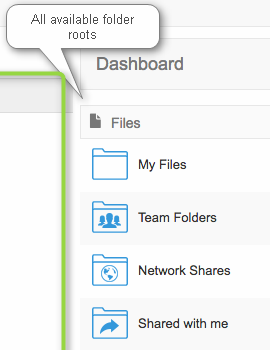...
The User Dashboard is where you can view all of the files you have uploaded or have access to.
How Do I Access the User Dashboard?
How are files organized?
The Files section displays a list of all available data you can access.
Table 1. Folder Organization of Files
My Files is your private store. Your Administrator sets the amount of space you have to store files. Team Folders provide a single place where teams in a company can store and organize files and folders.
Network Shares are special folders that allow you to access pre-existing files on your corporate Windows and/or Linux servers.
The "Shared with me" is the folder that contains all the folder shared by other FileCloud users. |