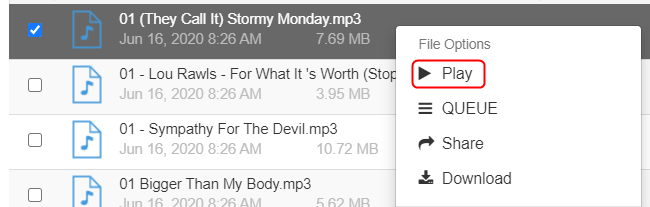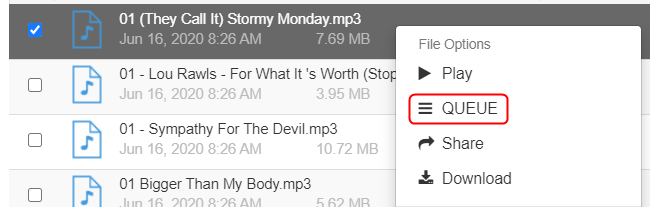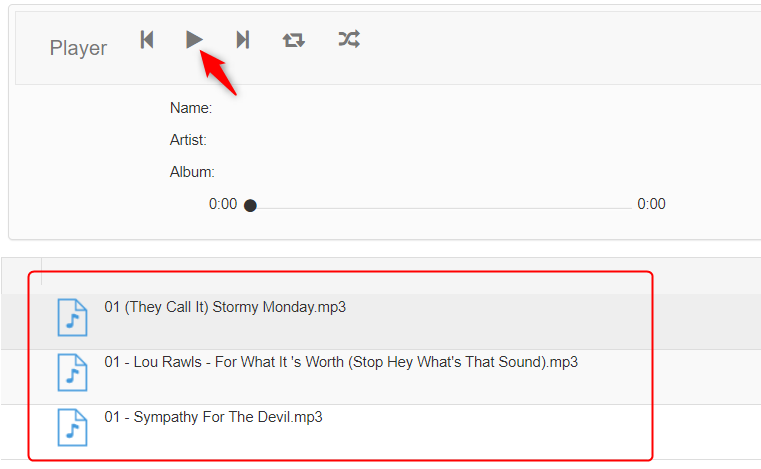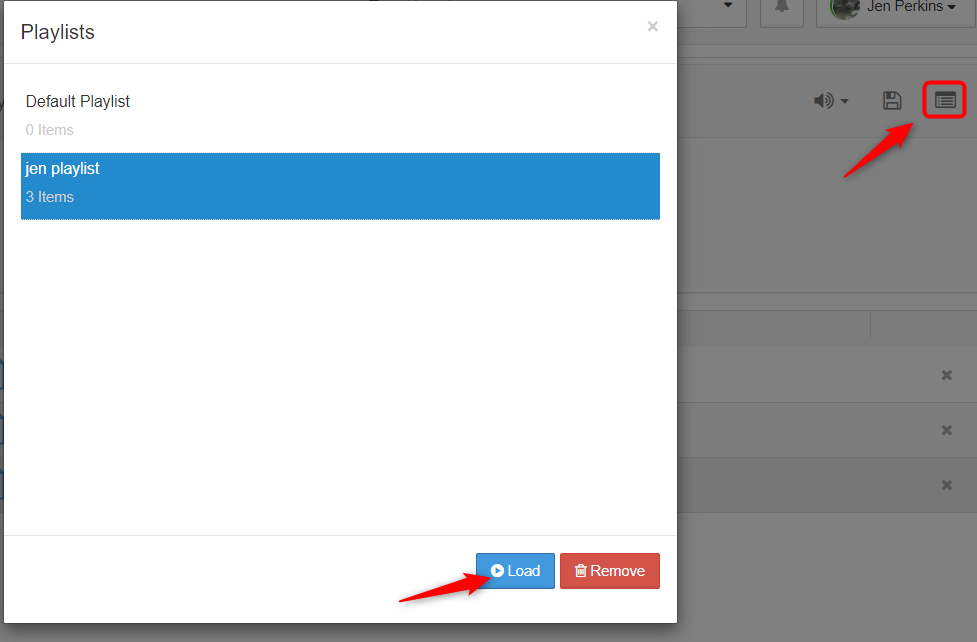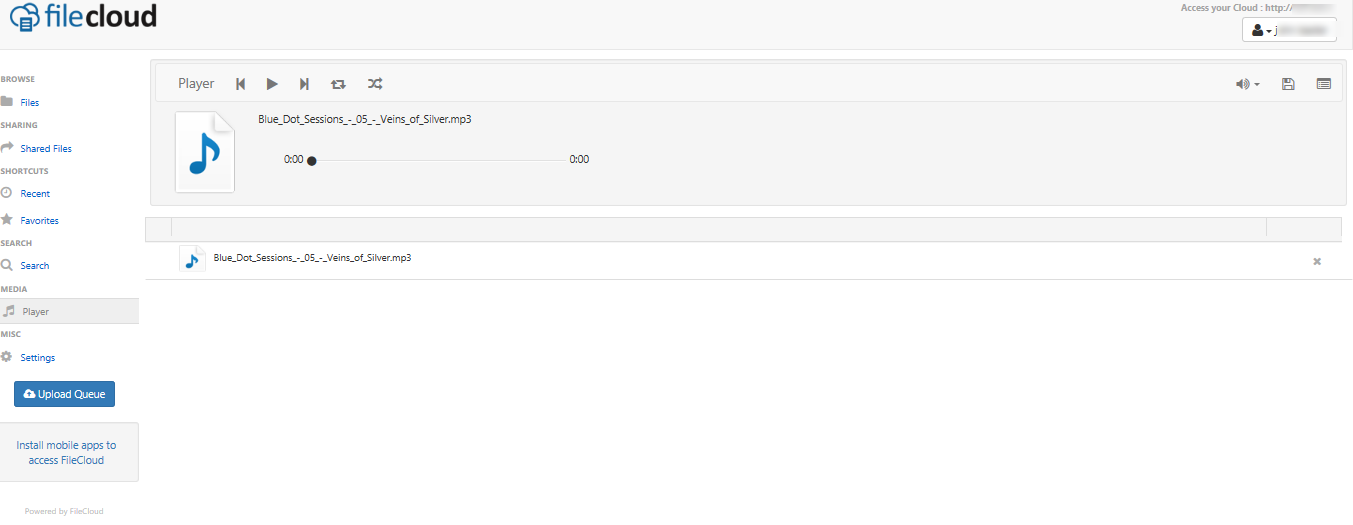| Table of Contents |
|---|
Playing an audio file
When you right-click an audio file in one of your folders, the Player screen opens, and the audio automatically begins playing. You can use the player controls to stop, rewind, and so on.
Playing multiple files (adding a queue)
To play multiple audio files in your folders:
- In your folders, right-click each file that you want to play, and choose Queue.
- In the navigation pane, click Player.
The Player opens and your files are listed. - Click the play button to play them.
Creating a playlist
- In your folders, right-click each file that you want to add to the playlist, and choose Queue.
- In the navigation pane, click Player.
The Player opens and your files are listed. - To save the queue as a playlist, click the save button in the upper-right corner of the screen.
Pl - Enter a name for the playlist and save it.
- To play the playlist or any other saved playlists, in the upper right corner of the screen, click the playlists button, choose a playlist, and click Load.
Player controls
The player has all the standard controls as any other media player. The player functions are as follows:
- Play
- Pause
- Forward
- Rewind
- Random Shuffling
- Sequential Shuffling