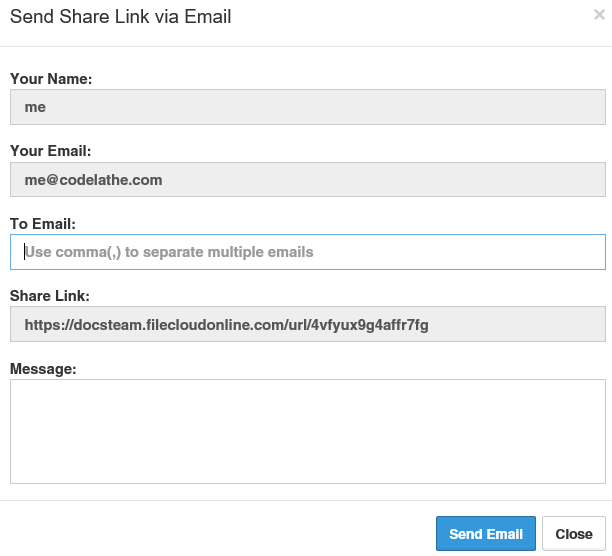After you create a share, you can return to the Manage Share settings window to view and copy the shared link again.
The Manage Share window contains buttons to perform the following actions:
|
| Info |
|---|
The Manage Share screen's Copy to Clipboard button is available in FileCloud version 19.1 and later. This allows users to quickly have the link available to them at the click of a mouse button. |
...
- Open a browser and log in to the User Portal.
- In the User Portal, click My Files.
- Select the shared file you want to access the URL for, and then click Manage Share.
- The URL is shown at the top of the window and can be copied.
- To edit the URL, on the Manage Share dialog box, at the top, click the Customize share link button ().