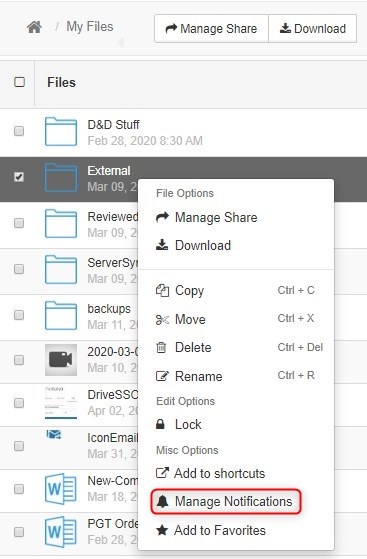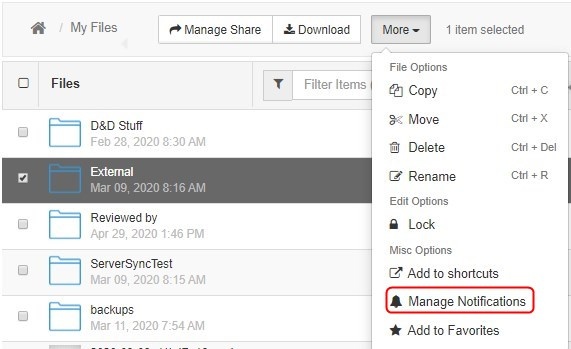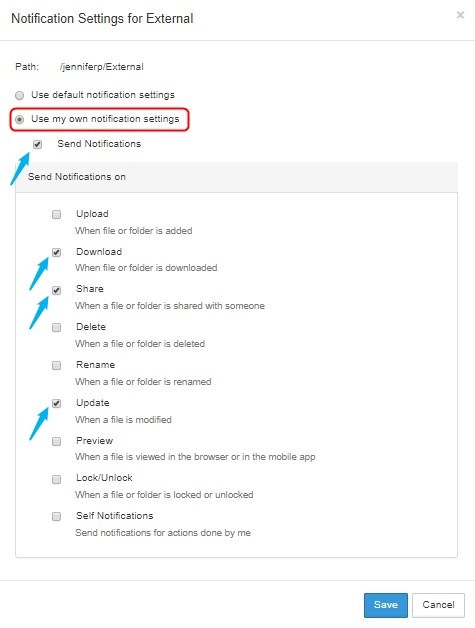...
On this page:Table of Contents
Customize notifications for a file or folder:
- In the user interface, navigate to the file or folder.
Select the file or folder and either right-click it or click More in the toolbar:
- To open a Notification Settings dialog box, choose Manage Notifications.
The first time you open the dialog box for a file or folder, nothing is checked or selected.
If you are permitted to override default settings, Use my own notification settings and all of the options under it can be edited. If you are not permitted to override default settings, Use my own notification settings and the options under it cannot be edited. - To customize your notification settings, check Use my own notification settings.
- To receive any notifications, check Send Notifications.
- Check the box next to each type of notification that you want to receive.
To receive notifications of your own actions, check the last checkbox, Self Notifications.
Info If you do not check Self Notifications, you only receive notifications when a user you have shared a file with performs an action on that file.
If you do check Self Notifications, you also receive a notification when you perform an action on a file you own or a file that has been shared with yo
- Click Save.
When you go to Settings > Notifications, the file or folder path is listed under Path Notification Rules.
Disable custom notifications for a file or folder without removing custom settings:
- In the user interface, navigate to the file or folder.
- Select the file or folder and right-click it.
- Choose Manage Notifications.
- Uncheck Send Notifications.
- Click Save.
Return to the default notification settings
- In the user interface, navigate to the file or folder.
- Select the file or folder and right-click it.
- Choose Manage Notifications.
- Select Use default notification settings.
- Click Save.
If you want to return to your custom settings, you must reset them manually.
Priority of Notification Settings
The notification settings which take top priority are those you set on the specific file or folder that you are working on. The order of priority for notifications from top to bottom is:
...