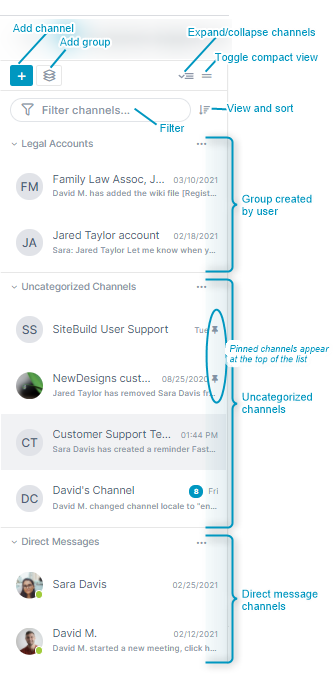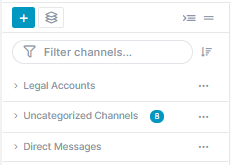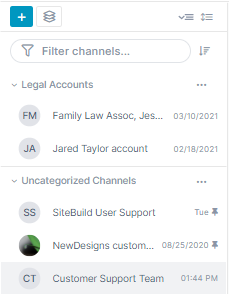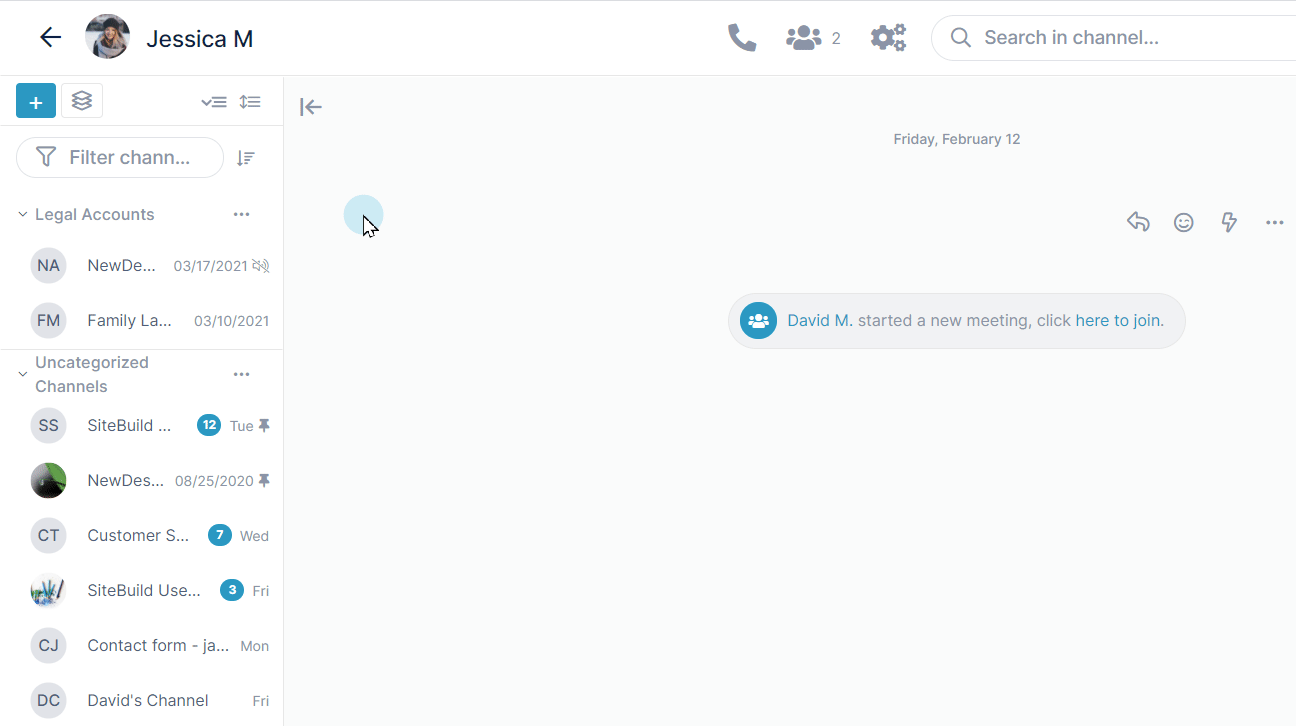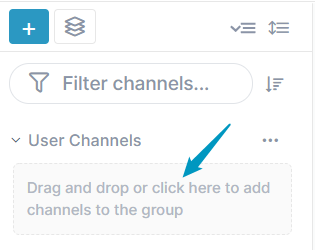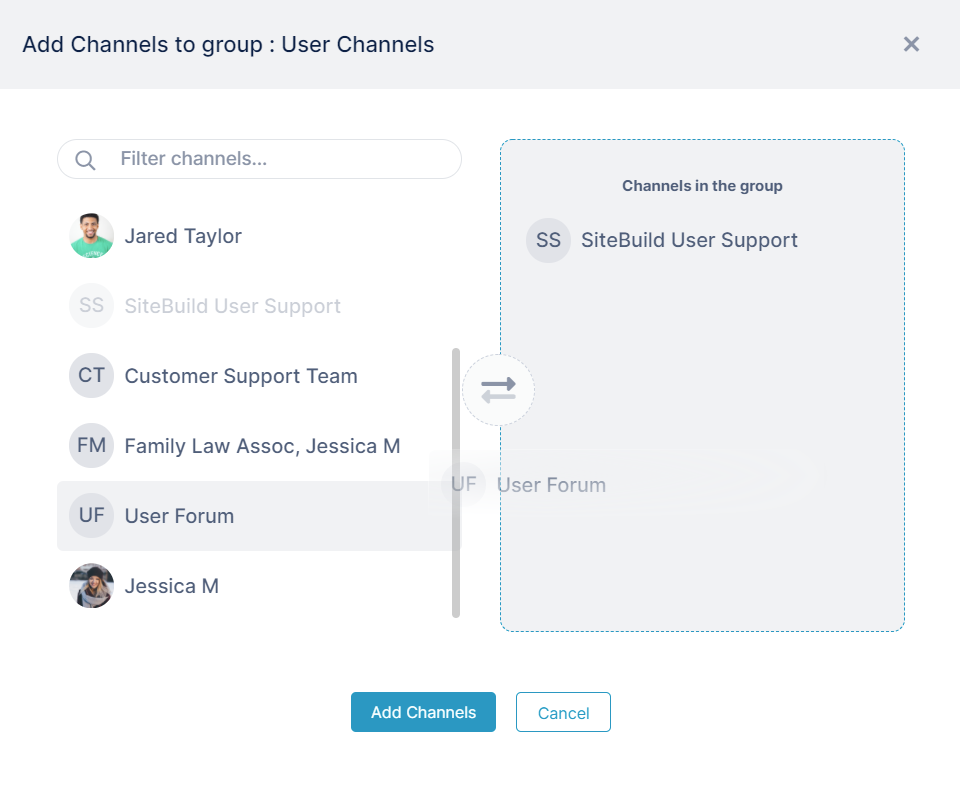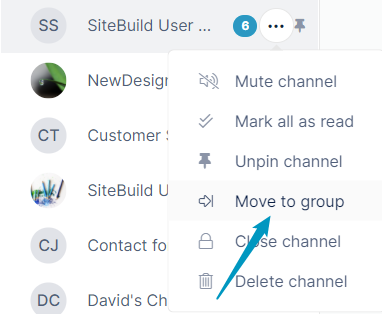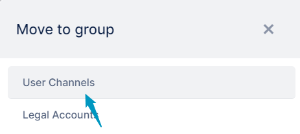Page History
...
Add channel - Click to open the Create New Channel dialog box. For help see AirSend Channels and Creating a channel. Add group - Create your own channel grouping. See Creating Groups, below. Expand/collapse channels - Toggle between viewing the channel sidebar with channels listed under categories as in the view shown to the left or in the following collapsed view, which lists categories without their listed channels under them: Toggle compact view - Toggle between a view showing channels with their last action or message as shown to the left or in a view that only shows channel name: View and sort - Options for viewing and sorting:
Filter - Only display channels with names that match the string. Group created by user - Channel groups created by you. See Creating Groups, below. - Pin. Indicates that you have pinned this channel as a favorite. Pinned channels appear at the top of their group or list for easy access. Uncategorized channels - List of all channels that do not appear in groups or direct messages. Direct messages - Channels that you have created as direct messages. For help, see Making Your Experience Easier and Direct Messaging. |
...
Groups are categories created by you for storing multiple channels together to make them easier for you to find in the sidebar. For example, you could create a group for all channels associated with a certain department or project.
To create a group:
Open any channel
...
, and in the channel sidebar on the left, click the Create Group button
...
.
...
Enter a name for the group
...
, and then drag and drop channels into the group.
| Excerpt |
|---|
If you cannot drag and drop channels into a group because their names do not appear on the sidebar, move them into the group one of the following ways:
...
- Expand the group, and click the message Drag and drop or click here to add channels to the group below the group name
Click to open a selection box, and then drag
and drop - Expand the group, and click the message Drag and drop or click here to add channels to the group below the group name
- channels from the left box to the right box to add them to the group, and click Add Channels.
Click the More (three dot) icon for a channel in the channel sidebar, and choose Move to group.
A box listing the groups in your account opens. Click a group to move the channel into it
,- channels from the left box to the right box to add them to the group, and click Add Channels.
.
Info A channel can only belong to one group at a time, but you can move a channel from one group to another.
| HTML |
|---|
<!--See Making Your Experience Easier for a video.--> |
Moving groups and categories up and down in the sidebar
...