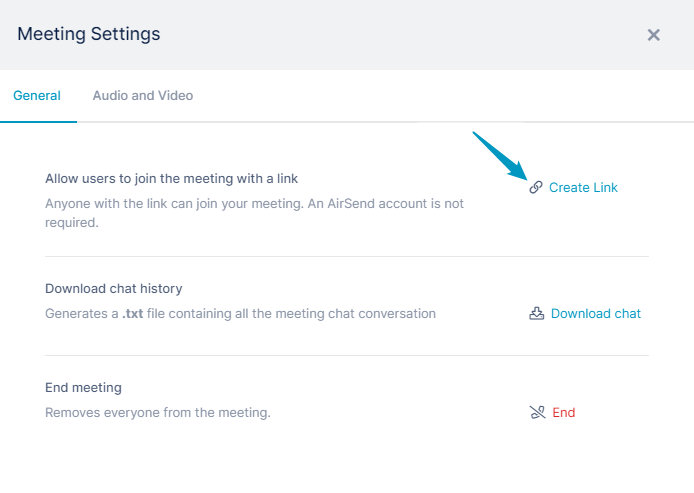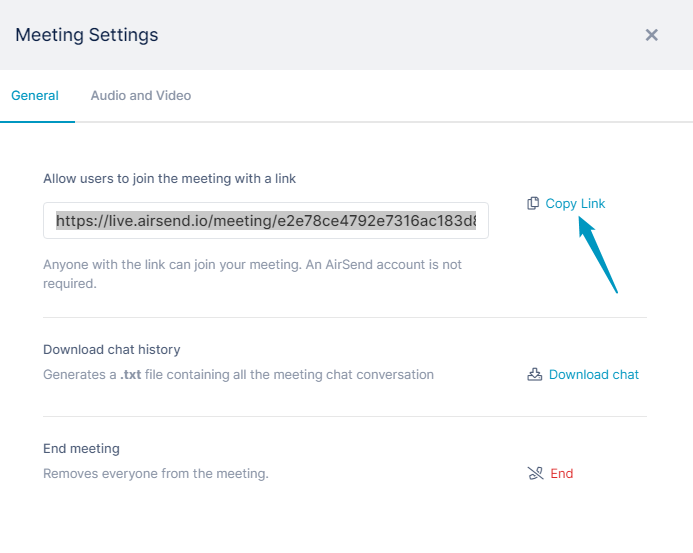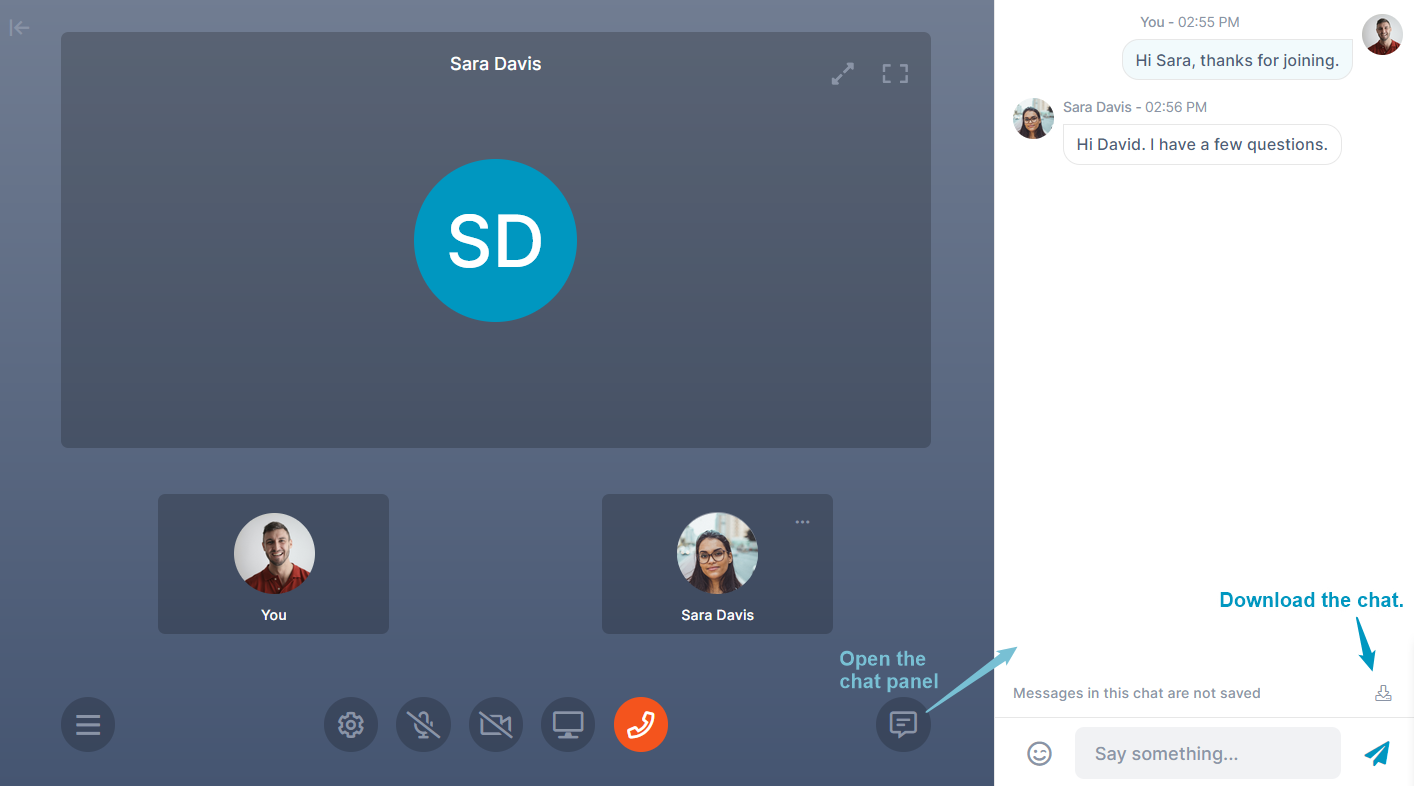Page History
...
- In the private meeting, click the Settings button.
The Meeting Settings dialog box opens. - Click Create Link.
Once you click Create Link, the meeting becomes public for everyone in the meeting. - Click Copy Link.
Send the link to anyone you want to invite to join the meeting.
Info Attendees who were in the meeting when it was private no longer have a connection between the channel and the meeting when it is made public. When they click the Message icon, instead of returning to the channel, they open a message panel on the left.
Note
The content in the right panel is not automatically saved, but you can save it as a text file by clicking the download button at the bottom of the chat:\
Overview
Content Tools
Apps