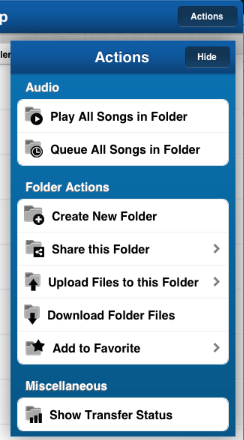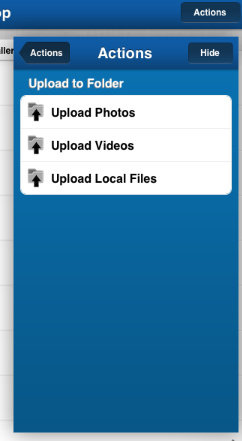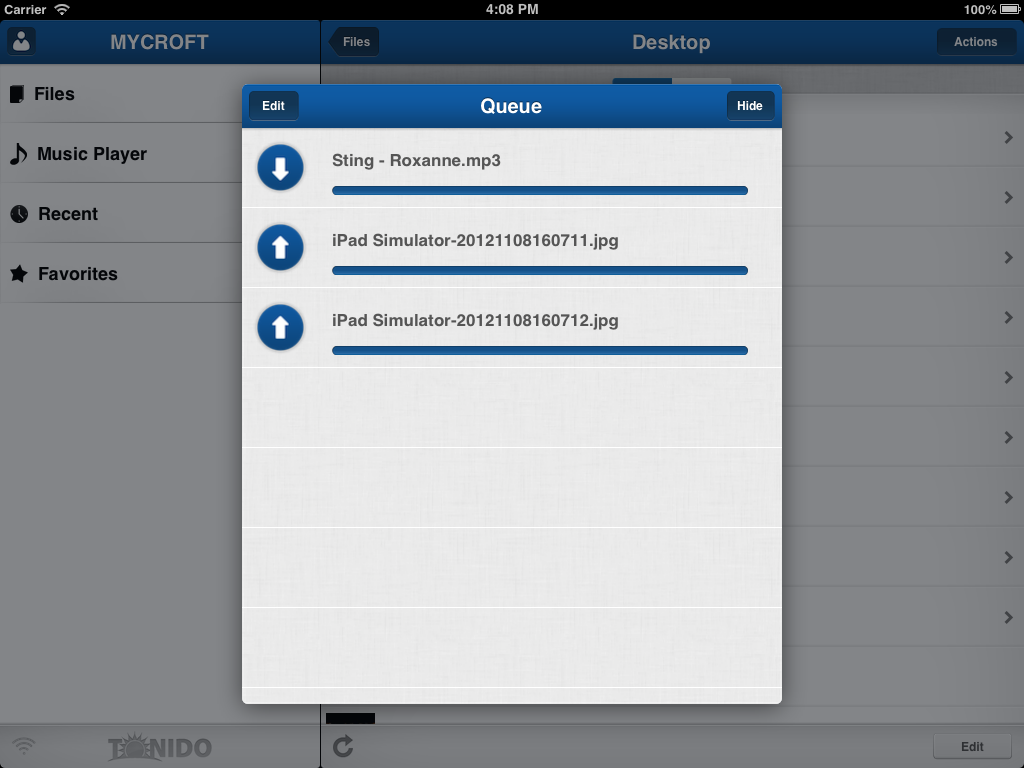Page History
...
Upload files from iOS device to computer using Tonido iOS App
Tonido iOS App allows uploading the following files to Tonido server (provided sufficient privileges are provided in the Tonido server)
a) Photo files in iOS device album
b) Video files in iOS device album
c) Files in the Tonido iOS App's "This Device" folder (Files that are previously downloaded or imported from other iOS Apps)
To begin upload in the current folder, select the "Upload Files to this Folder" option in drop down menu of the "Actions Button" . In iPhone, you might have to scroll down in the drop down menu .
This will display three options "Upload Photos", "Upload Videos", "Upload Local Files". Select the appropriate option to begin uploading. The uploading will be done in background.
To check status of upload, you can select the 'Show Transfer Status" menu item in the drop down menu of "Actions" button. You can continue working while upload is in progress. However, the App must be in foreground and you should not switch to a different server until the upload is completed.
...
Tonido
Import a file from other iOS app into Tonido iOS App
...