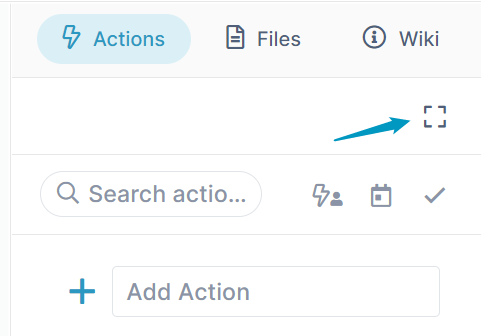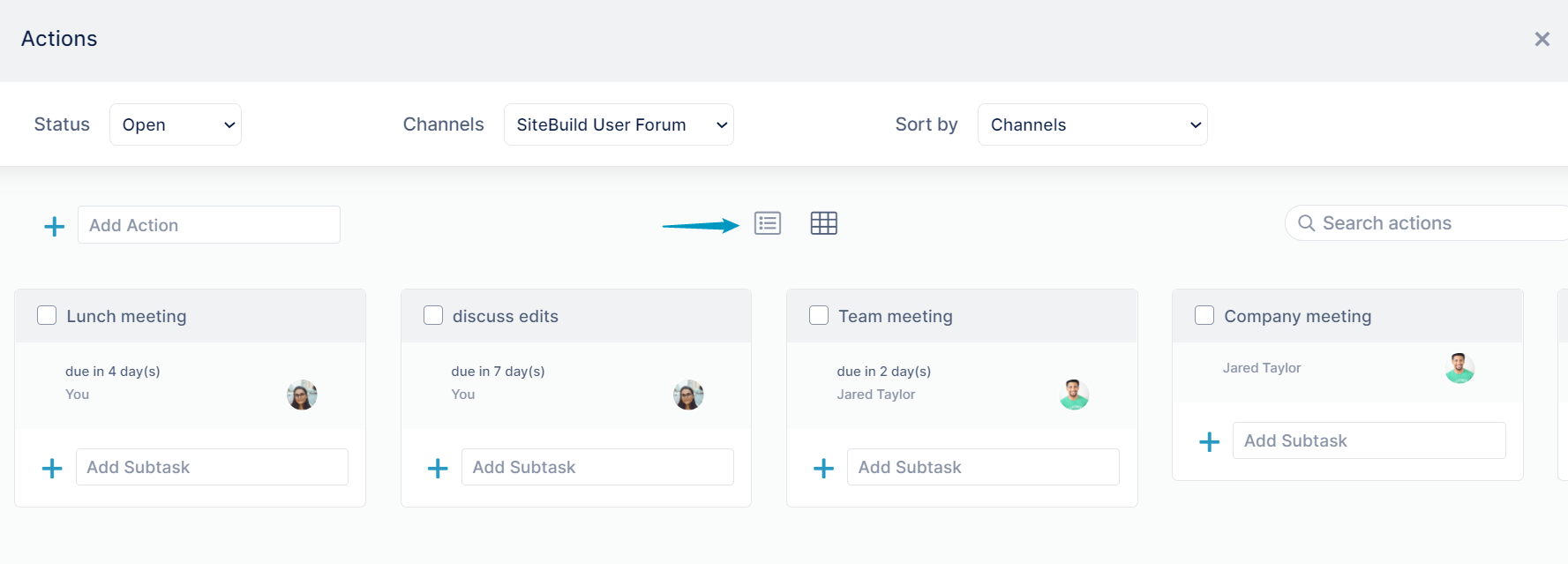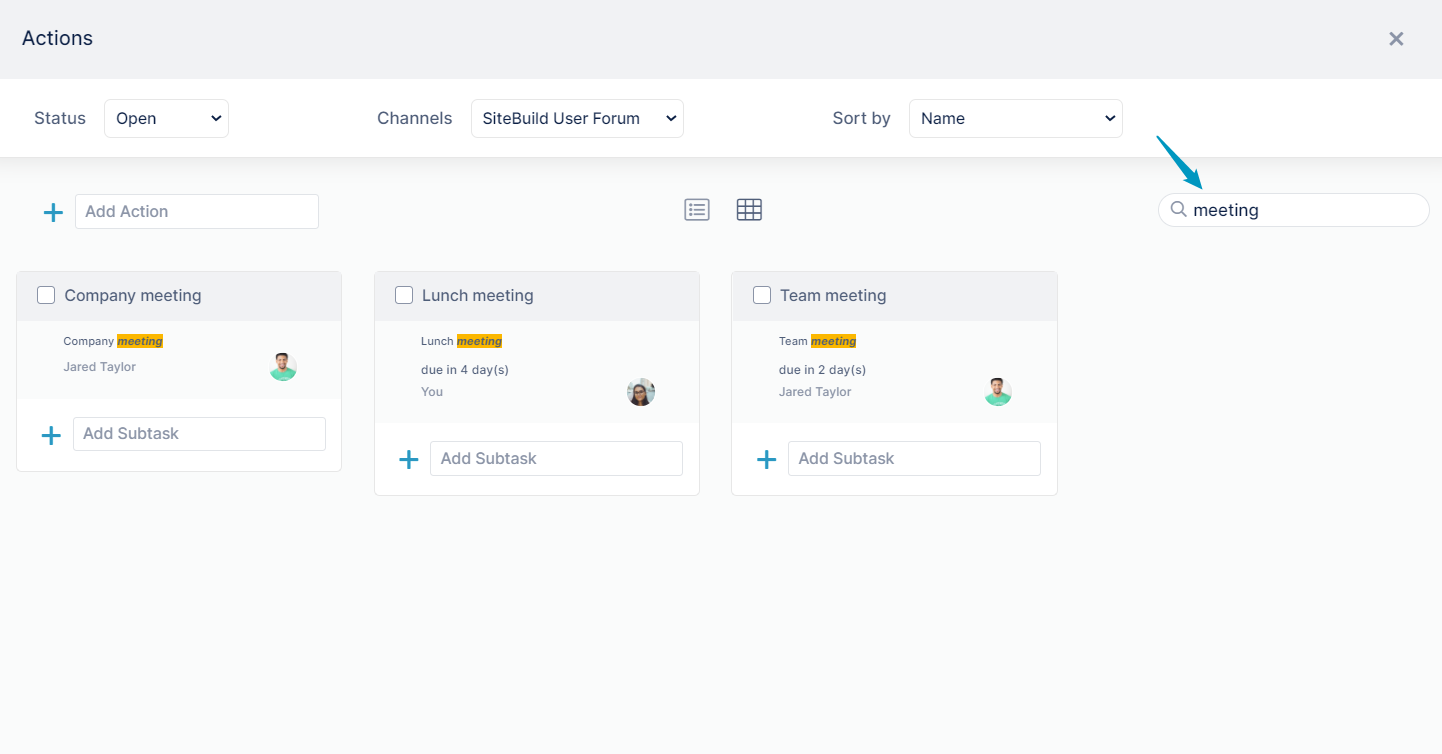Opening the Kanban board
You can view all actions within a channel or across channels in Kanban board view.
To open the Kanban board:
- In the right panel, click the Action tab.
Click the Fullscreen icon.
Kanban view opens. To toggle between list and grid view, click the list and grid icons above the channels.
Viewing and sorting in the Kanban board
The three drop-down lists at the top of the Actions screen enable you to view and sort actions in multiple ways:
Status | Options:
|
Channels | Options:
|
Sort by | Options:
|
Searching in the Kanban board
To search for an action in the Kanban board, enter the search term in the search box. AirSend will only search through actions displayed by the current settings in the drop-down lists.
Adding actions and subactions in the Kanban board
Add actions and subactions in the Kanban board the same way you add them in the Action tab in the right panel. For a demonstration, see the video on the page Files, Actions, and Wiki.