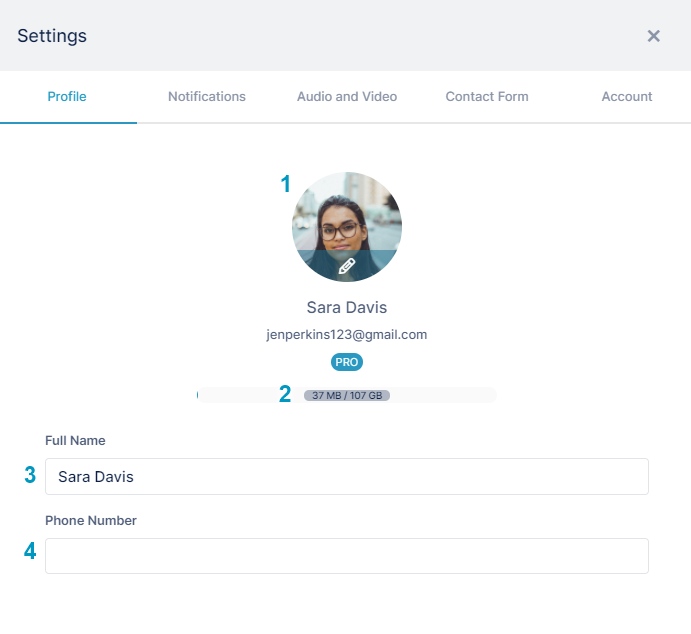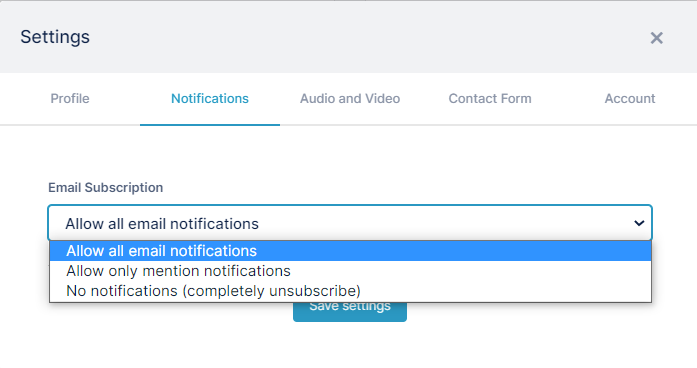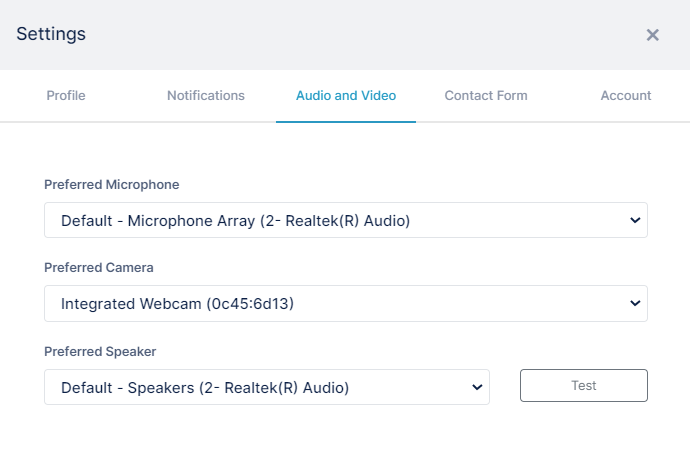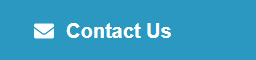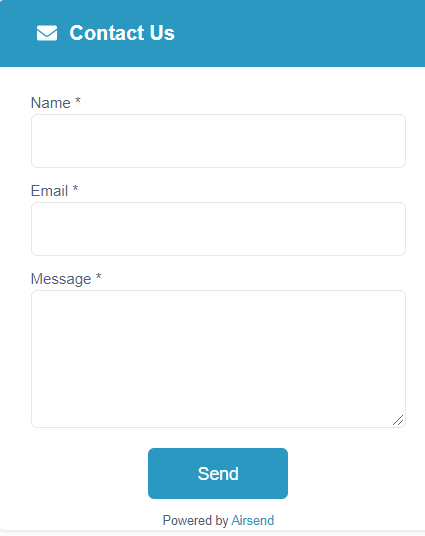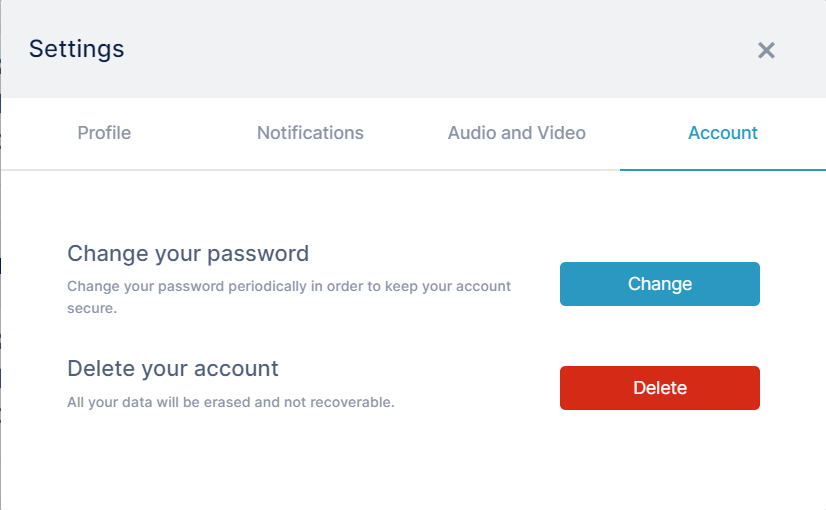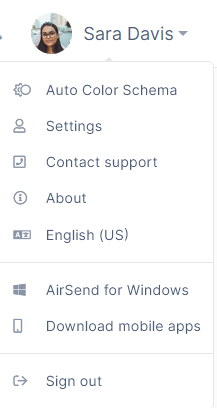
| Menu option | Description |
|---|---|
| Color Schema | By default, the background setting for AirSend is Auto Color Schema, but you may also choose Light Mode or Dark Mode. Auto Color Schema - AirSend screens appear in the mode set for your operating system, either light or dark. Light Mode - Screens are displayed with a white background. Dark Mode - Screens are displayed with a black background. |
| Settings | Click to open a Settings dialog box. Profiles
Audio and Visual To check your speaker sound, click Test. Click Stop to end the test. Contact Form
Account
|
| Contact support | Click to open the AirSend Contact Support page. From here, you can send an email to our support team, join our feedback channel, and access training videos. |
| About | Click to view the latest versions and to access release notes. |
| Language | Click to choose a different language for your user interface. |
| AirSend for Windows | Download AirSend to your own Windows computer. You can also download AirSend to OSX and Linux computers. See Download mobile apps, below. |
| Download mobile apps | Click to download iOS and Android versions of AirSend and to access Windows, OSX, and Linux downloads. |
| Sign out | Sign out of AirSend. |