<style>
.wiki-content .confluenceTh,
.wiki-content .confluenceTd {
border: none;padding-top: 0px;
padding-right: 20px;
padding-bottom: 0px;
padding-left: 20px;
}
</style> |
<style>
p {font-size:16px;}
</style> |
AirSend and email work together seamlessly, making it easy for you to:
|
From email, you can send a message to the channel's email address: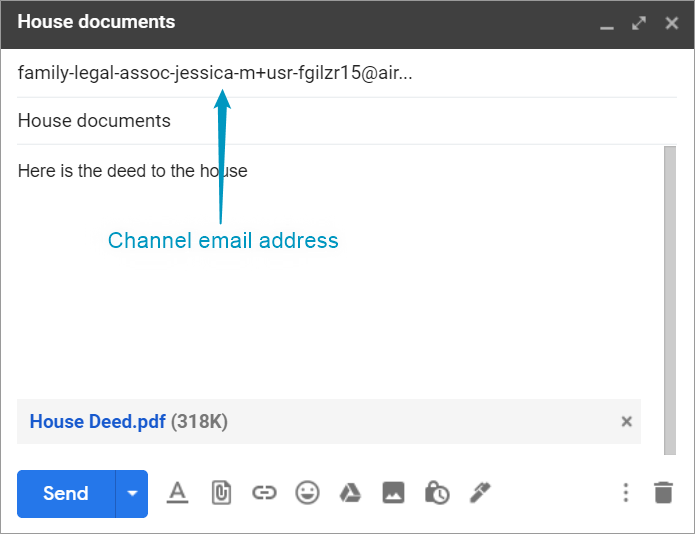
The message appears in the AirSend channel:
From email notifications of messages, you can send a reply that appears in the channel:
- Open the notification in email.
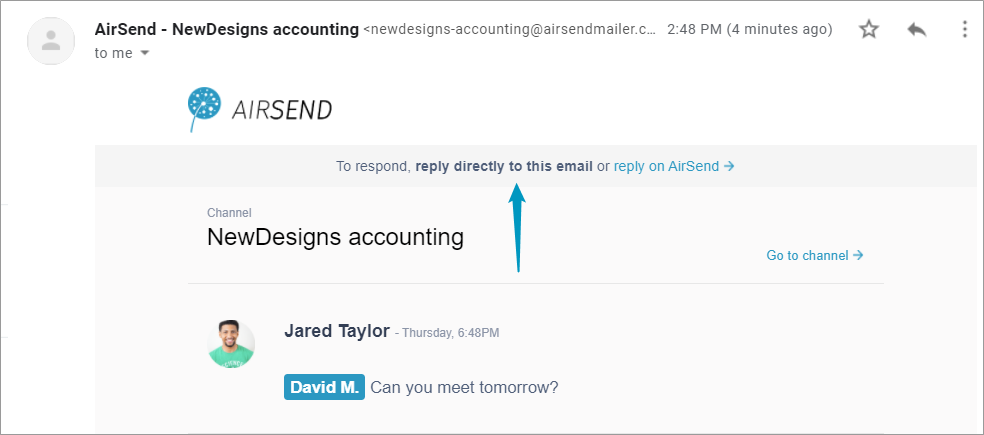
- Reply to the email notification directly in email.
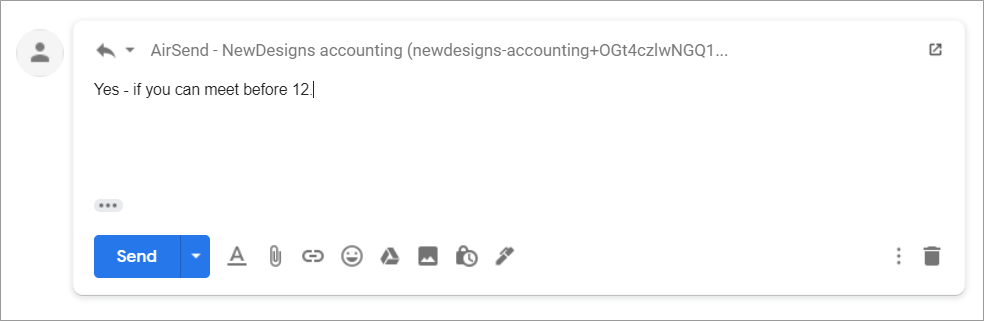
- Your reply appears in the AirSend channel.
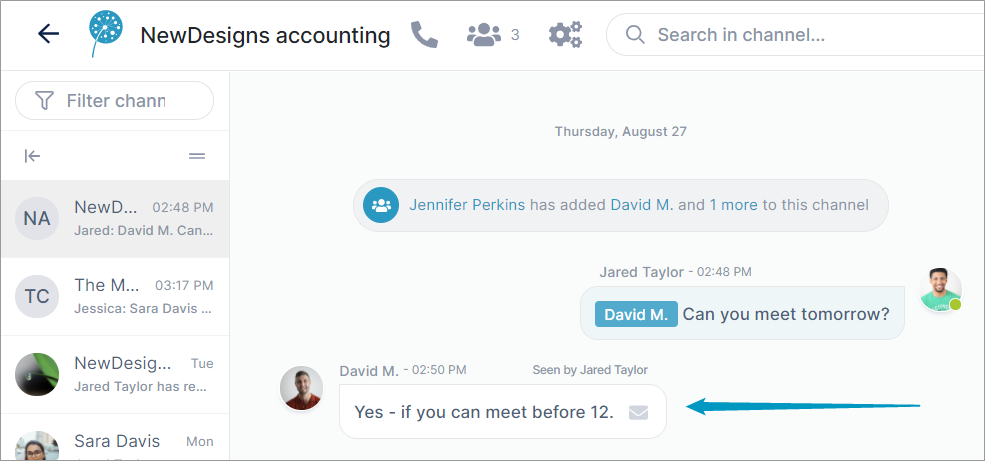
From the channel, you can send a message to a member's email inbox.
- Enter @ in the message and choose the member.
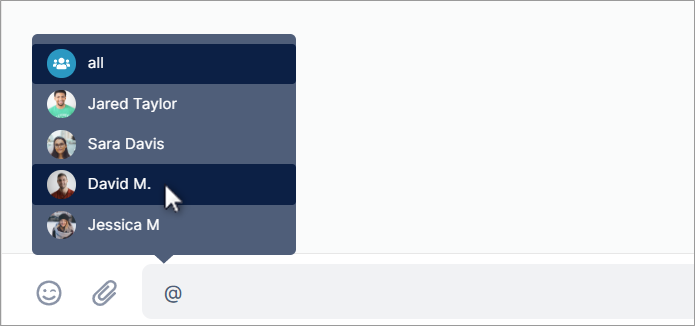
- Complete the message and send it.

In addition to appearing in the channel, the message appears in an email sent to the @ user.
<br><br><br> |
By default, you receive notifications about all AirSend channel actions by email, but you can change notification settings to just receive notifications related to you or to turn off notifications entirely. |