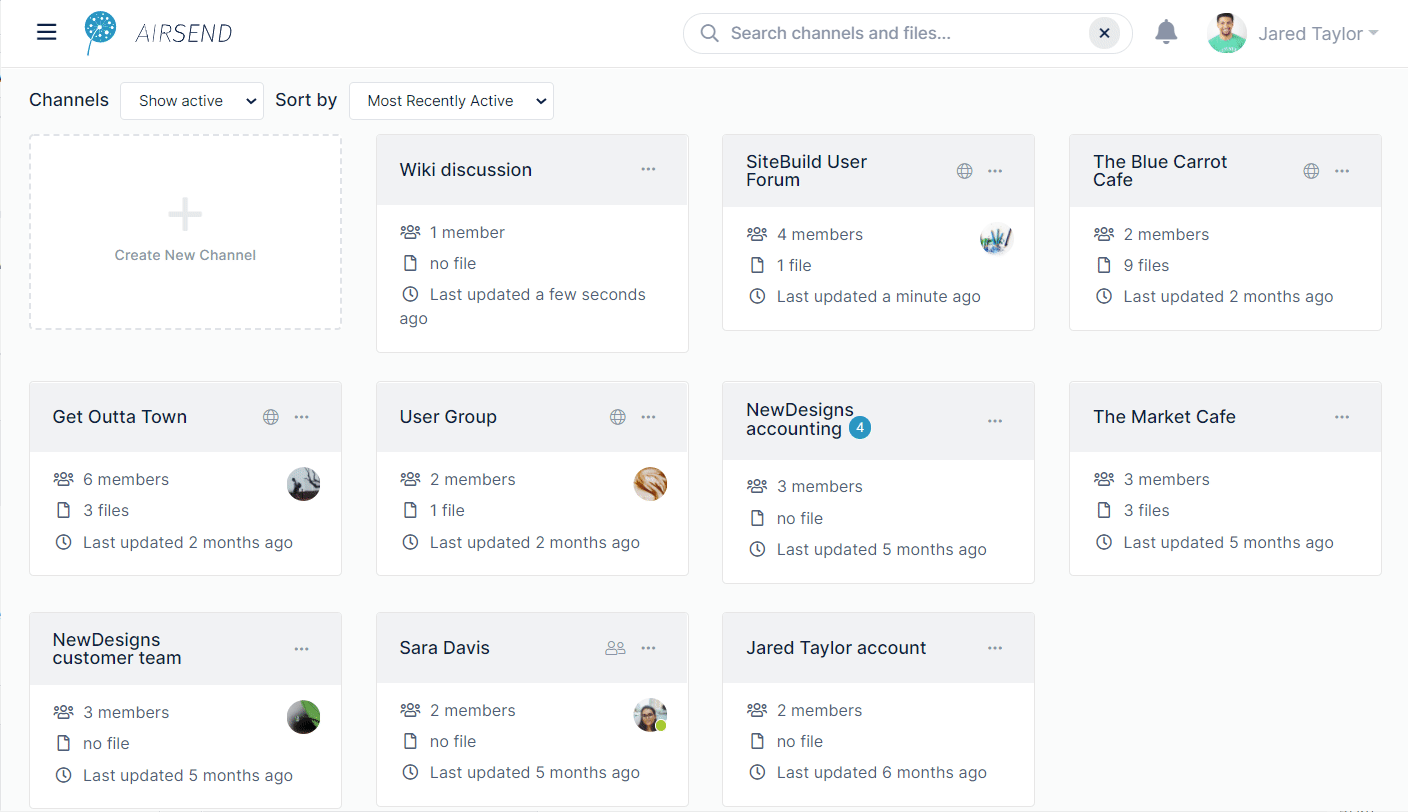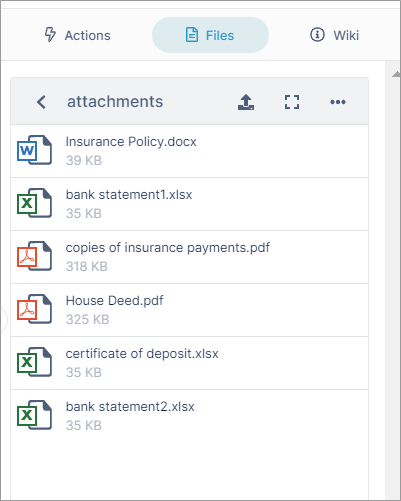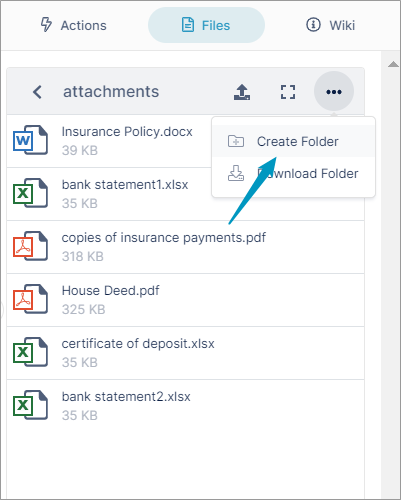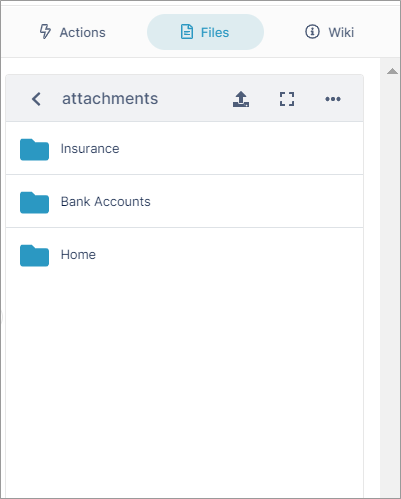<style>
.wiki-content .confluenceTh,
.wiki-content .confluenceTd {
border: none;padding-top: 0px;
padding-right: 20px;
padding-bottom: 0px;
padding-left: 20px;
}
</style> |
<style>
p {font-size:16px;}
</style> |
Now that you've seen how simple is is to collaborate in AirSend by sharing messages, documents, and actions, we're going to show you how easy it is to find things with AirSend's smart content search, channel grouping, and task organization in the Kanban board.
Content searchAirSend's content search is active in the dashboard and inside channels. The content search returns matching content in the following categories:
When you search in the dashboard, you find matching content in all channels; when you search in a channel, you find matching content within that channel only. As you type into the search box, AirSend displays up to three matches per category under the search box. To see all matches, click Enter or click Show All for one of the search categories.
|
Direct messages and one-on-one channels
You can send a message to one other member of a channel by hovering over their icon and clicking Direct message. 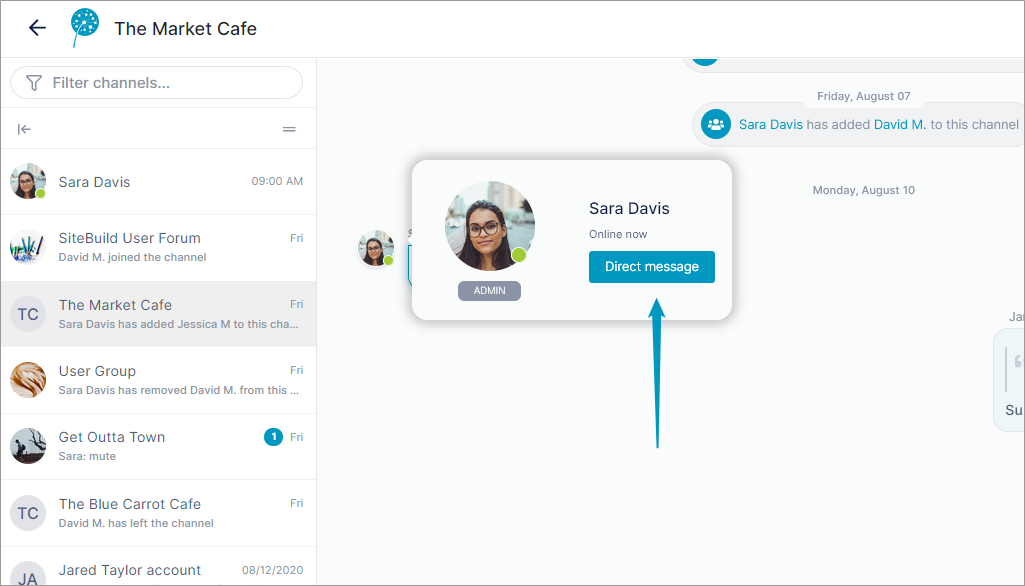
A channel is created for the two of you where you can chat one-to-one.
Pinned channels and channel grouping
The more you take advantage of AirSend's capabilities, the more channels you will see on your dashboard.
To make it easier to find specific channels, you can group your channels in ways that are meaningful to you in the channel sidebar that appears when you are inside a channel.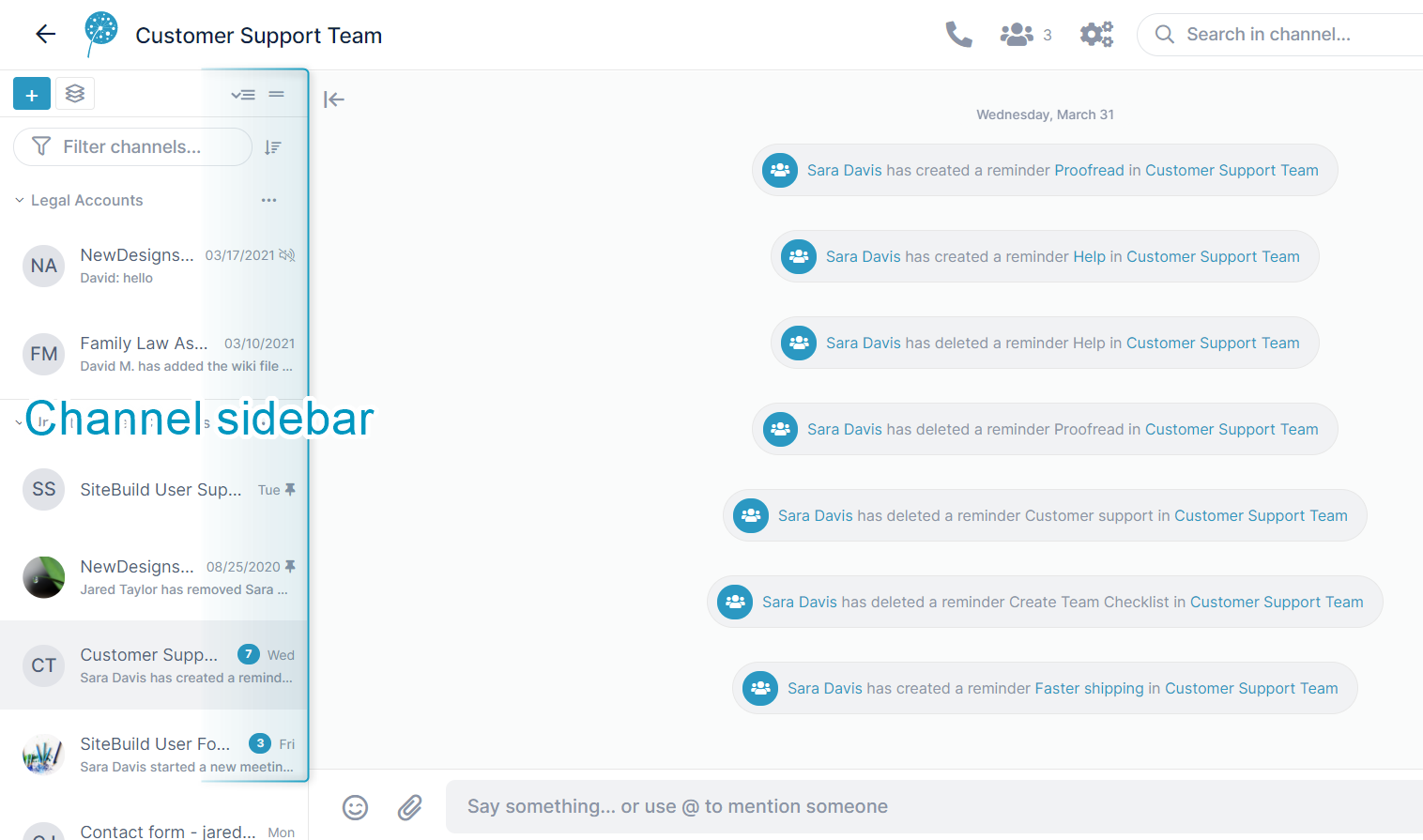
Regardless of which channel you open, the channel sidebar on the left shows the same list of all your channels. By default, the sidebar shows channels grouped by Groups you have created, Uncategorized
Channels, and Direct Messages.
Click a channel's More (3 dot) icon and choose Pin Channel to make it a favorite that appears at the top of its category.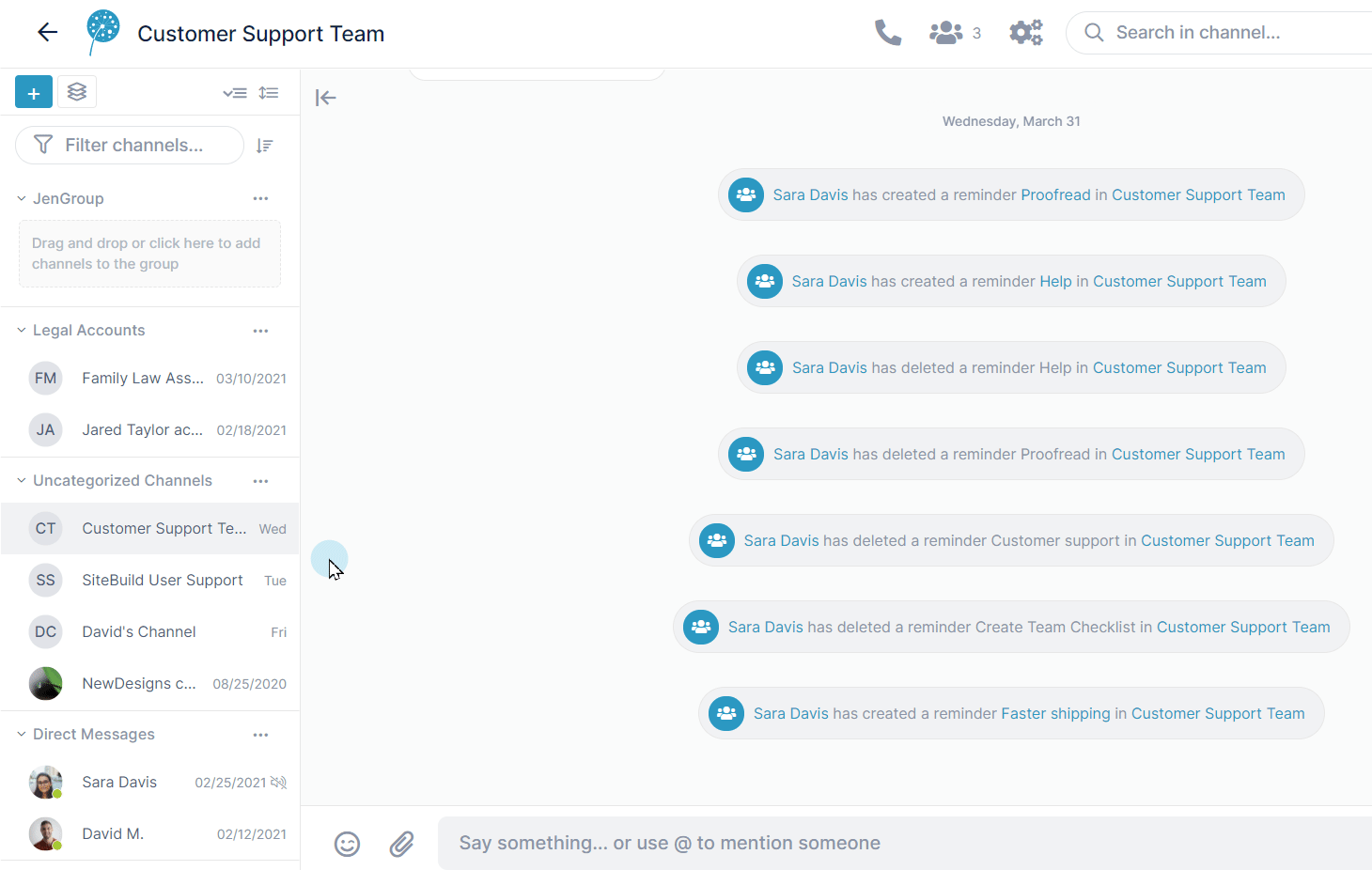
You can also create your own channel groups which appear at the top of the list. Just click the Create Group button, name the group, and drag and drop channels into it.
For additional ways you can make it easier to locate the channel you're looking for, see Channel Sidebar: Finding Channels.
Task organization with the Kanban Board
You can view all your tasks and subtasks at once, combine, separate, and rearrange them in the Kanban board.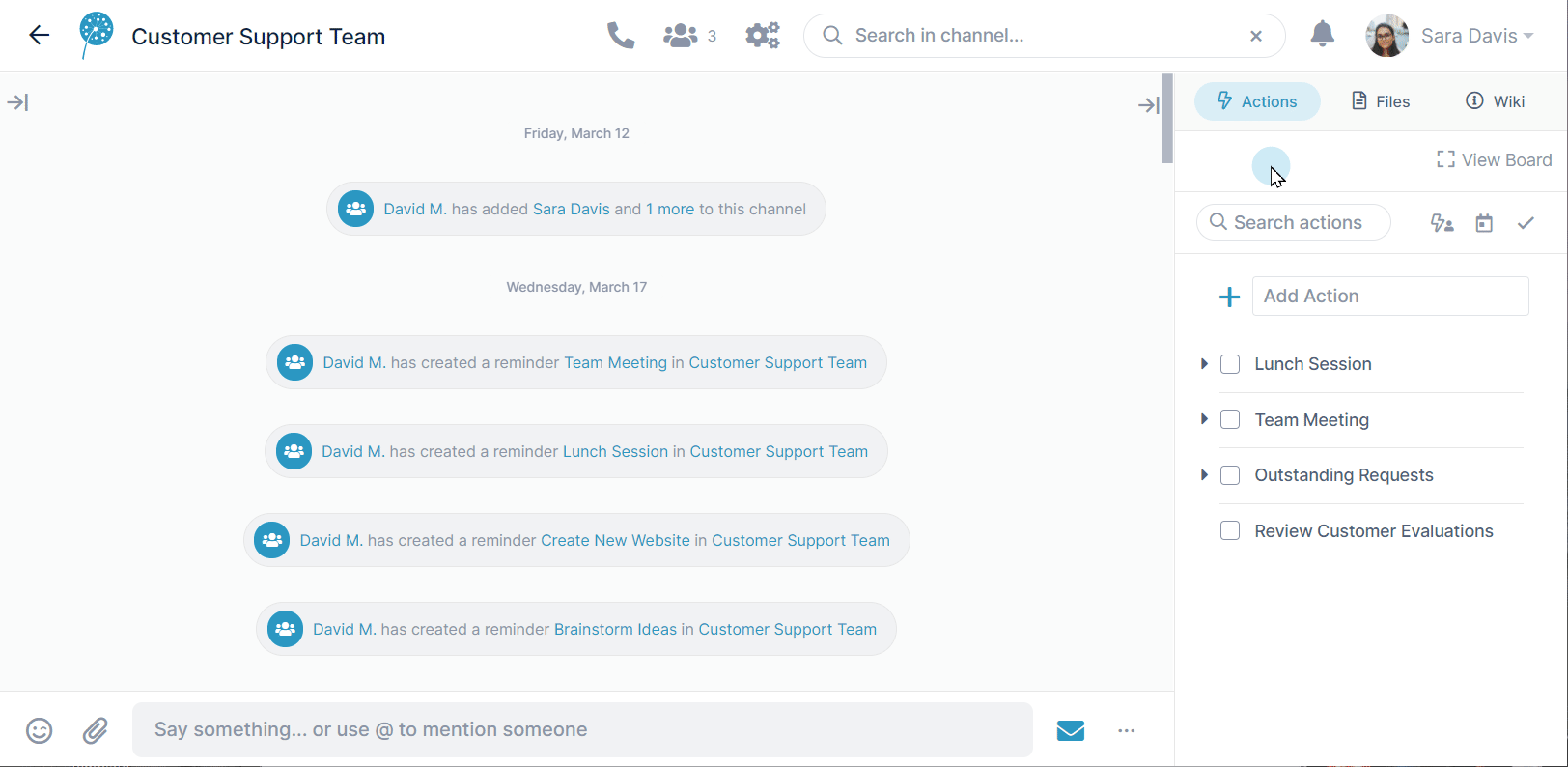
To learn more about the Kanban Board, see Actions in the Kanban Board.
File organizationAll of the files that you attach to messages in an AirSend channel appear in the Attachments folder in its Files tab in the right panel, but you can create your own folder structure to organize your disparate documents. You can also upload files directly to the channel without including them in a message.
|