This is an advanced feature not meant for general use, please enable and use only if you need something specific that you need to accomplish. |
Some users want the ability to control more exactly which local folders are synced to which remote folders and in which direction.
There is an "advanced mode" in sync that allows control of such options. To enable advanced mode, open the syncclientconfig.xml and add the following entry
<rowentry> <name>advancedoffline</name> <type>bool</type> <value>1</value> </rowentry> |
Where to find the configuration file?
| Operating System | Path |
|---|---|
| Windows | %APPDATA%\FileCloudSync\syncclientconfig.xml |
| Mac OSX | {HomeDir}\FileCloudSync\syncclientconfig.xml |
| Linux | {HomeDir}\FileCloudSync\syncclientconfig.xml |
Then restart the sync app and right click on the sync app and select "Settings" -> "Settings"
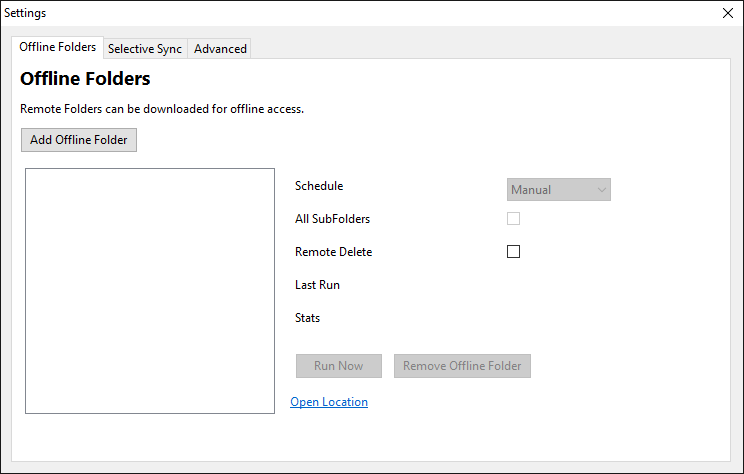
To add an Offline Folder, do the following:
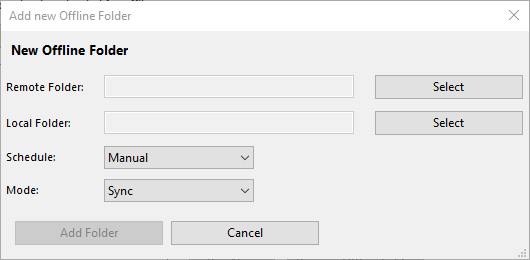
The following sync modes are currently supported
| Sync Mode | Notes |
|---|---|
| Sync | This is 2 way sync mode. Files from local are uploaded to remote server. Remote changes are also synced to local. |
| Local to Remote | This is one way sync, where only changes from local are synced to remote server. No changes are synced from remote to local. |
| Remote to Local | This is one way sync, where only changes from remote are synced to local. No changes are synced from local to remote. |
When the Sync app behavior is controlled centrally by the administrator (through User Policy → Device Configuration settings in the admin portal), users of Sync app shall not be allowed to add or remove Offline folders, or change the settings for any of the existing ones added through Centralized Configuration.
When a user tries to make any changes, the following message will be displayed - "Centralized Configuration is being applied. Settings cannot be changed. Please contact your administrator for assistance."