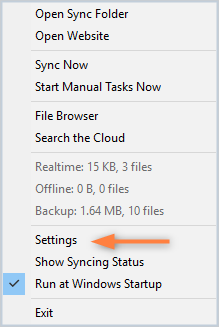
You can choose to limit what gets synced to a particular computer via the FileCloud sync app. This is useful when you have terabytes of data in an account and you only want a few gigabytes of folders locally to conserve space.
To limit folders that gets synced, click on Settings in the Sync Applications Menu,
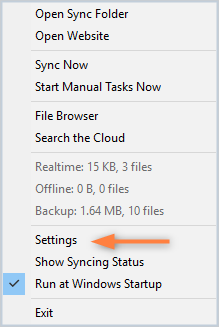
Then either
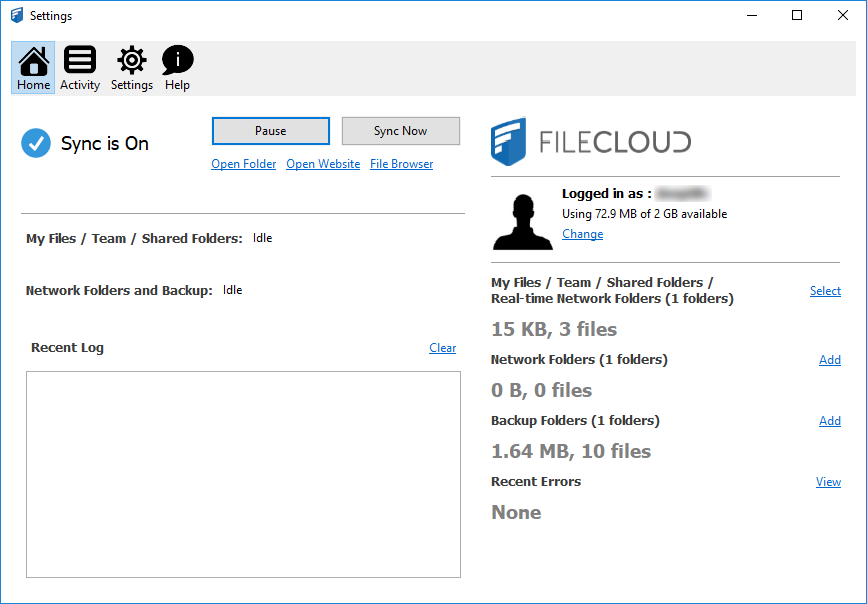
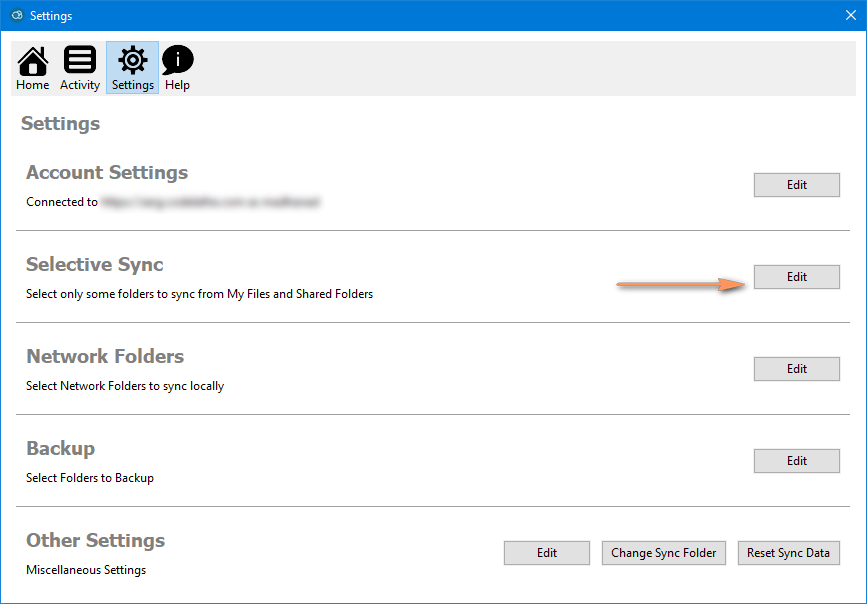
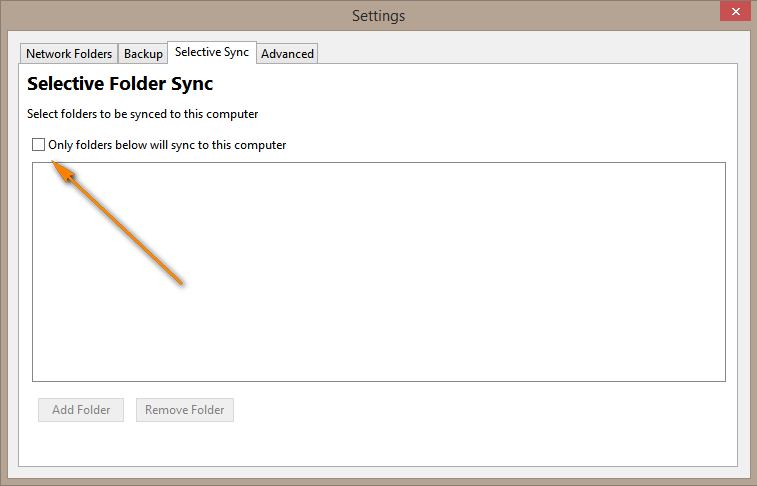
Click on "Only folders below will sync to this computer".
Then click on "Add Folder" to select folders you want synced. You can click on "Remove Folder" to remove any folders that were previously selected.
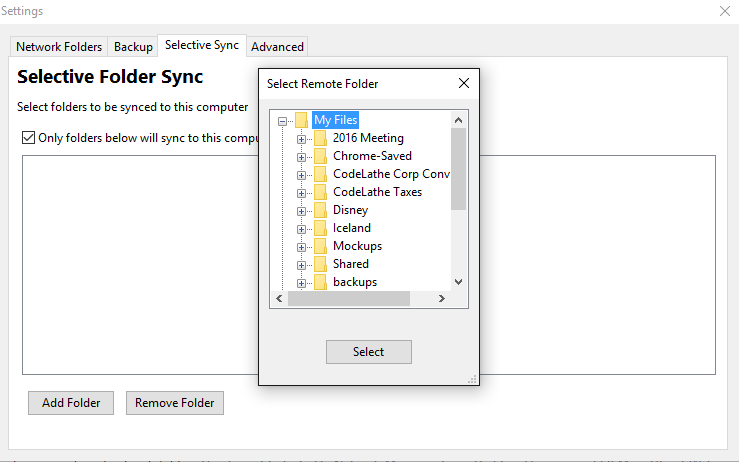
| Note that when you switch from syncing all files to only specific files, any existing files in your sync folder will not be removed automatically. You will have to remove them manually. This is to prevent accidental deletion of any user files. |
When the Sync app behavior is controlled centrally by the administrator (through User Policy → Device Configuration settings in the admin portal), users of Sync app shall not be allowed to add or remove Selective Sync folders.
When a user tries to make any changes, the following message will be displayed - "Centralized Configuration is being applied. Settings cannot be changed. Please contact your administrator for assistance."