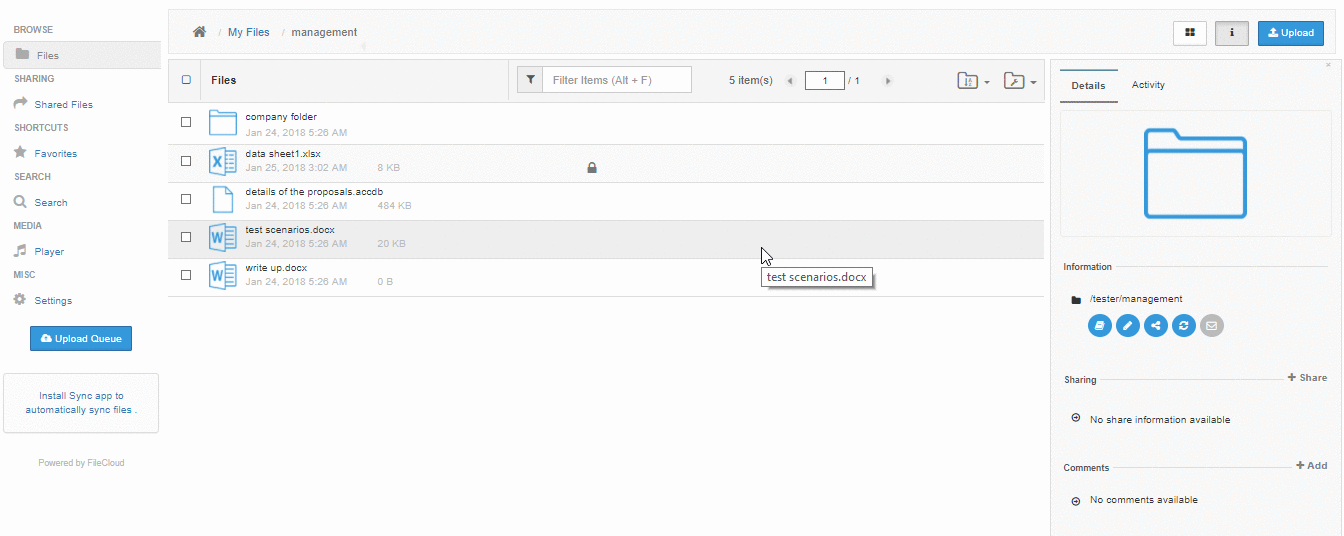Support for file locking is available in FileCloud version 9.0 and later. Locking is only intended for controlling access to file and folder when accessed via FileCloud. For example, locking a file in a network folder in FileCloud does not lock the file in the filesystem and prevent access to that file in the LAN. |
Locking is available to both files and folders and signifies that you are actively using that file or folder.
Locking has to be enabled by the Administrator before the user has the option to lock a file or folder. FileCloud LOCKING is designed to prevent opening/accessing files between DIFFERENT USER ACCOUNTS. If you lock a file, you are still able to access it. |
When a file or folder is locked:
The following table shows the behavior depending on the type of lock.
| Lock with read allowed | Access by lock owner | Access by others |
|---|---|---|
| Yes | Full access to the file is available. Share/Sync/Edit/Deletes allowed | Only read is allowed. No modification is allowed |
| No | Full access to the file is available. Share/Sync/Edit/Deletes allowed | No access is provided . All access using all clients are blocked. |
To lock a file or folder,
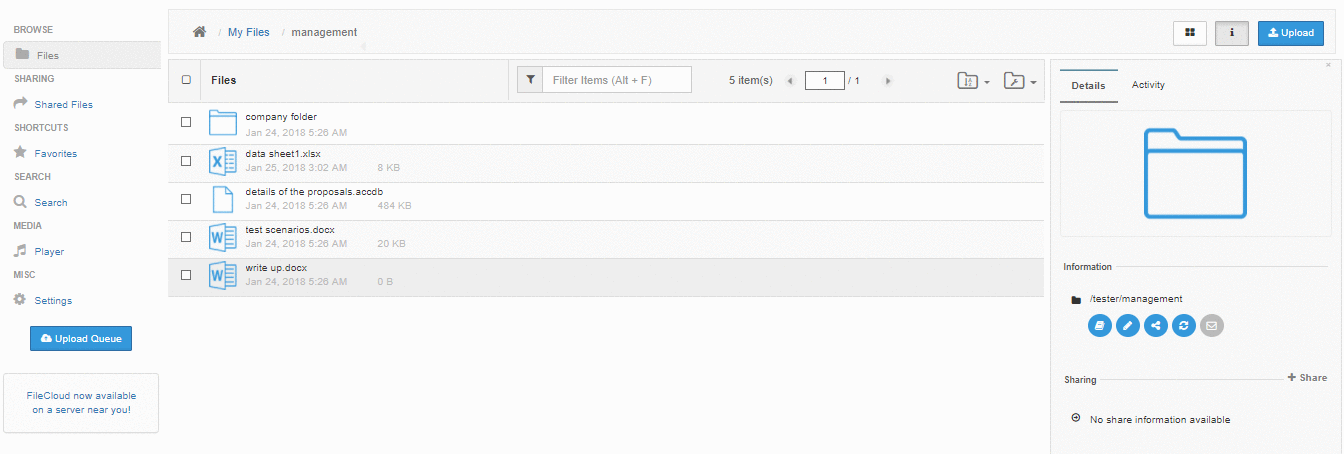
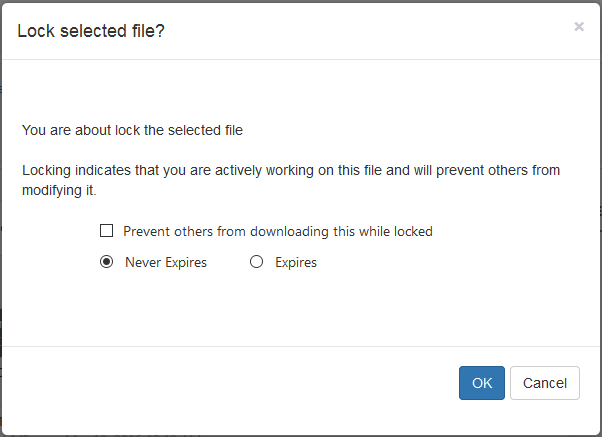
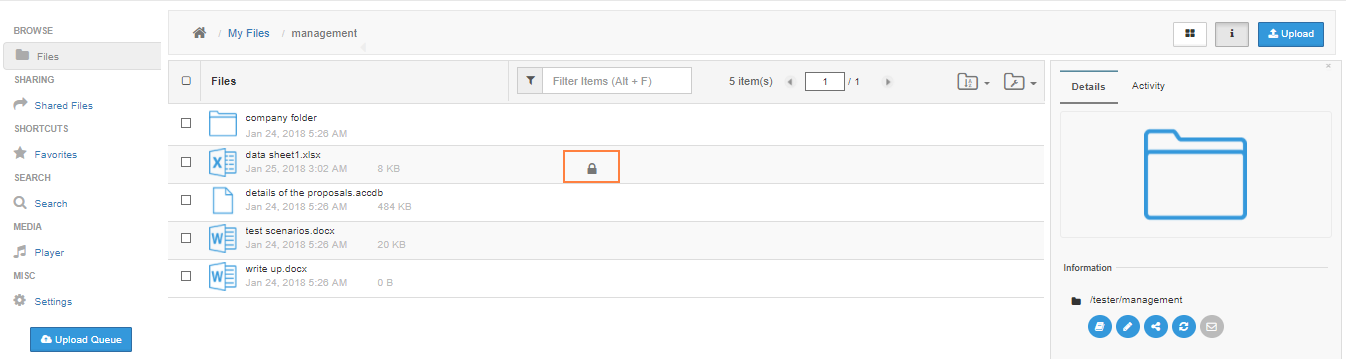
At this point, all clients (Web Application, Cloud Drive, Cloud Sync, Mobile clients, WebDAV) will all be subject to the lock restrictions (Only the owner access using these clients is allowed).
If a folder is locked, no files in that folder or its subfolder can be locked. Furthermore, none of the parent folder tree can be locked (For example, for a folder structure of A_Folder/B_Folder/C_Folder/D_Folder, if "C_Folder" is locked by USER1, then none of A_Folder, B_Folder, D_Folder can be locked by USER2 until the lock of "C_Folder" is released |
To change a lock property (like disallow read or change expiration), the lock has to be released and then the lock has to retaken |
To view all locks in the system via the web browser
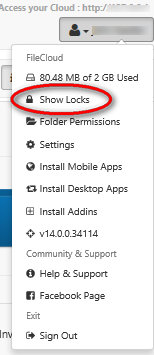
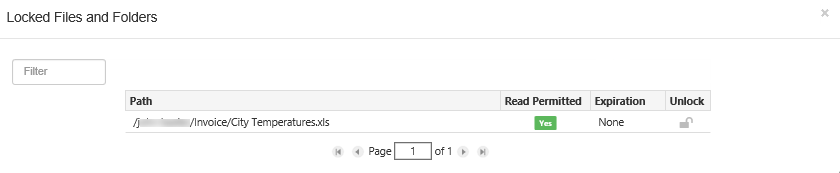
Type in lock path in the "Filter" textbox to filter the locks view with respect to the lock path
Once a file or folder is locked, it can be unlocked only by the owner of lock or by administrator.
To unlock as Administrator, Read this article
To unlock as the lock owner,
It can also be using the unlock option in the "Locked Files and Folder" panel (See previous section)