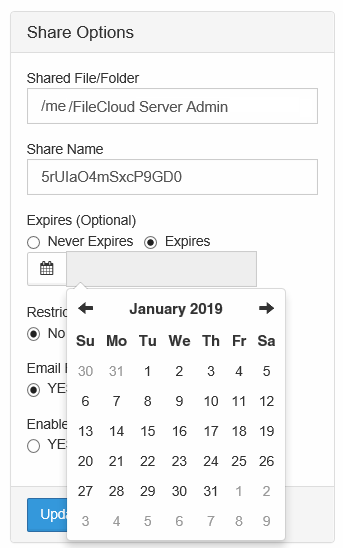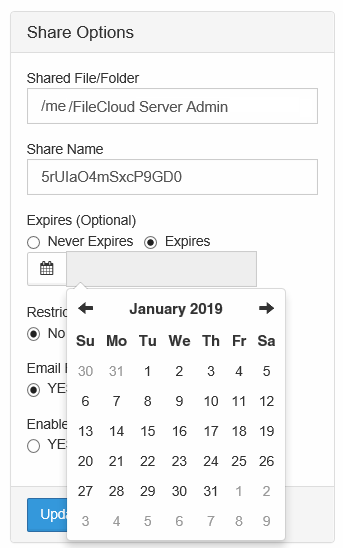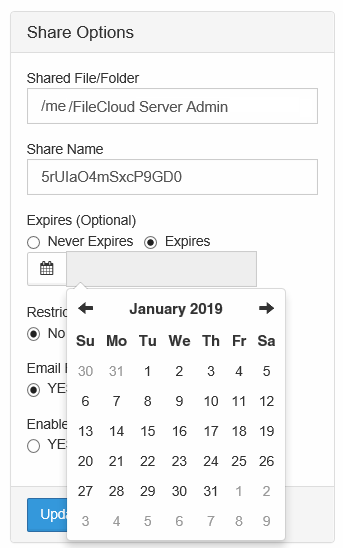You can share a file with any user, even one without a FileCloud account, and then for security reasons you can limit the time the share is available.
- When the share expires, it is not deleted.
- After the share Expires date is passed, the link to the share will no longer work.
That means when you share a file, you can leave the default settings in:
SHARE PERMISSIONS
- Allow Everyone = selected
SHARE OPTIONS
- Enable Password Protection = NO. This allows a user to access a share without first providing a password to access the file.
- Restrict Downloads = No Restrictions. This allows any user to download a file an unlimited number of times.
- Email File Change Notifications = YES. This sends an email notification when a file is opened or downloaded for a public share.
However, you must set:
To share a file with everyone and require a password:
- Open a browser and log in to the User Portal.
- In the User Portal, click My Files.
- Select the file you want to share.
- Click the Share button.
- In the Share Link dialog box, click Advanced Options.
- On the Manage Share dialog box, in Share Options, select the radio button for Expires (Optional).
- Use the calendar button to select a date or type in a date for when the share will no longer be available.
- To save your changes, click Update.
- To send an email with the link and the expiration date to a user, click the email button.
- On the Send Share via Email dialog, type in your Name and Email, and the email address you want to send the message to.
- To send the message, click Send Email.