FileCloud Enables Virtual Data Rooms (VDR)
Virtual Data Room (VDR) solutions facilitate critical and time-sensitive operations for organizations around the world. FileCloud answers the need for secure file sharing and collaboration with a full-featured VDR experience that incorporates granular access, collaboration, and automation tools.
Easy Setup & Use
With FileCloud, setting up a virtual data room (VDR) is simple, quick, and convenient. FileCloud Online can be launched in minutes, so admins can jump into adding users, uploading documents, tracking activity, enabling automation tools, and auditing.
Secure, Private, & Protected
FileCloud delivers data security and privacy, enabling you to manage complex and confidential projects. File encryption, access controls, two-factor authentication, AD integration, and other measures ensure only authorized users can access files.
Efficient Collaboration
FileCloud-powered Virtual Data Rooms drive efficient file sharing, storage, and collaboration to streamline M&A, due diligence, legal review, and other critical business operations. The intuitive UI empowers end users and admins alike to secure and collaborate on data.
What is a Virtual Data Room (VDR)?
Virtual data rooms are hyper-secure digital workspaces that support high-stakes business operations, including investor meetings, M&A negotiations, IPO launches, legal proceedings, and long-term contract projects, among other use cases.
These solutions are often cloud-hosted, which may conflict with security and privacy requirements. Ease-of-use and collaboration are additional features that any relevant VDR solution must offer. Furthermore, data governance is a rapidly emerging requirement to guard against the onslaught of cyberthreats while complying with regulatory requirements.

Why FileCloud
With FileCloud, you can create a VDR that makes document management, security, and collaboration easy and effective. With powerful security tools and access controls, FileCloud provides a regulated, private, and functional environment where users can store, review, and collaborate on sensitive IP or confidential files.

FileCloud’s VDR functionalities
- AD integration provides centralized access control while also supporting ease of deployment from the admin perspective.
- Cloud, on-prem, and hybrid deployment options ensure full flexibility to meet unique IT architecture and enterprise requirements.
- Advanced encryption for data in transit and at rest reduces the risk of data exposure, whether from malicious actors or user error.
- Workflow automation improves efficiency and makes reviewing and approving files easy and simple.
- Smart content classification automatically scans uploaded files for viruses or malware and tags files with metadata to support automation capabilities.
- Granular access and file sharing controls empower users with secure, fast file sharing and collaboration options.

Try FileCloud Today.
Sign up for a FREE trial, no strings attached!
Share Controls
Protect files by sending as view-only, limiting number of downloads, or setting share expiration dates.
Granular Access
Permissions Share folders and files with specific permissions for users or groups to read, write, download, upload, and/or share.
Data Governance
Automate content classification, data leak prevention, authentication controls, retention policies, and workflows.
Intuitive & Accessible
Log in to the platform from anywhere, at any time, and with any device.
Hyper-Secure File Sharing
Collaborate with public, private, password-protected, and Zero Trust File Sharing®.
Unlimited External Accounts
Extend secure file sharing to external accounts with no added license cost.
Audit Trail
Immutable audit logs capture file activity and results, user ID, timestamps, IP address, and mode of access.
Remote Device Management
Admins can remote-wipe mobile devices and block users in the event of device loss or breach.






















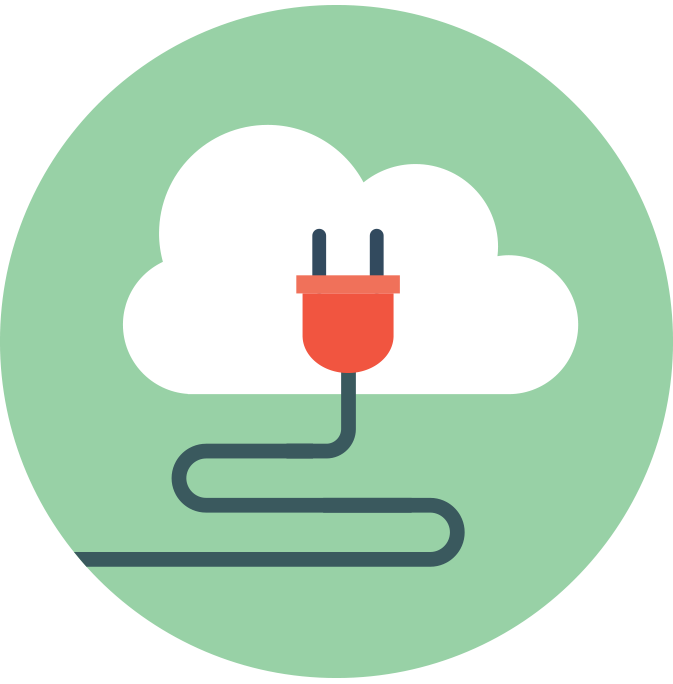








Recent Comments