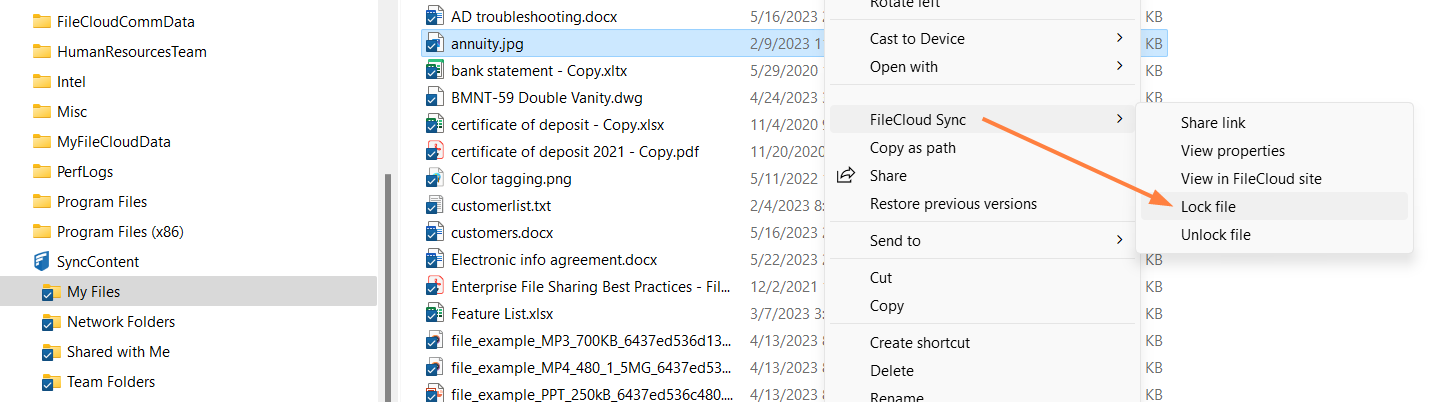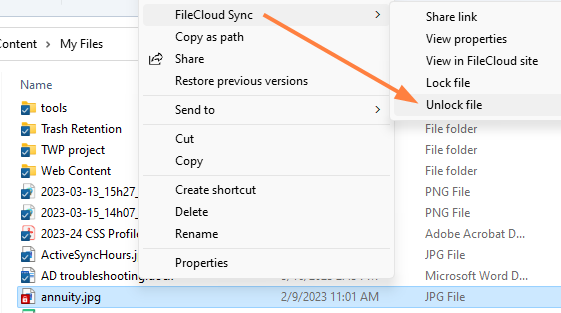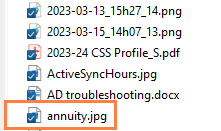Lock and Unlock Files in Sync
You can set a lock to prevent other users from opening a file.
Locking tells other users that you are actively using that file.
When a file is locked, the following conditions apply:
- The owner of the lock has full access to that file and can modify it
- An Admin can always override a lock
- Users can download and view the locked file
- Users cannot modify the locked file
When you lock a file, all of the following clients will be subject to the lock restrictions:
- User Portal accessed from a web browser
- FileCloud Drive
- FileCloud Sync
- Mobile clients
- WebDAV
To lock a file:
- In your system tray, right-click the Sync icon and choose Open.
- In the mini-dashboard, click Open.
Your Sync folders open in file explorer. - Navigate to the file you want to lock, right-click it, and choose Show more options. Then choose FileCloud Sync > Lock file.
If you have checked Show Lock Status in Icon Overlay in Sync Settings, the red lock overlay icon appears on the file.
To unlock a file:
- Right-click the file you want to unlock, and choose Show more options. Then choose select Unlock FileCloud File.
The file is unlocked: