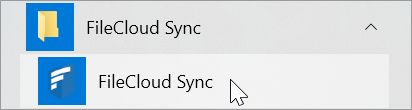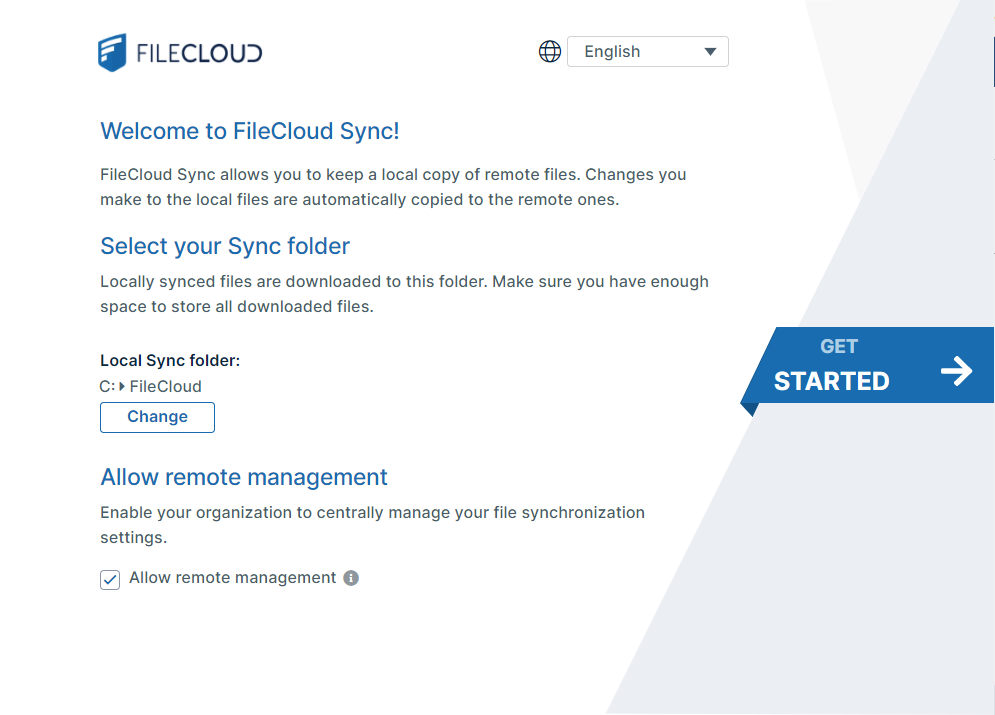Start and Log In to Sync
After you install Sync and restart your computer if necessary, you must provide your FileCloud account information to Sync.
To start and log in to Sync:
- In your Start menu, expand the FileCloud Sync folder and click the FileCloud Sync icon.
- The Get Started wizard opens to its welcome page:
By default, the user interface language is English, the sync folder is your local FileCloud folder, and remote management is enabled. - Change the user interface language to the language you prefer; do not change the other settings unless instructed to by your administrator.
- Click Get Started.
The window for Step 1 Log In, opens.