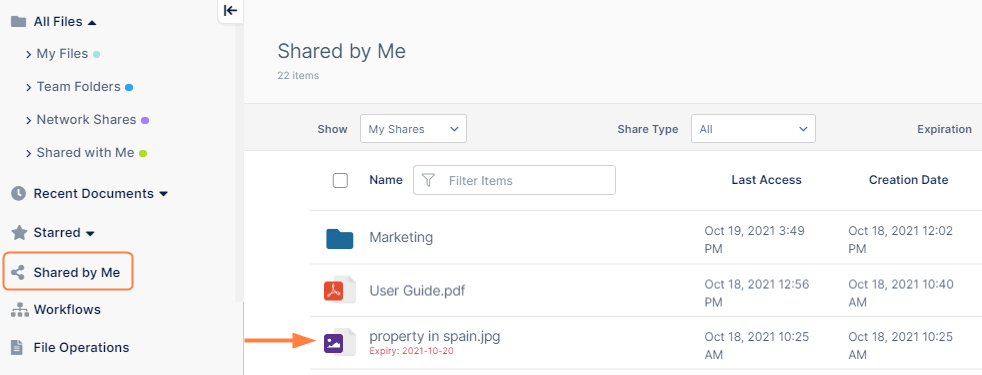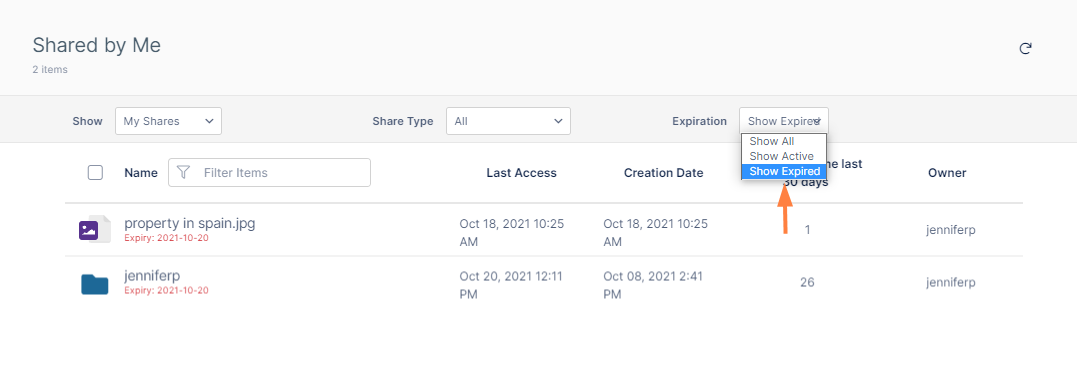Viewing Expired Shares
You can see which of your shares have expired in Shared by Me.
To see which of your shares are expired
- In the navigation panel, click Shared by Me.
The screen displays a list of the files and folders shared by you. Below each expired share is a note giving the expiration date:
To only view your expired shares
- In the navigation panel, click Shared by Me.
The screen displays a list of the files and folders shared by you. - In the Expiration drop-down list at the top of the screen choose Show Expired.
Now Shared by Me only displays expired shares with their expiration dates.
To check if a share in an All Files folder is expired
If you are working in My Files, Team Folders, Network Shares or Shared with Me you can check if a share is expired by hovering over the Information icon.
- In the navigation pane, click the folder.
A file or folder that has been shared displays an Information icon at the end of its row. - Hover over the file or folder to expand the Info icon, then hover over the Share icon.
If the tooltip Invalid Public Share appears, the share has expired.