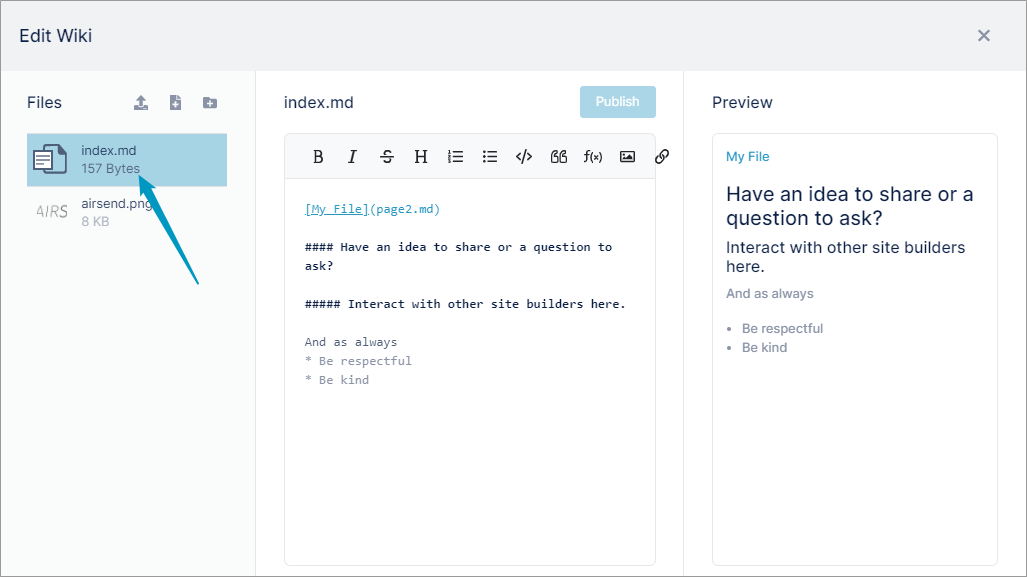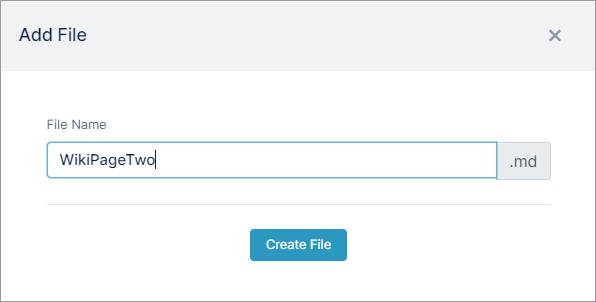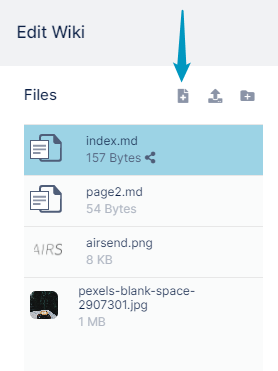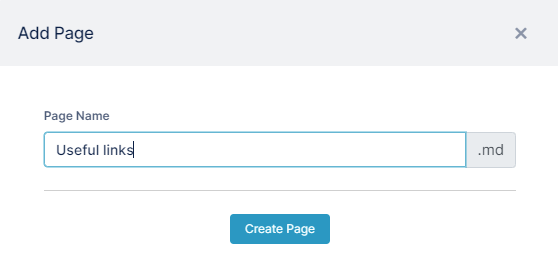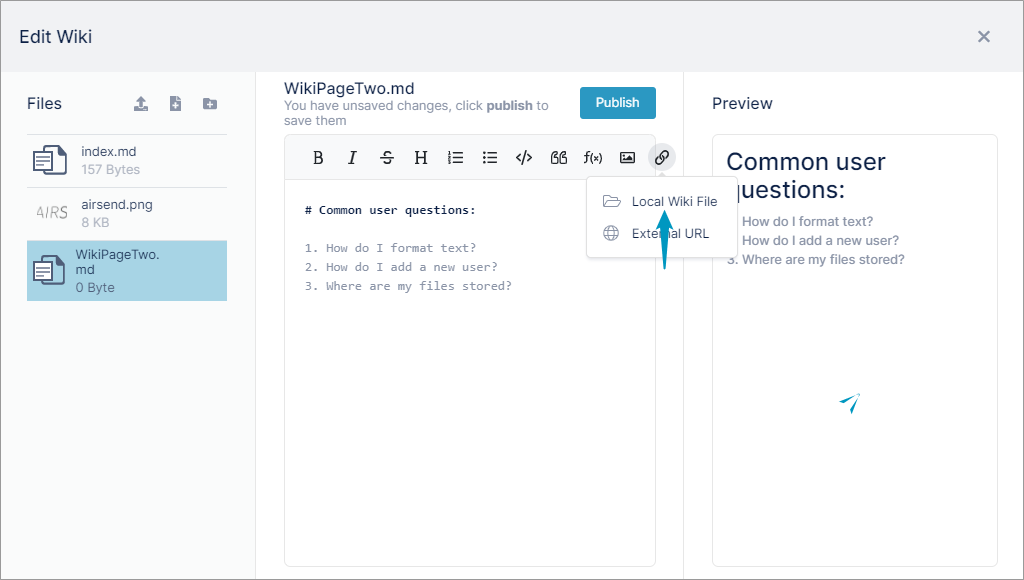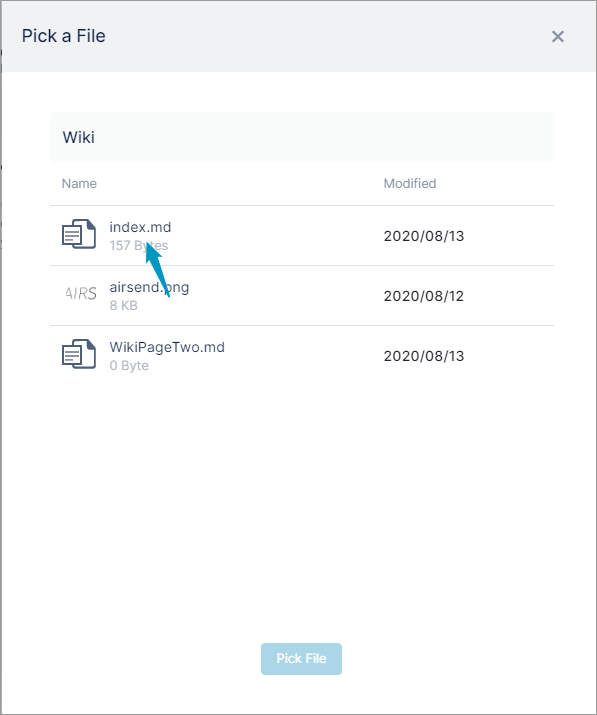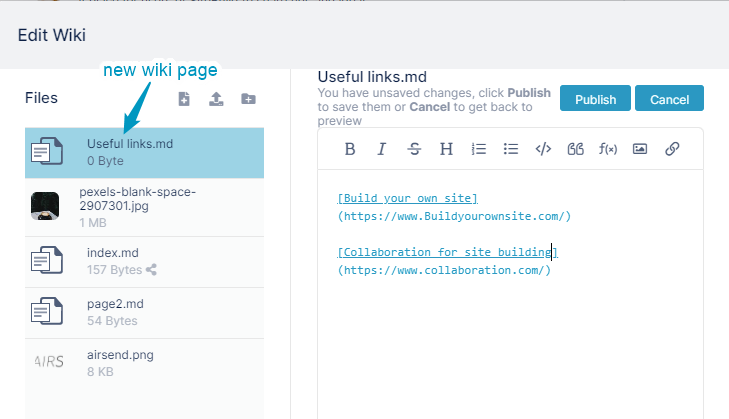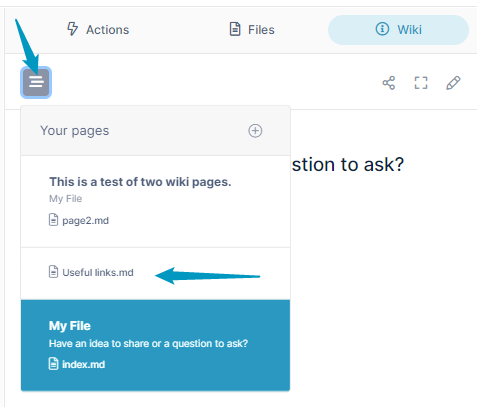Page History
To add an additional wiki page:
- Open the wiki editor.
- In the Files panel on the left of the Wiki editor
It's easy to create a wiki with more than one page in AirSend. Begin with the index.md page, then add additional pages with .md extensions, and link all of the pages together.
- Follow the instructions for adding text to the wiki in Displaying important information in the wiki.
When the wiki editor is open, you can see in the left panel that the initial wiki page is index.md. - To add another page, in the left panel, click the Create a File iconpage button.
- In the Add File dialog box, enter a name for the file, and click Create File.
An Add Page dialog box opens.- Enter a file name. The extension will always be .md.
- Click Create Page.
The file for the new page is listed in the Files panel, and is opened for edit in the central panel. - Enter content into the new page.
- Place the cursor in the location on the page where you want to link back to index.md (the first page of the wiki).
- Click the link icon in the toolbar of the middle panel, and choose Local Wiki File.
- In the Pick a File dialog box, select index.md, and then click Pick File.
A link to index.md is create in the page. - Click Publish, and close the dialog box.
- Click the Wiki tab again.
- Click the icon in the upper left to view a clickable table of contents of all the pages in your wiki:
- You may also want to add links on each page of your wiki to the othersChange the text My File in the brackets to your own text, and publish the page.
Overview
Content Tools
Apps