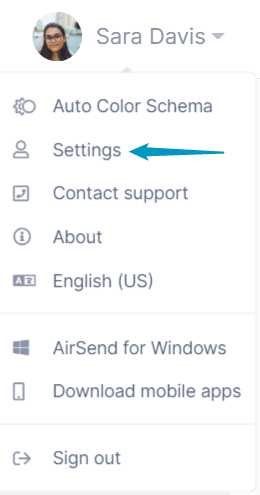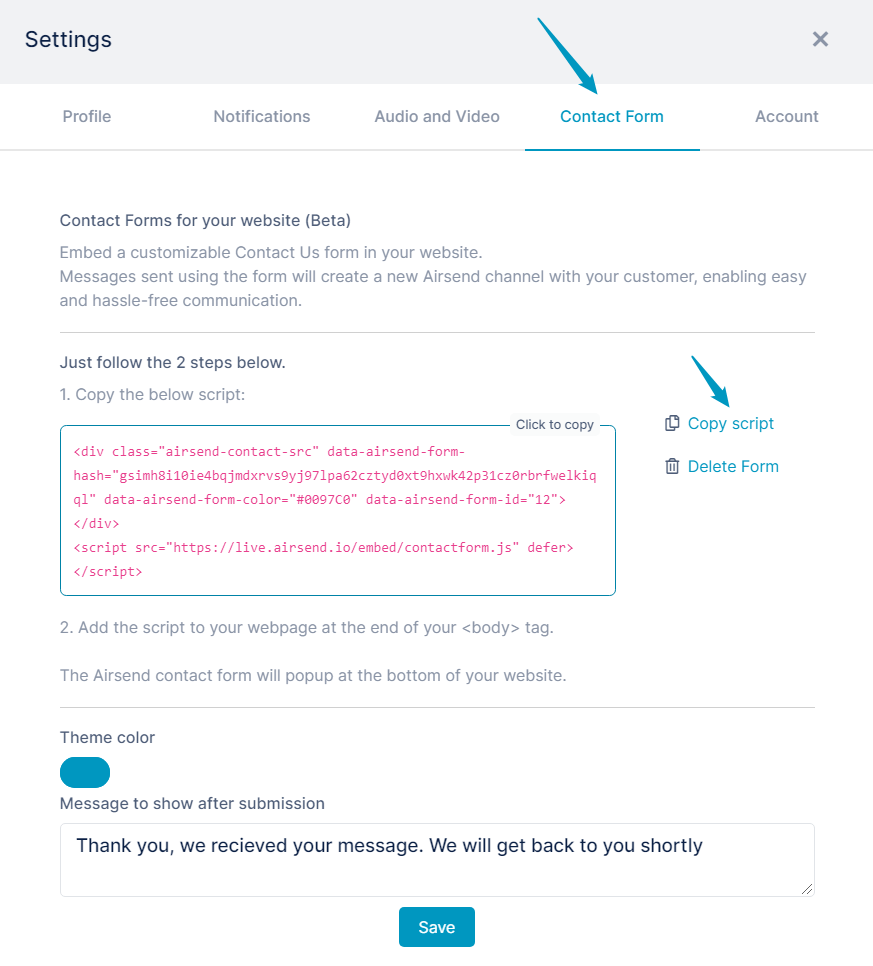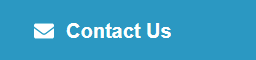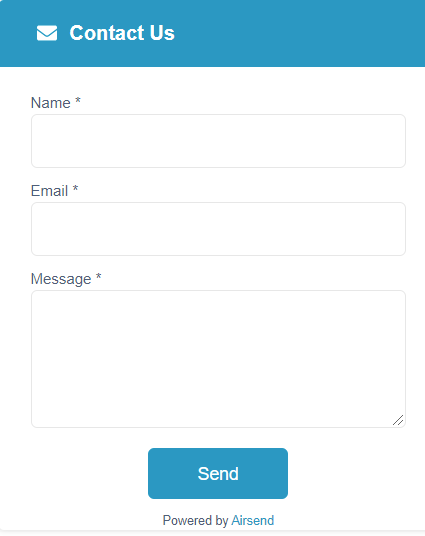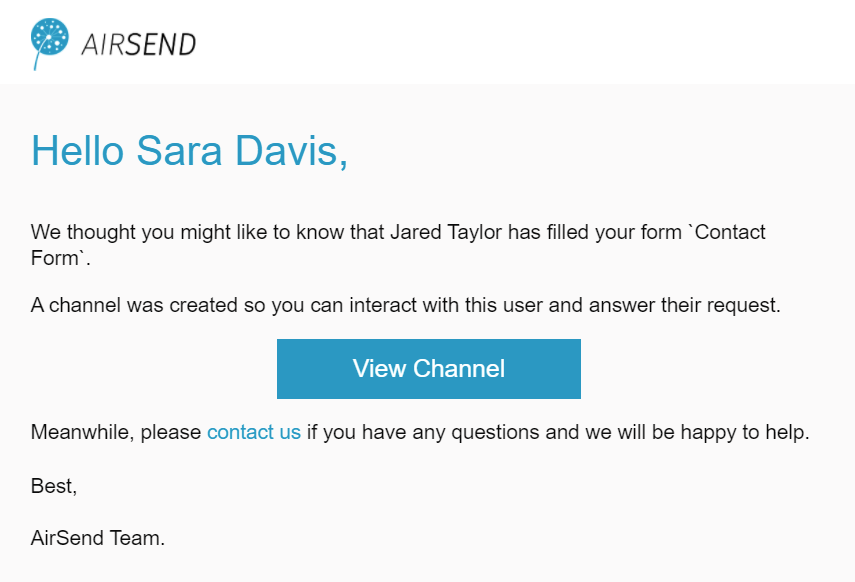AirSend provides you with the ability to use Website "Contact Us" forms that are connected to your AirSend account. When a user sends a query using the form, AirSend creates a channel for you and the user where you can respond to the query and communicate.
To insert the contact form into a web site:
- In the upper-right corner of the AirSend screen, click on your username and choose Settings.
The Settings dialog box opens. - Click the Contact Form tab.
- Click Copy script to copy the script that inserts the form into a web page.
Open the source code for the Web page and insert the script before the end </body> tag.
When the Web page is rendered in a browser, it displays a Contact us button:
When a user clicks the button, the Contact us form opens:
When the user fills in the form and clicks Send, the following happens:
- A channel is created in your AirSend account that includes you and the user who sent the form as members.
- An email is sent to you informing you that the user has responded to the form and the channel has been created.
- An email is sent to the user who sent the form informing them that the channel has been created in AirSend.
For example:
Sara Davis has copied the script for the contact form into her Web site and the user Denise L has filled out the form and clicked Send.
A channel is created in Sara's account that includes Denise and Sara as members. The first message in the channel is the message Denise entered in the form.
Sara receives a message telling her that Denise has filled out a form and a channel has been created where they can communicate.
Jared receives a message telling him that a channel has been created.