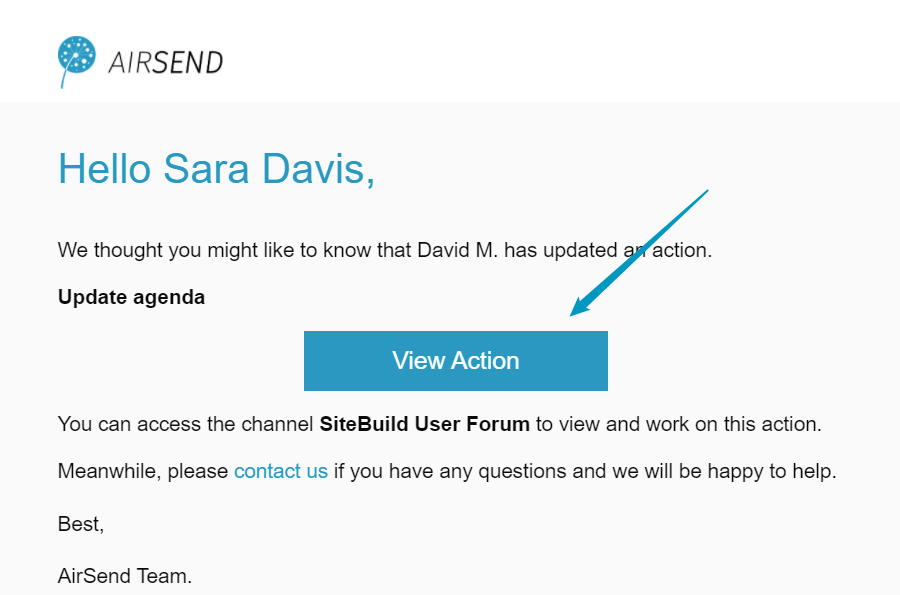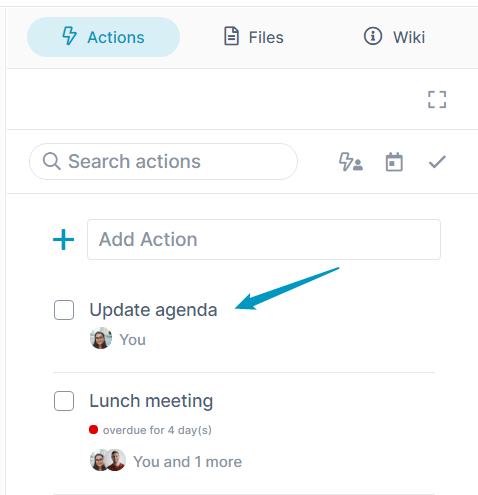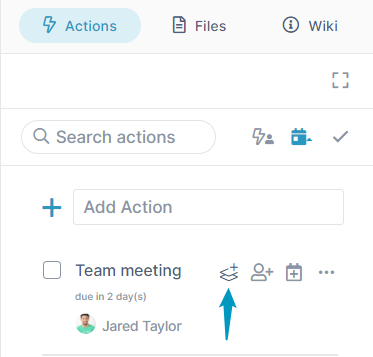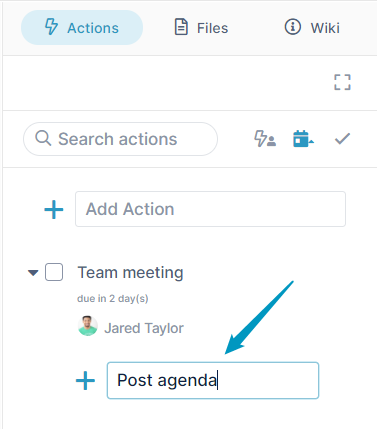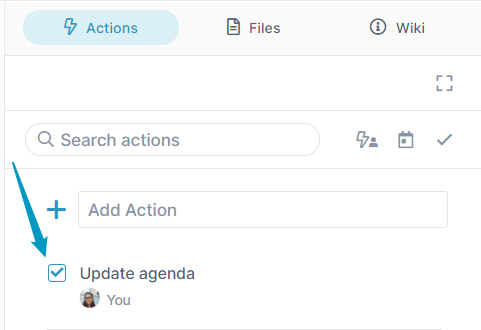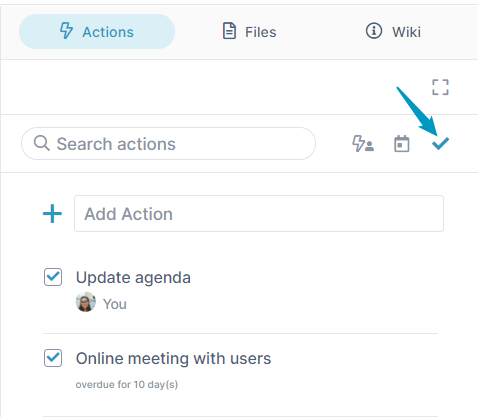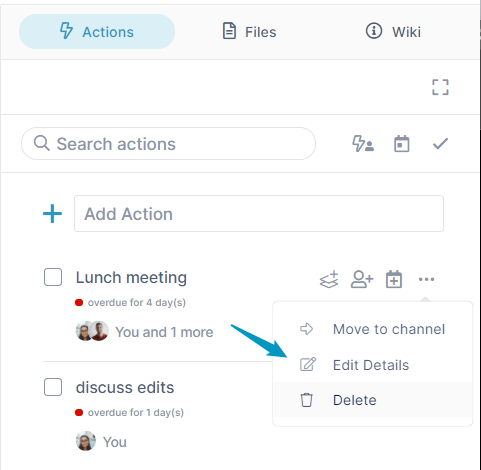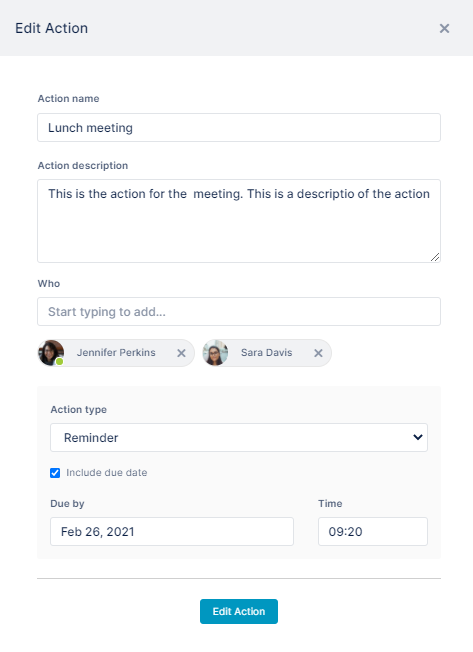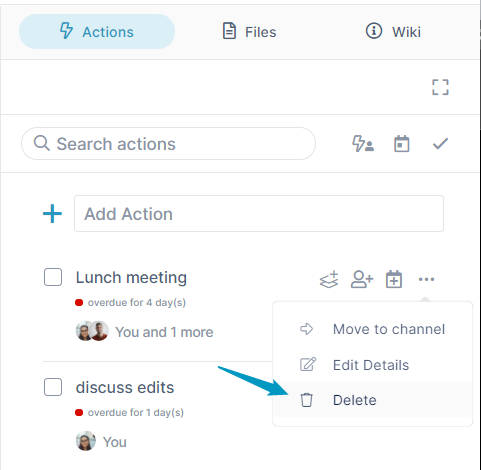The Adding Actions video on the page Files, Actions, and Wiki shows you how to add an action and assign a user and due date.
This page shows you how to perform additional functions related to actions.
When someone creates an action in an AirSend channel and assigns it to you, you will receive an email such as:
Inside the email is a message telling you which channel the task has been created in and a link to the channel view showing the task.
To view the action
If you are reading an email that has informed you about a new action, click View Action.
The channel opens in AirSend, and the Actions tab of the right panel is selected.
OR
If you are already in AirSend, open the channel and click the Actions tab in the right panel.
The new action is listed and shows any details, such as the assignees, below it.If an action has been assigned a due date, and the date is overdue, a red dot with an overdue notice appears below the action.
To add a subtask
- In the Action tab, hover over the action and click the Subtask icon.
- In the text box that opens, add a name for the subtask.
The subtask is added. - Hover over it, you will see the same options for assigning a user or a date or performing other actions on it.
To complete an action
- Open the channel in AirSend, and click the Actions tab in the right panel.
- Click the check box next to the action that you want to mark complete.
The action disappears.
To view completed actions
To view actions that have been checked as completed, click the check icon across from the Search actions box.
Click it again to view only incomplete actions.
To move an action to another channel
You can move an action to another channel, but only if any users that the action is assigned to are also members of that channel. The following video shows you how.
To edit an action
- Open the channel in AirSend, and click the Actions tab in the right panel.
- Click the three dots to the right of the action that you want to edit, and choose Edit Details.
The Edit Action dialog box opens. - Make any changes and click Edit Action.
Your changes are saved.
To delete an action
- Open the channel in AirSend, and click the Actions tab in the right panel.
- Click the three dots to the right of drop-down list.
- Click Delete.
The action disappears from the Actions tab.