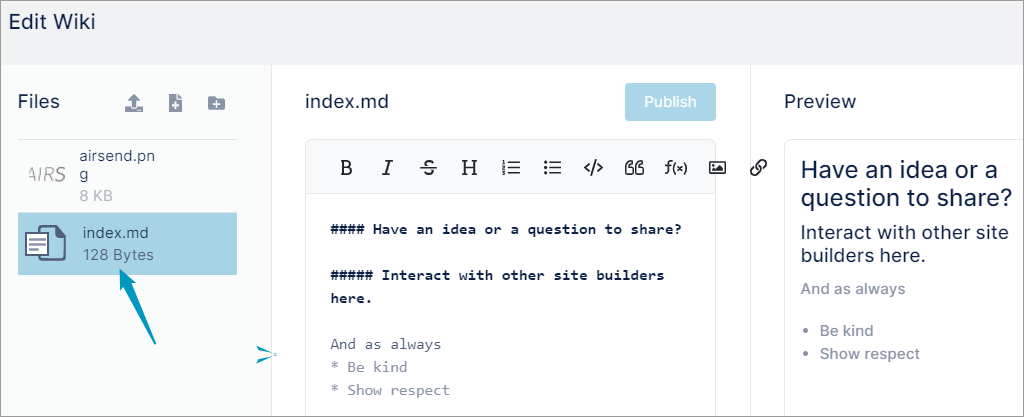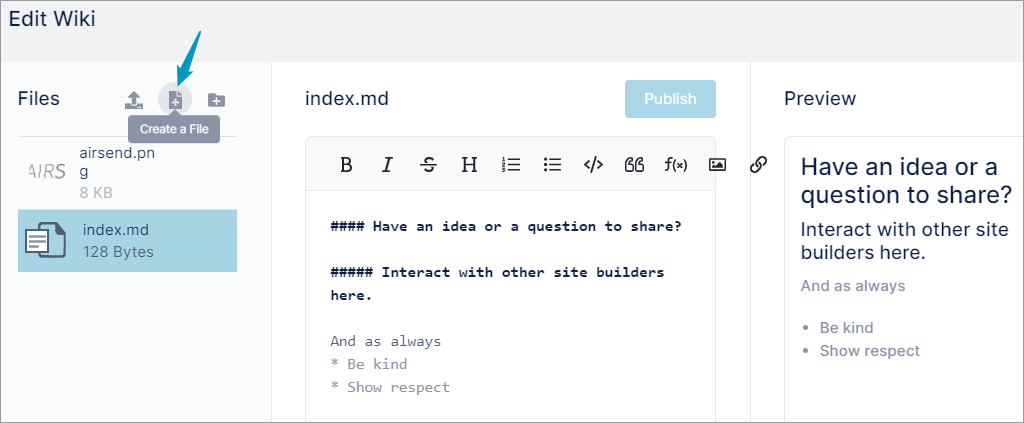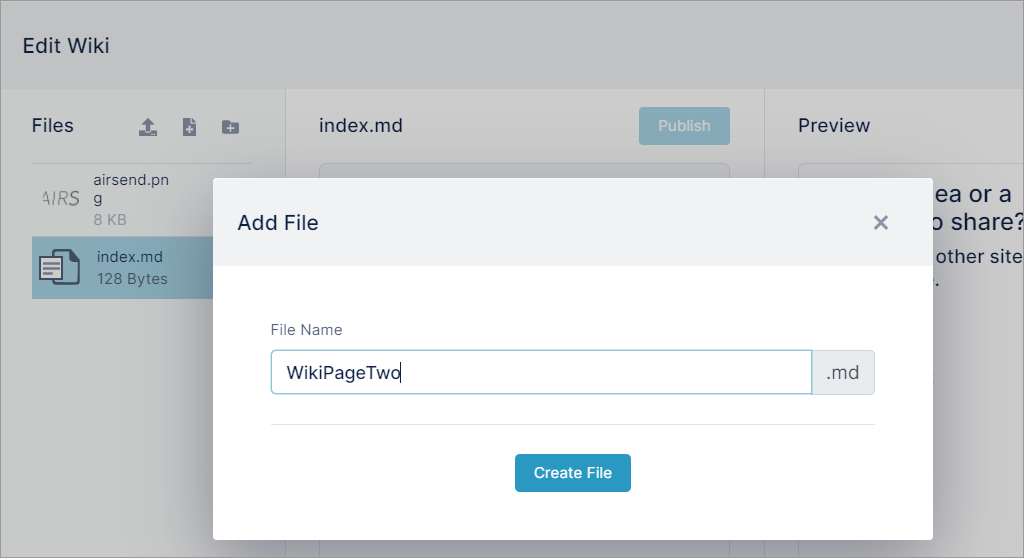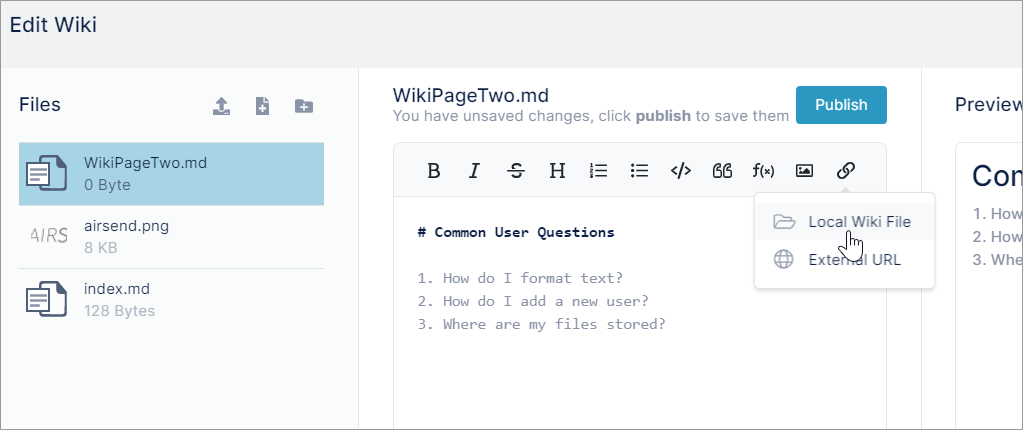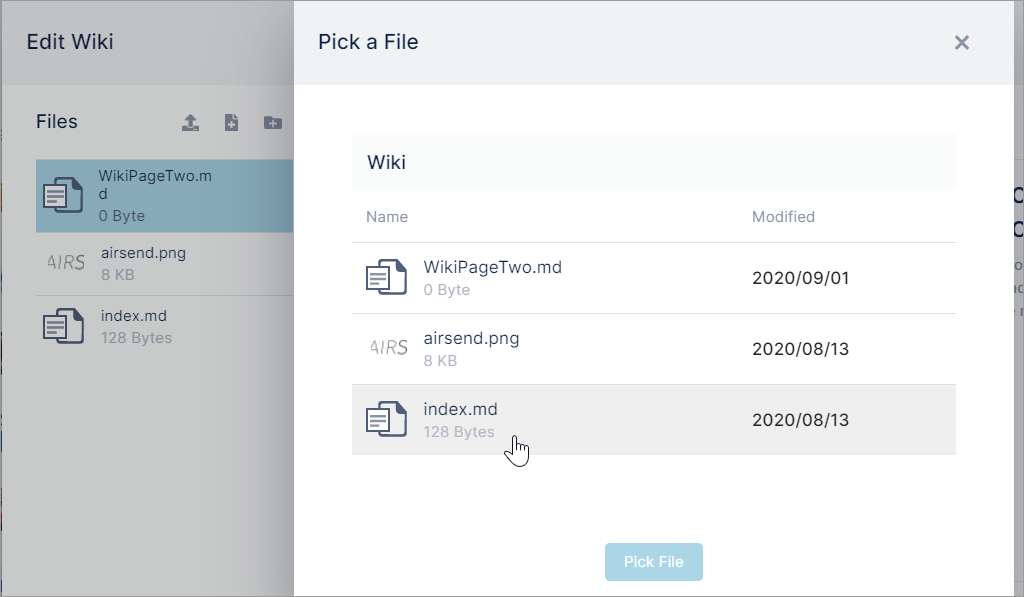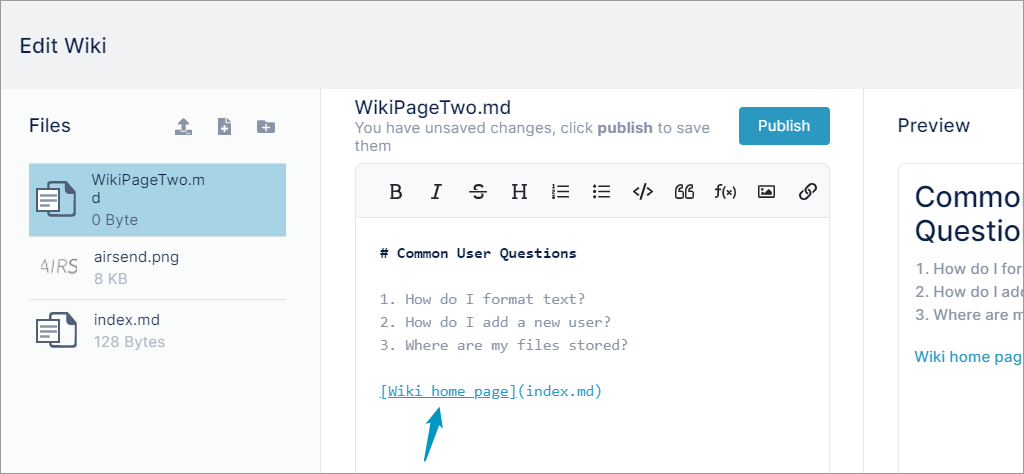It's easy to create a wiki with more than one page in AirSend. Begin with the index.md page, then add additional pages with .md extensions, and link all of the pages together.
- Follow the instructions for adding text to the wiki in Wiki: Displaying Important Information.
When the wiki editor is open, you can see in the left panel that the initial wiki page is index.md. - To add another page, in the left panel, click the Create a File icon.
- In the Add File dialog box, enter a name for the file, and click Create File.
- Enter content into the new page.
- Place the cursor in the location on the page where you want to link back to index.md (the first page of the wiki).
- Click the link icon in the toolbar of the middle panel, and choose Local Wiki File.
- In the Pick a File dialog box, select index.md, and then click Pick File.
A link to index.md is create in the page. - Change the text My File in the brackets to your own text.
- Publish the page.
The page is not yet visible in the Wiki. - Edit the original Wiki page (index.md) and add use the (link icon) > Local Wiki File option to add a link to the second page of the wiki, and publish the page.
The two wiki pages now link to each other. - Add any number of pages to your wiki and link them together.
Overview
Content Tools
Apps