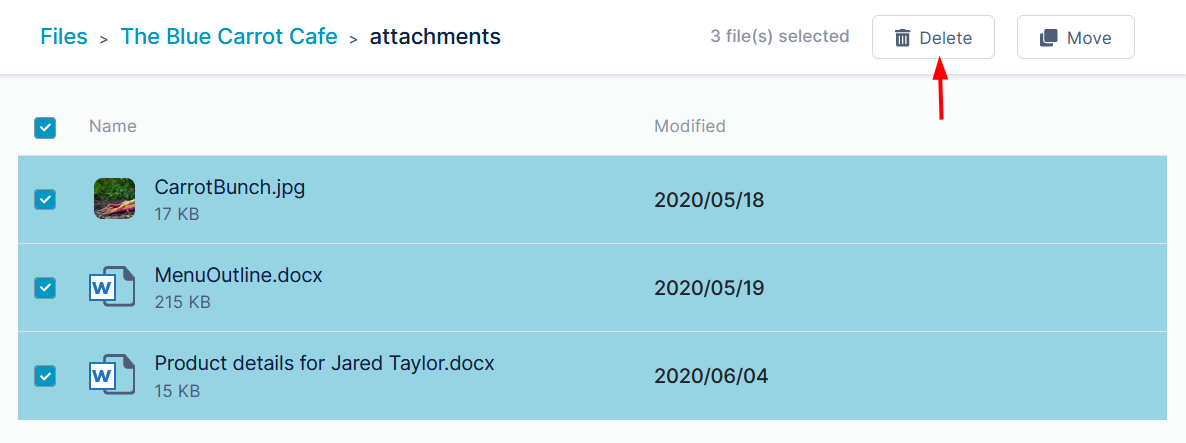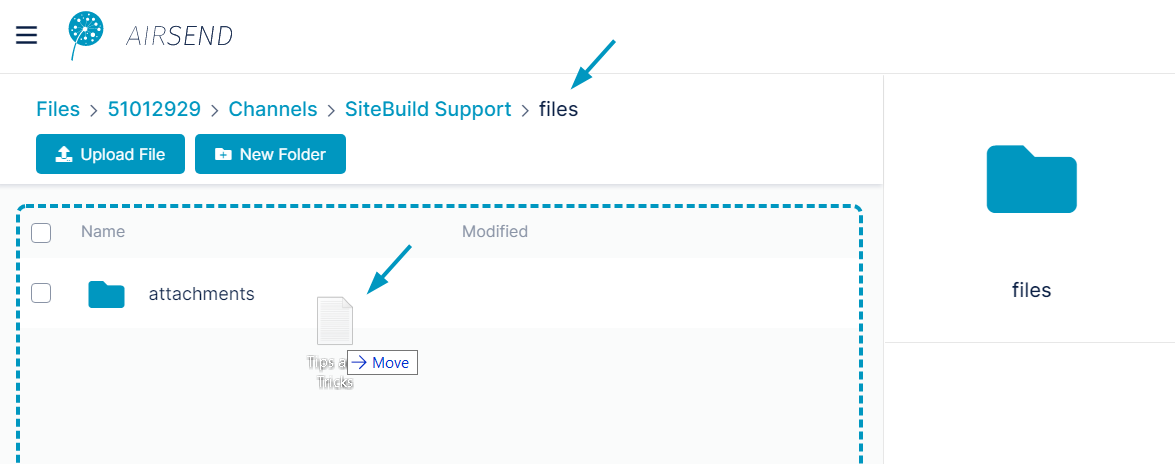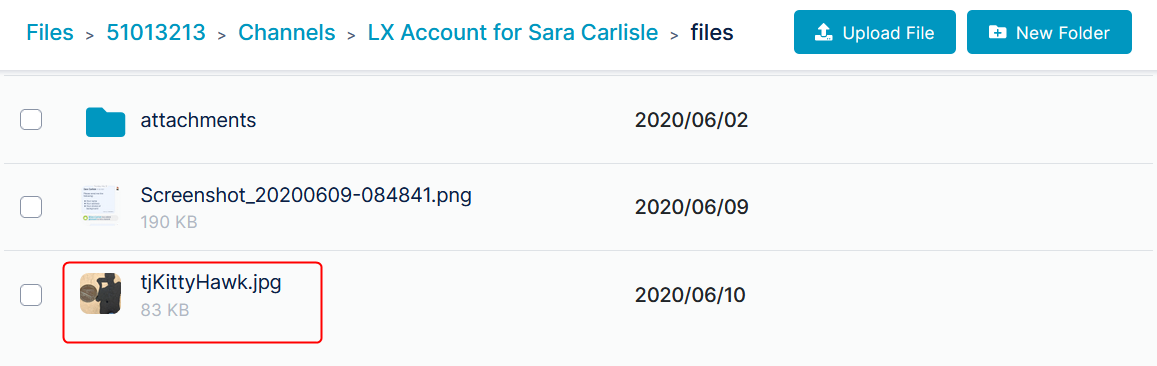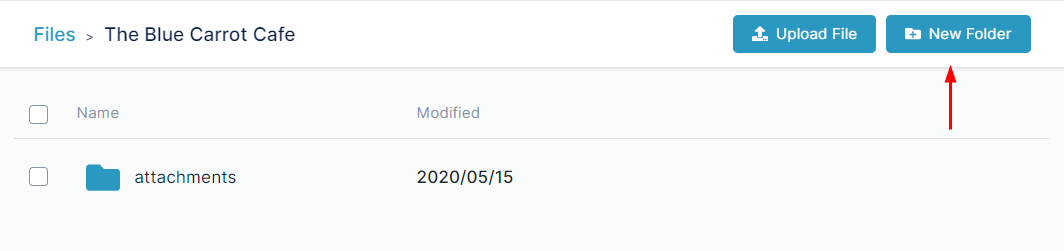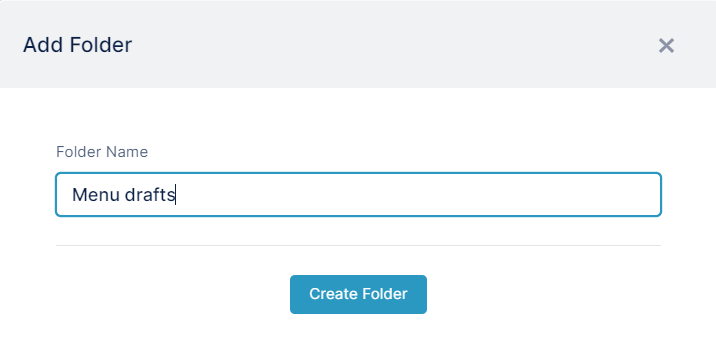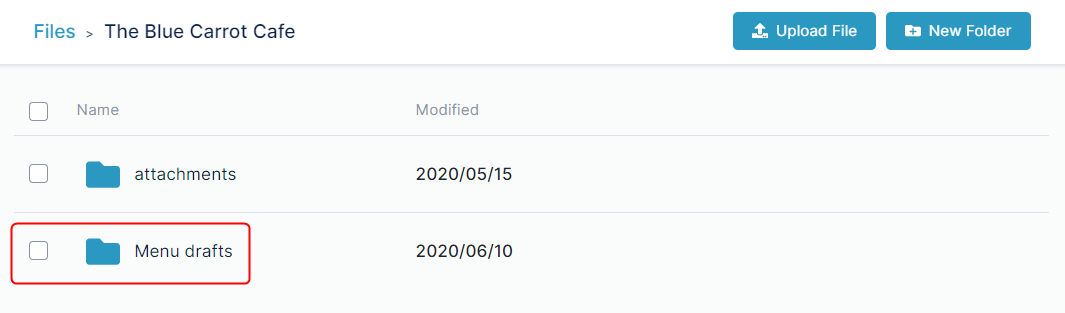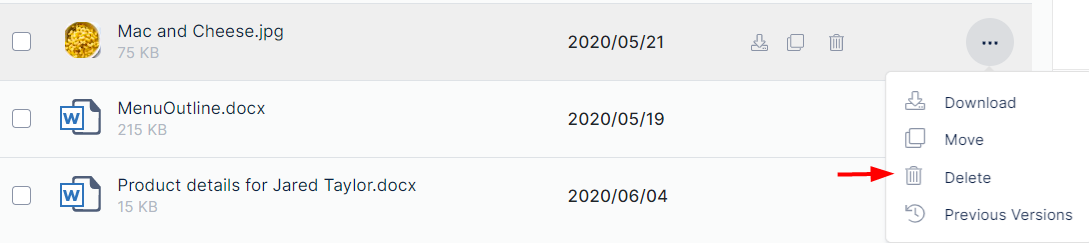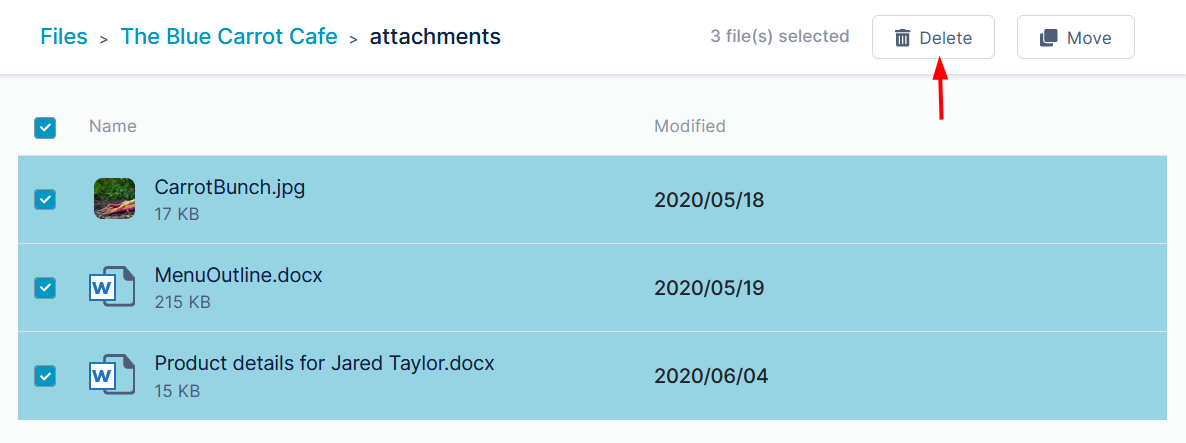Uploading files to channel folders
- Open Files view.
- Navigate to the folder that will store to file in My Files or in Shared Channels.
- Click Upload File or drag and drop a file over the main section of the screen.
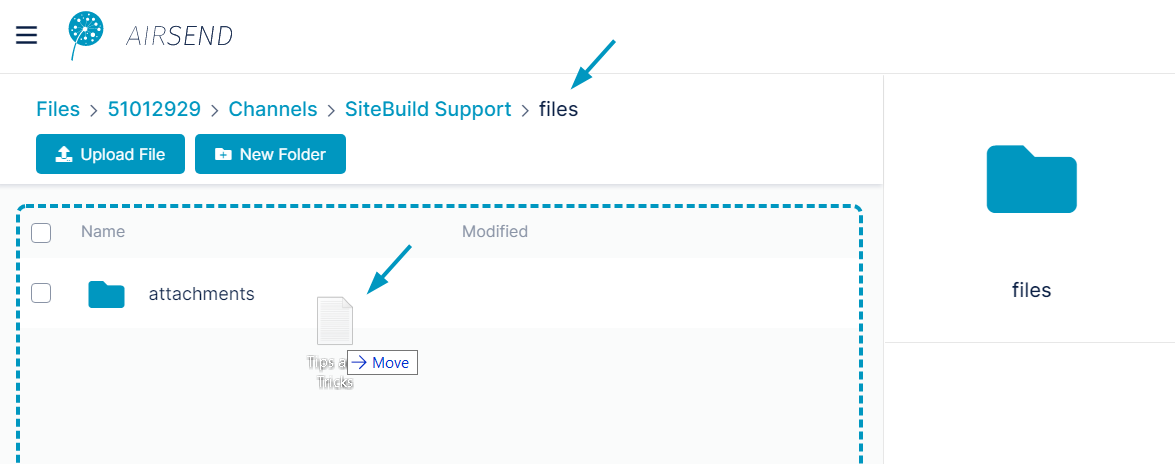
The file has been uploaded to the folder and appears in the main section of the screen, which displays the contents of the folder.
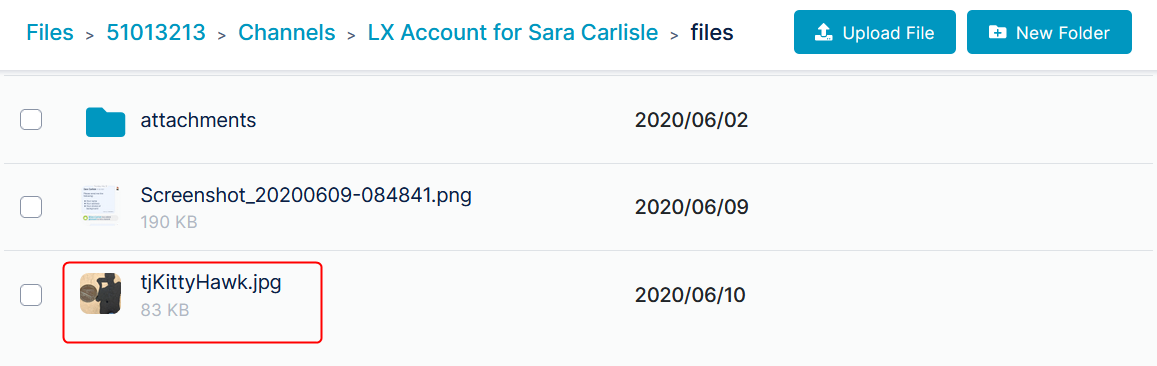
Uploading files outside of channels
Files that you add to AirSend can
Moving files or folders
xxxx
Adding subfolders
You can add sub-folders anywhere within the My Files or Channels folders.
- Open Files view.
- Navigate to the folder that will store the sub-folder in My Files or Channels.
- Click New Folder.
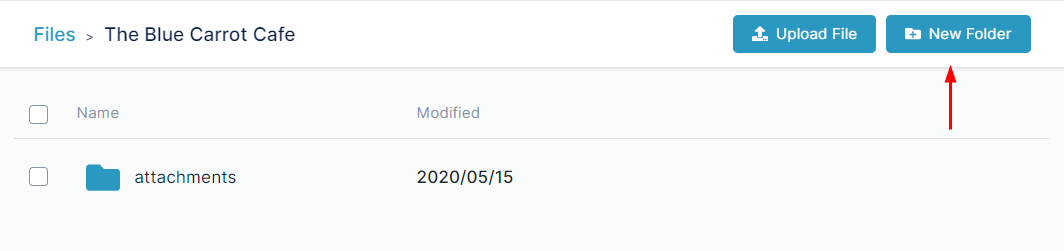
A New Folder dialog box opens.
- Enter a name for the folder.
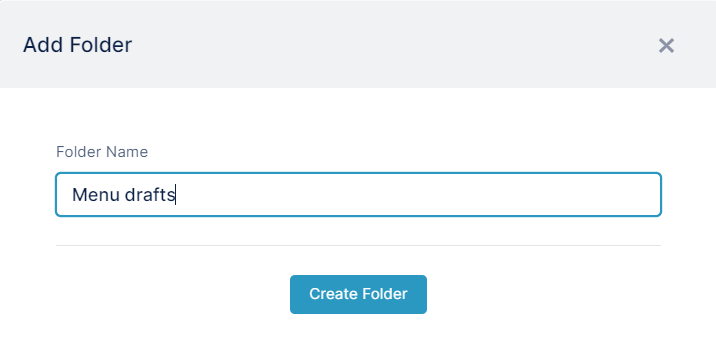
- Click Create Folder.
The new sub-folder is created.
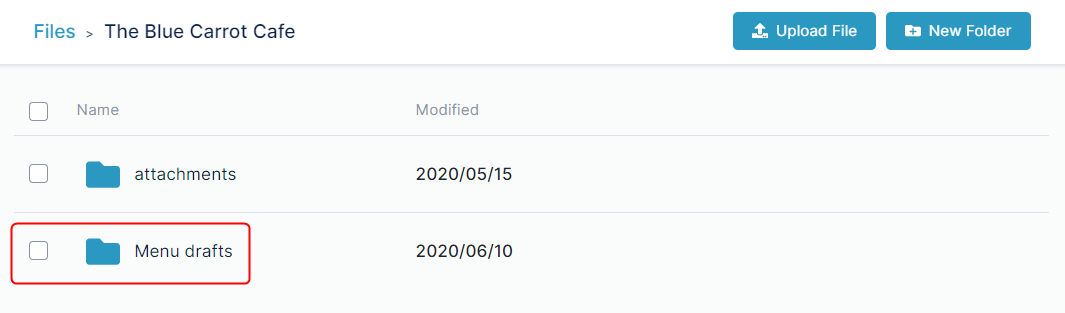
Deleting files and folders
To delete a single file or folder,
either:
- Hover over the file or folder until the icons in the row are visible and click the delete icon:

or:
- Click the three dots to the right of the file or folder and choose Delete.
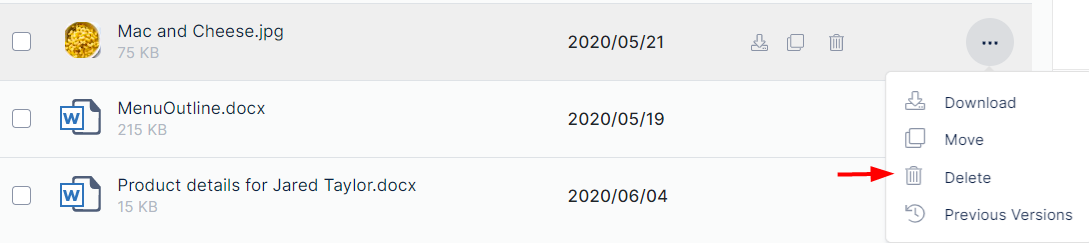
To delete multiple files or folders:
- Check the boxes for all of the files and folders that you want to delete.
- In the toolbar, click Delete.