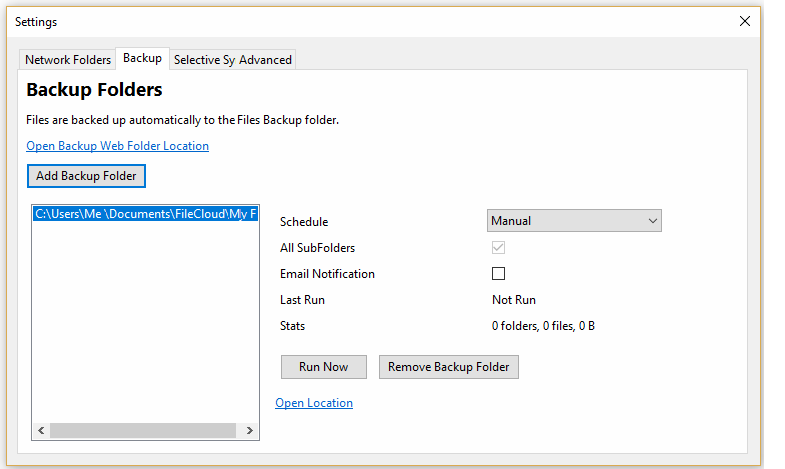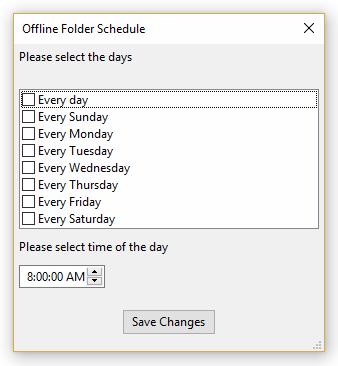After selecting the folder you want to backup, no backup will occur until you do one of the following:
- Leave the schedule setting to Manual and click the Run Now button
- In the schedule setting, change Manual to an interval in the list
- In the schedule setting, change Manual to Choose a different schedule, and then configure when the backup occurs.
When adding a backup folder, you can choose to set the backup schedule.
| Schedule | |
|---|---|
| Manual | Backup runs only when user selects this backup folder and selects the Run Now option |
| Every 30 mins | After selecting your settings, the folder(s) will be backed up in 30 minutes and continue backing up every 30 minutes. |
| Every hour | After selecting your settings, the folder(s) will be backed up in 1 hour and continue backing up in 1 hour intervals. |
| Every 2 hours | After selecting your settings, the folder(s) will be backed up in 2 hours and continue backing up in 2 hour intervals. |
| Every 4 hours | After selecting your settings, the folder(s) will be backed up in 4 hours and continue backing up in 4 hour intervals. |
| Every 8 hours | After selecting your settings, the folder(s) will be backed up in 8 hours and continue backing up in 8 hour intervals. |
Every 24 hours | After selecting your settings, the folder(s) will be backed up in 24 hours and continue backing up in 24 hour intervals. |
| Choose a different schedule | Opens a dialog box to create a custom schedule, where days of the week and time can be selected. |
If you choose to create your own schedule, you can select the Day and Time you want.
To configure the backup schedule:
- Launch FileCloud Sync by right-clicking on the icon in your system tray, and then select Settings.
In the Settings window, in Backup, click Edit.
To set a schedule, you must select a folder in the list.
To disable automatic backups and just back up the folder now, leave the schedule setting to Manual, and then click the Run Now button.
To choose a pre-set interval from the list, In the schedule setting, change Manual to an interval.
To create your own backup schedule, in the schedule setting, change Manual to Choose a different schedule.
If you chose to create your own schedule:
On the Offline Folder dialog box, to set the day, select one of the checkboxes.
Select the time of day by scrolling through the times.
- Click Save Changes
Close the Backup Folders tab.
Close the Settings window.