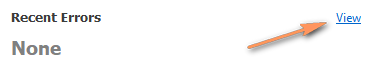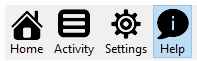There are two main ways to view sync errors.
From Settings
To view more details about an error from the Settings page:
- From Start menu, select FileCloudSync.
- From the system tray, right-click the FileCloud icon and then select Settings.
- On the Home page, next to Recent Errors, click View.
From the Log File
To view error details from the log file:
- From Start menu, select FileCloudSync.
- From the system tray, right-click the FileCloud icon and then select Settings.
- On the Home page, select the Help screen option.
- To save a log file with the most current data, under Troubleshooting, click Save Log File, note the folder location, and click OK.
- To open the log for searching, open Windows Explorer, and navigate to the directory where you saved the file. The file name will use a format similar to Exported_synclient_2018-12-28-11-17-14.
- Open the file and search for errors in the log.