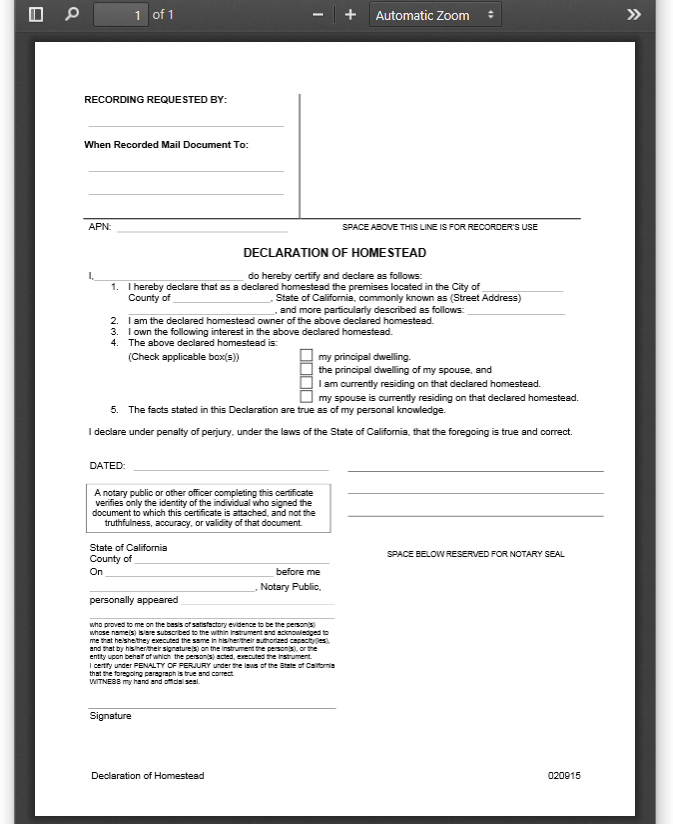You can store, view and share medical files such as X-rays, CT scans, Ultrasounds and MRIs securely in FileCloud Server.
- You can upload a medical file with a file extension of .DICOM.
- In the dashboard, you can select a file with the .DICOM extension, and then click the Preview button.
- In Preview mode, the medical file is rendered as an image with special viewing options that are exclusive to viewing .DICOM files.
When you open the preview, you have the following options:
| Option | Keys | Description |
|---|
| Drag | 
hold down the left mouse button | moves the image around in the preview window |
| Zoom In | 
scroll the mouse wheel forward OR  + + 
hold down the right mouse button and drag forward | enlarges the image in the preview window |
| Zoom Out | 
scroll the mouse wheel backwards OR  + + 
hold down the right mouse button and drag backwards | reduces the image in the preview window |
| Lighten the Image |  + + 
hold down the mouse wheel and drag forward | increases the contrast to lighten the image |
| Darken the Image |  + + 
hold down the mouse wheel and drag backwards | decreases the contrast to darken the image |
These options are only available for .DICOM image types.