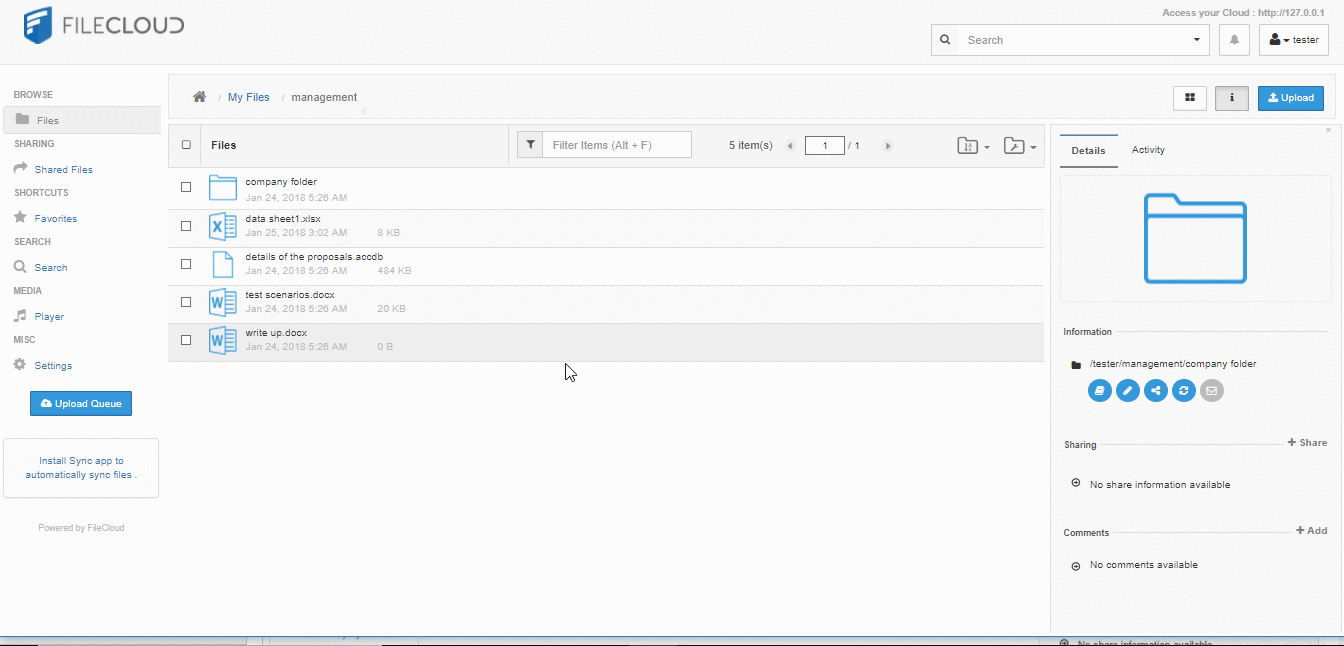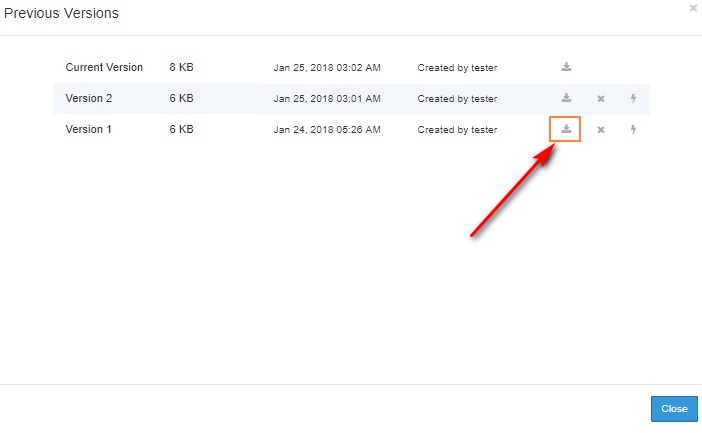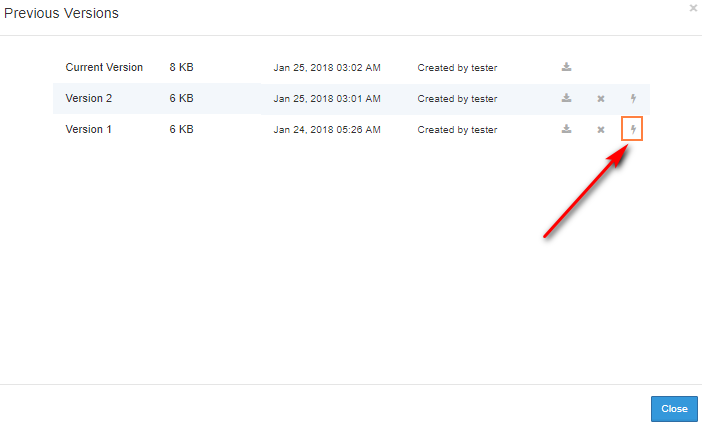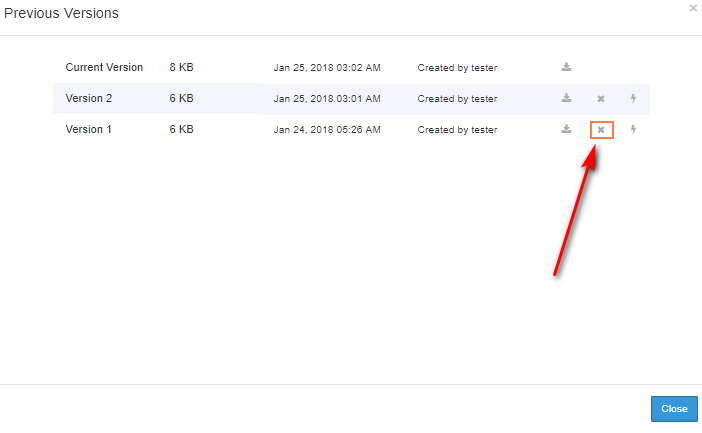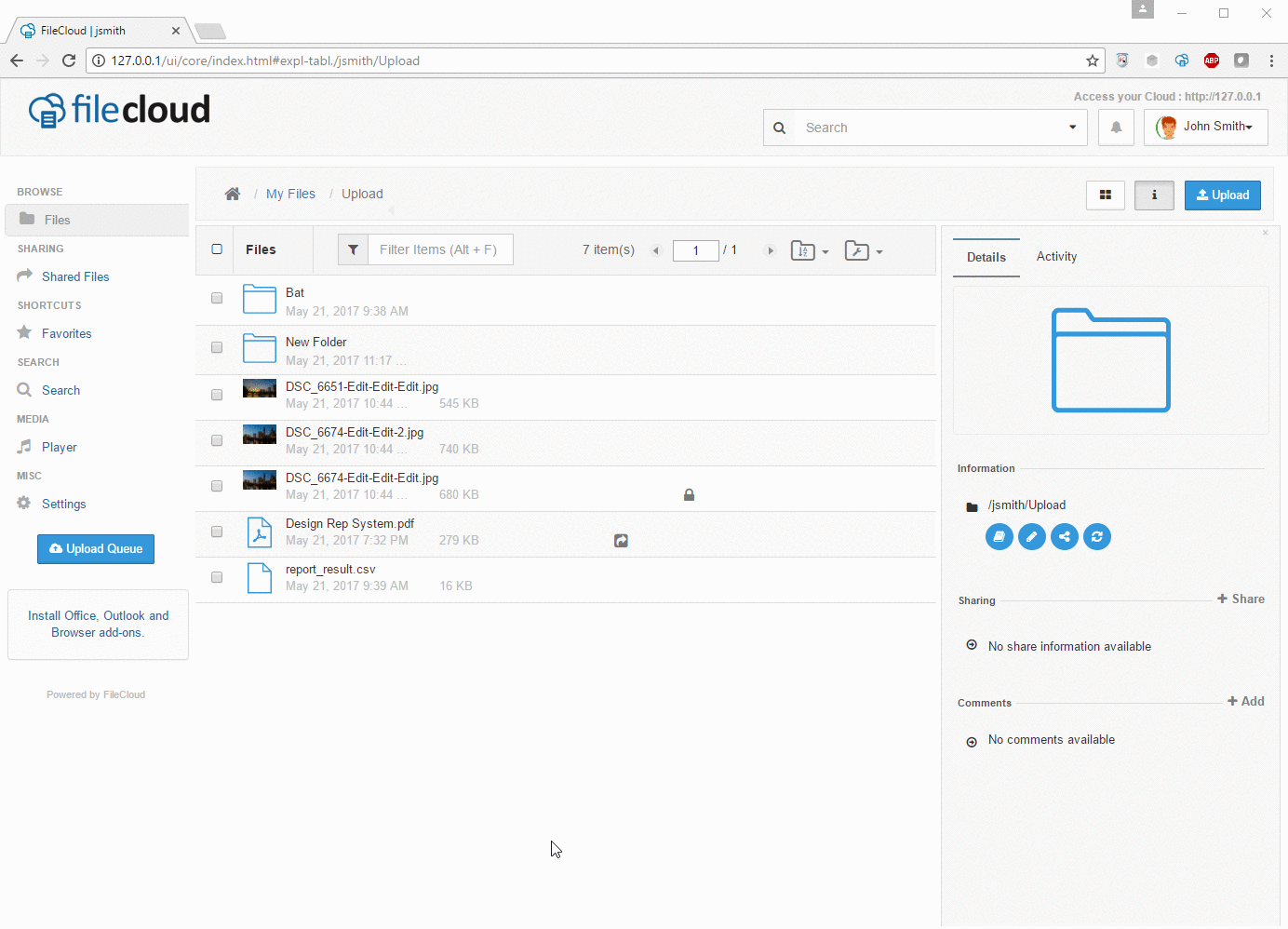Introduction
FileCloud can automatically maintain multiple versions of a file. The number of versions stored is configurable by the system administrator. By default up to 3 versions are kept.
If any older versions of a file is available, it can be accessed using the context menu. Previous versions are available for both My Files (Managed storage) and Network Folders.
When sharing a folder or file, if the share has "Write" permission set, then the Previous Versions of files are also available.
Access to Previous Versions
Click on the Previous Versions for a selected file to view the prior saved versions.
Note: Viewing the deleted files under My Files (Managed Storage) will display all the files and folders deleted from any location under My Files. However, when viewing deleted files under Network Shares only files that were deleted from that particular network share folder will be displayed. In order to view the deleted files from a different network share folder, you must navigate to that network share folder and click the deleted files.
Note
For My Files section, the following columns are displayed Version Id, version size, created date, created by, versioned date followed by the actions
For Network Files, the following columns are displayed version id, version size, created date followed by the actions.
Download Previous Versions
From the Previous Versions list, download the version you want.
Make Previous Version Live
From the Previous Versions list, select the version you want to make live.
Delete Previous Versions
From the Previous Versions list, delete the version you want.
Delete all Previous Versions in all Files
Users can delete all previous versions in all files by opening the recycle bin and selecting the option to remove all old versions (only applicable for My Files)