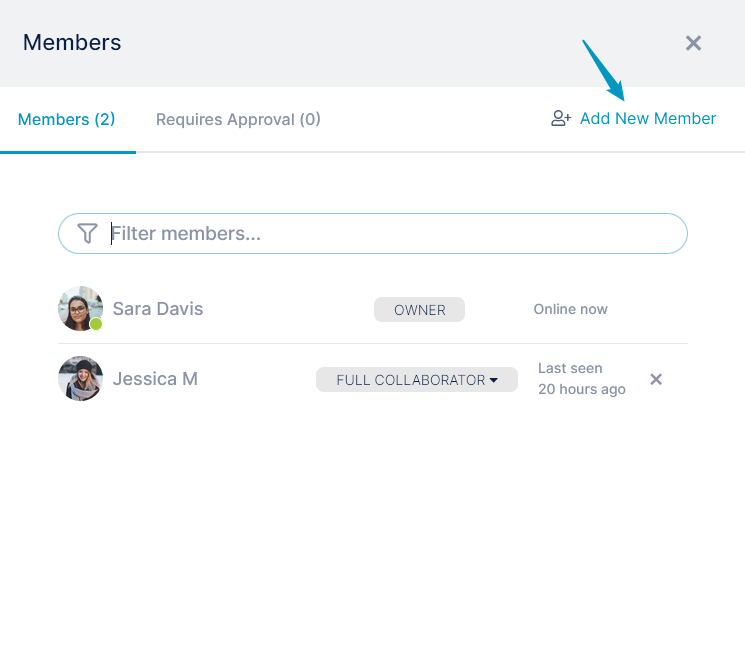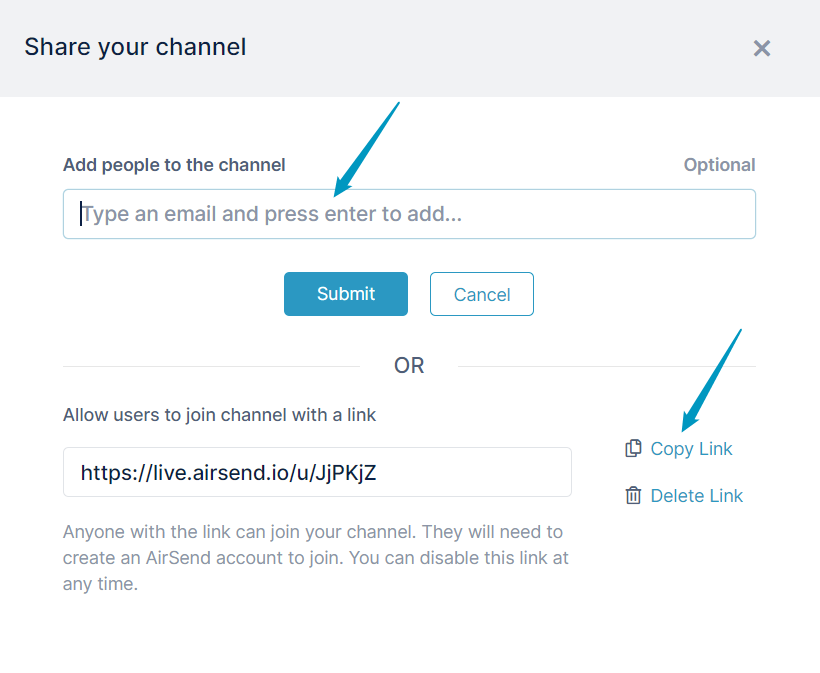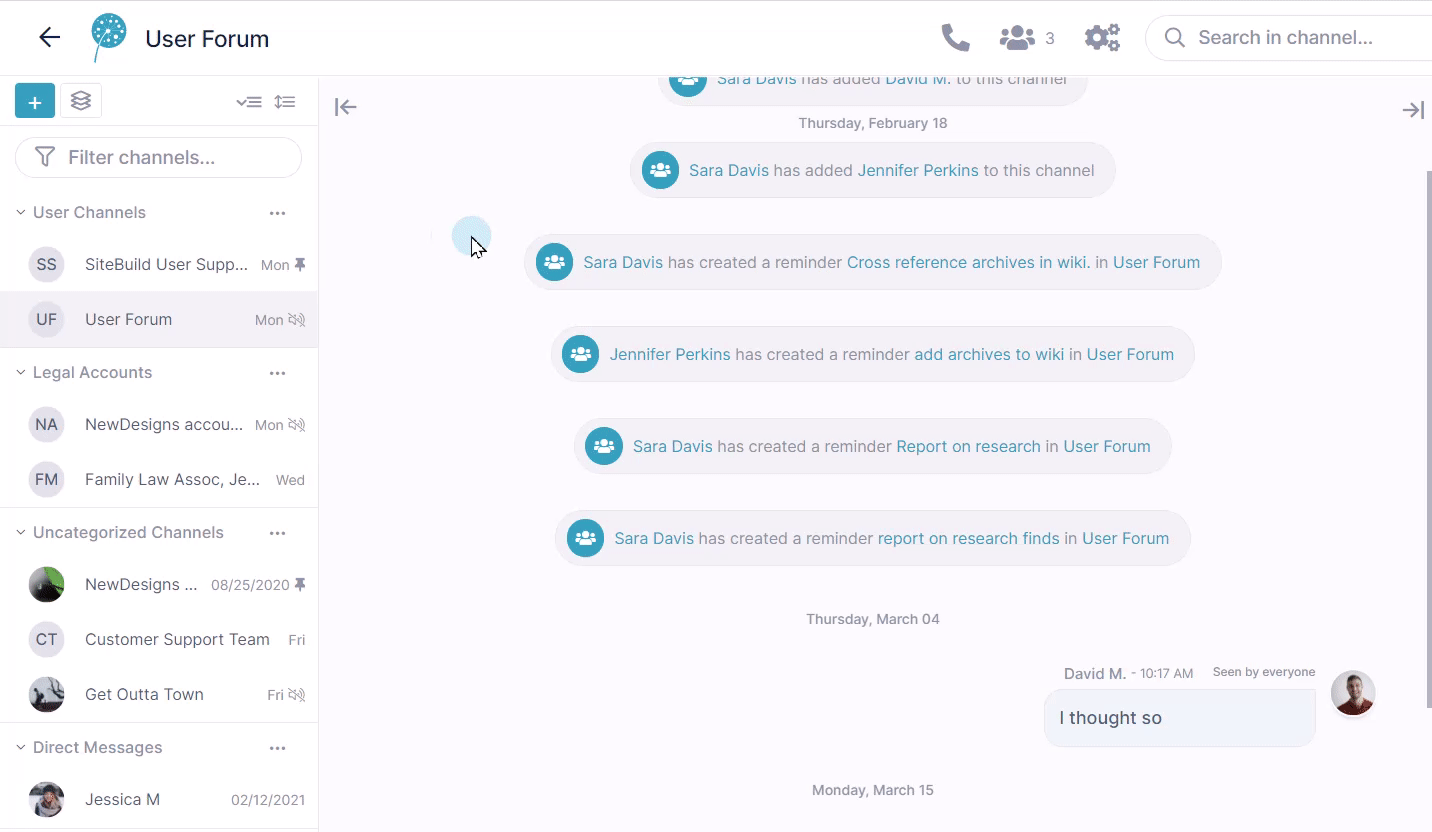AirSend channels are the places where you collaborate with clients or team members by exchanging messages, sharing files, assigning tasks, organizing files, and saving notes. You can create an AirSend channel in a few simple steps. This video shows you how.
Now you can begin sending messages, sharing files, and assigning tasks. You can add more members at any time
Removing a member from a channel Quickly Shifting Between ChannelsWhen you are working within a channel in AirSend, all other channels that you have created or are a member of appear in the left channel sidebar. To move to another channel, simply click it in the channel sidebar: If you post the channel link to make it available to all users, it is a public channel, and you may require that users request membership before joining. |
Next: If you've been added to a channel
Also see:
Channel Sidebar: Finding Channels